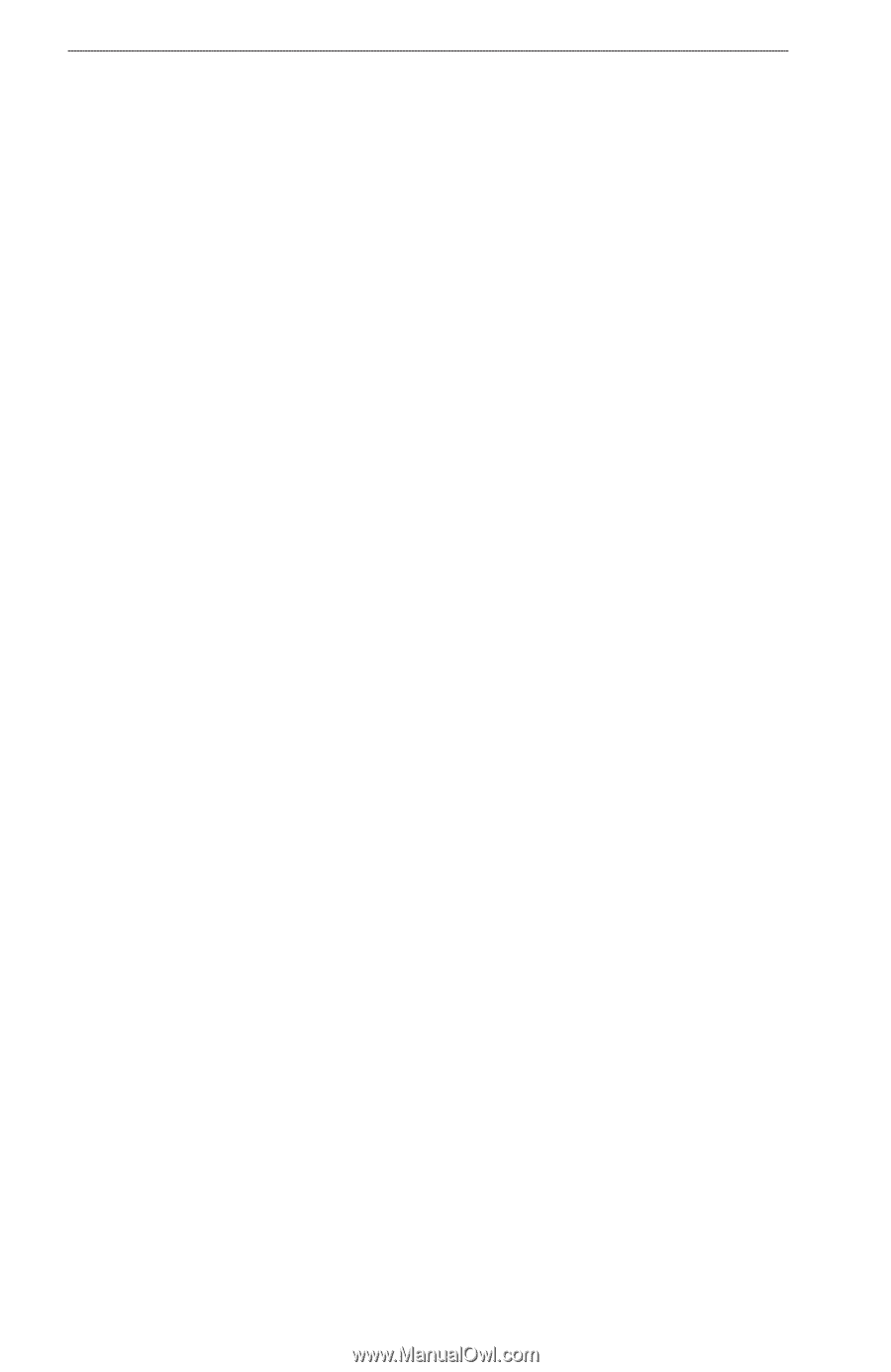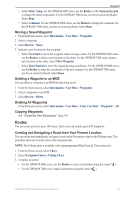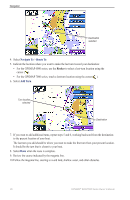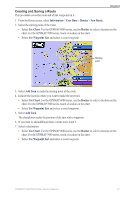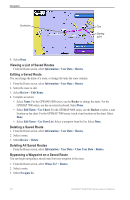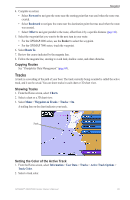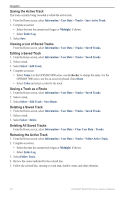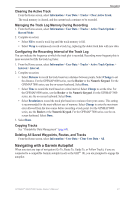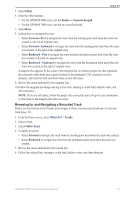Garmin GPSMAP 6012 Owner's Manual - Page 46
Viewing a List of Saved Tracks, Deleting a Saved Track
 |
View all Garmin GPSMAP 6012 manuals
Add to My Manuals
Save this manual to your list of manuals |
Page 46 highlights
Navigation Saving the Active Track The track currently being recorded is called the active track. 1. From the Home screen, select Information > User Data > Tracks > Save Active Track. 2. Complete an action: • Select the time the current track began or Midnight, if shown. • Select Entire Log. 3. Select Save. Viewing a List of Saved Tracks From the Home screen, select Information > User Data > Tracks > Saved Tracks. Editing a Saved Track 1. From the Home screen, select Information > User Data > Tracks > Saved Tracks. 2. Select a track. 3. Select Select > Edit Track. 4. Complete an action. • Select Name. For the GPSMAP 6000 series, use the Rocker to change the name. For the GPSMAP 7000 series, use the on-screen keyboard. Select Done. • Select Color and select a color for the track. Saving a Track as a Route 1. From the Home screen, select Information > User Data > Tracks > Saved Tracks. 2. Select a track. 3. Select Select > Edit Track > Save Route. Deleting a Saved Track 1. From the Home screen, select Information > User Data > Tracks > Saved Tracks. 2. Select a track. 3. Select Select > Delete. Deleting All Saved Tracks From the Home screen, select Information > User Data > Clear User Data > Tracks. Retracing the Active Track 1. From the Home screen, select Information > User Data > Tracks > Follow Active Track. 2. Complete an action: • Select the time the current track began or Midnight, if shown. • Select Entire Log. 3. Select Follow Track. 4. Review the course indicated by the colored line. 5. Follow the colored line, steering to avoid land, shallow water, and other obstacles. 40 GPSMAP® 6000/7000 Series Owner's Manual