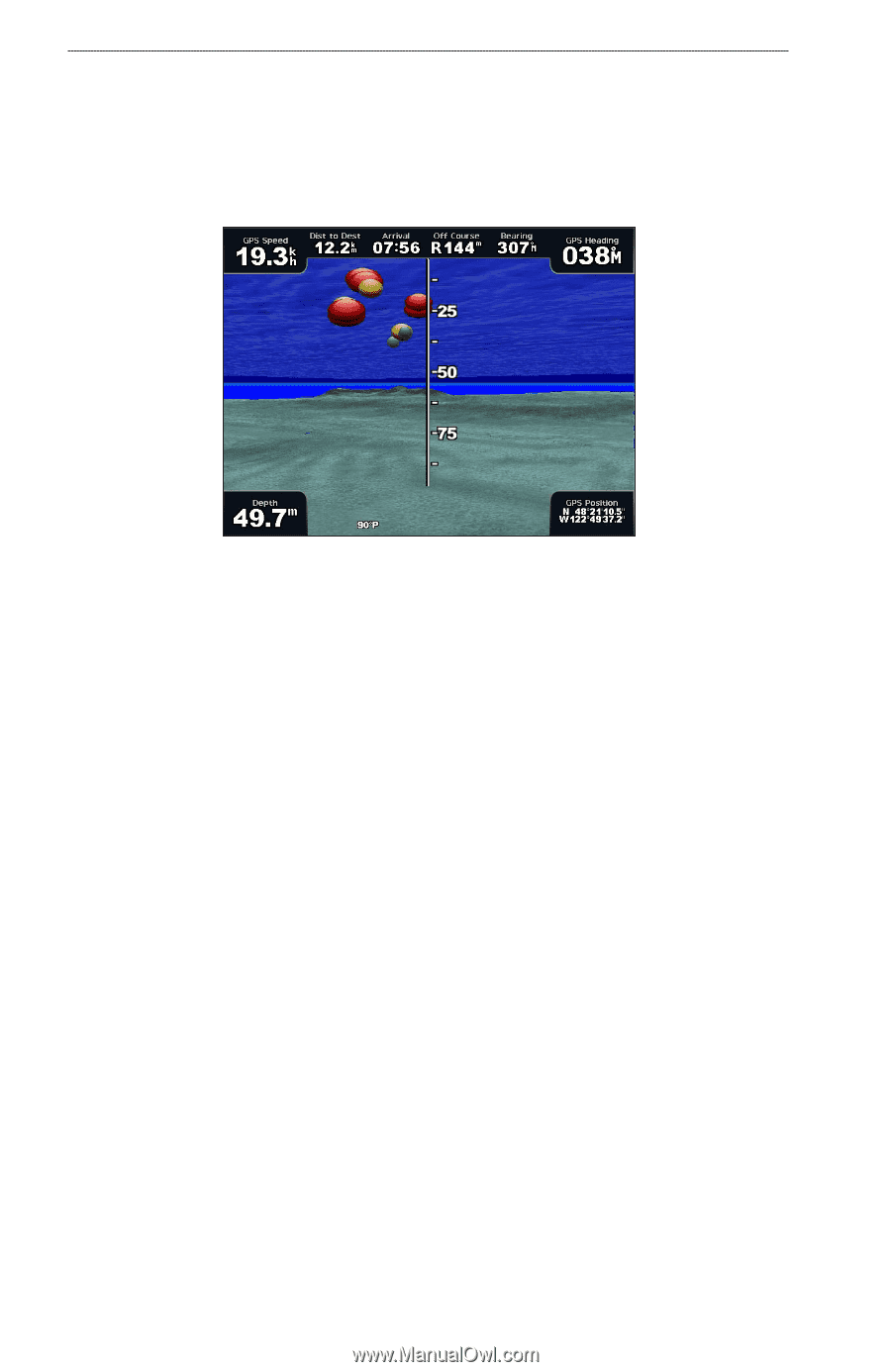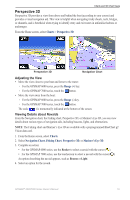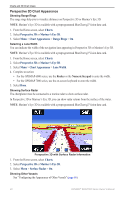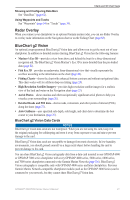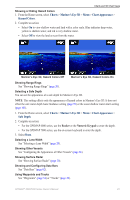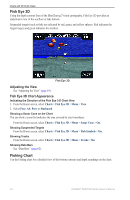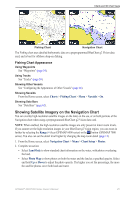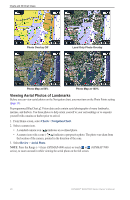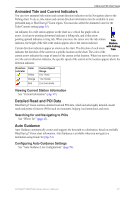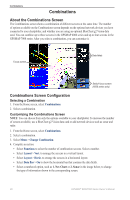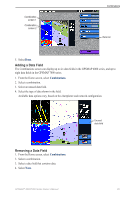Garmin GPSMAP 6012 Owner's Manual - Page 30
Fish Eye 3D, Fishing Chart, Adjusting the View, Fish Eye 3D Chart Appearance
 |
View all Garmin GPSMAP 6012 manuals
Add to My Manuals
Save this manual to your list of manuals |
Page 30 highlights
Charts and 3D Chart Views Fish Eye 3D Using the depth contour lines of the BlueChart g2 Vision cartography, Fish Eye 3D provides an underwater view of the sea floor or lake bottom. Suspended targets (such as fish) are indicated by red, green, and yellow spheres. Red indicates the largest targets and green indicates the smallest. Fish Eye 3D Adjusting the View See "Adjusting the View" (page 19). Fish Eye 3D Chart Appearance Indicating the Direction of the Fish Eye 3-D Chart View 1. From the Home screen, select Charts > Fish Eye 3D > Menu > View. 2. Select Fore, Aft, Port, or Starboard. Showing a Sonar Cone on the Chart You can show a cone that indicates the area covered by your transducer. From the Home screen, select Charts > Fish Eye 3D > Menu > Sonar Cone > On. Showing Suspended Targets From the Home screen, select Charts > Fish Eye 3D > Menu > Fish Symbols > On. Showing Tracks From the Home screen, select Charts > Fish Eye 3D > Menu > Tracks > On. Showing Data Bars See "Data Bars" (page 62). Fishing Chart Use the Fishing chart for a detailed view of the bottom contours and depth soundings on the chart. 24 GPSMAP® 6000/7000 Series Owner's Manual