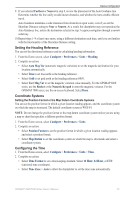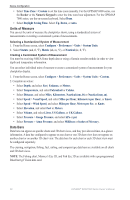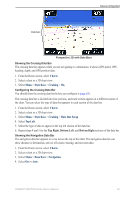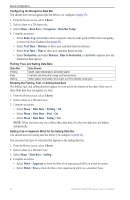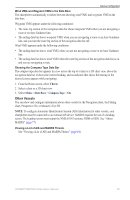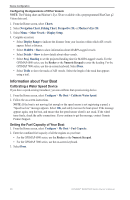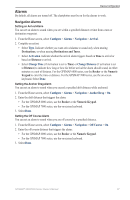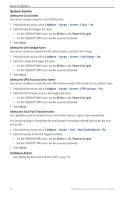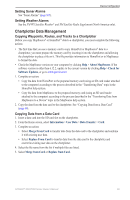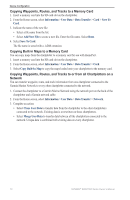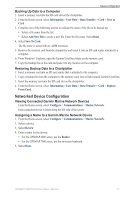Garmin GPSMAP 6012 Owner's Manual - Page 72
Information about Your Boat, Calibrating a Water Speed Device, Setting the Fuel Capacity of Your Boat
 |
View all Garmin GPSMAP 6012 manuals
Add to My Manuals
Save this manual to your list of manuals |
Page 72 highlights
Device Configuration Configuring the Appearance of Other Vessels Note: The Fishing chart and Mariner's Eye 3D are available with a preprogrammed BlueChart g2 Vision data card. 1. From the Home screen, select Charts. 2. Select Navigation Chart, Fishing Chart, Perspective 3D, or Mariner's Eye 3D. 3. Select Menu > Other Vessels > Display Setup. 4. Complete an action: • Select Display Range to indicate the distance from your location within which AIS vessels appear. Select a distance. • Select MARPA > Show to show information about MARPA-tagged vessels. • Select Details > Show to show details about other vessels. • Select Proj. Heading to set the projected heading time for MARPA-tagged vessels. For the GPSMAP 6000 series, use the Rocker or the Numeric Keypad to enter the heading. For the GPSMAP 7000 series, use the on-screen keyboard. Select Done. • Select Trails to show the tracks of AIS vessels. Select the length of the track that appears using a trail. Information about Your Boat Calibrating a Water Speed Device If you have a speed-sensing transducer, you can calibrate that speed-sensing device. 1. From the Home screen, select Configure > My Boat > Calibrate Water Speed. 2. Follow the on-screen instructions. Note: If the boat is not moving fast enough or the speed sensor is not registering a speed, a "Speed too low" message appears. Select OK, and safely increase the boat speed. If the message appears again, stop the boat, and ensure that the speed-sensor wheel is not stuck. If the wheel turns freely, check the cable connections. If you continue to get the message, contact Garmin Product Support. Setting the Fuel Capacity of Your Boat 1. From the Home screen, select Configure > My Boat > Fuel Capacity. 2. Enter the combined fuel capacity of all the engines on your boat: • For the GPSMAP 6000 series, use the Rocker or the Numeric Keypad. • For the GPSMAP 7000 series, use the on-screen keyboard. 3. Select Done. 66 GPSMAP® 6000/7000 Series Owner's Manual