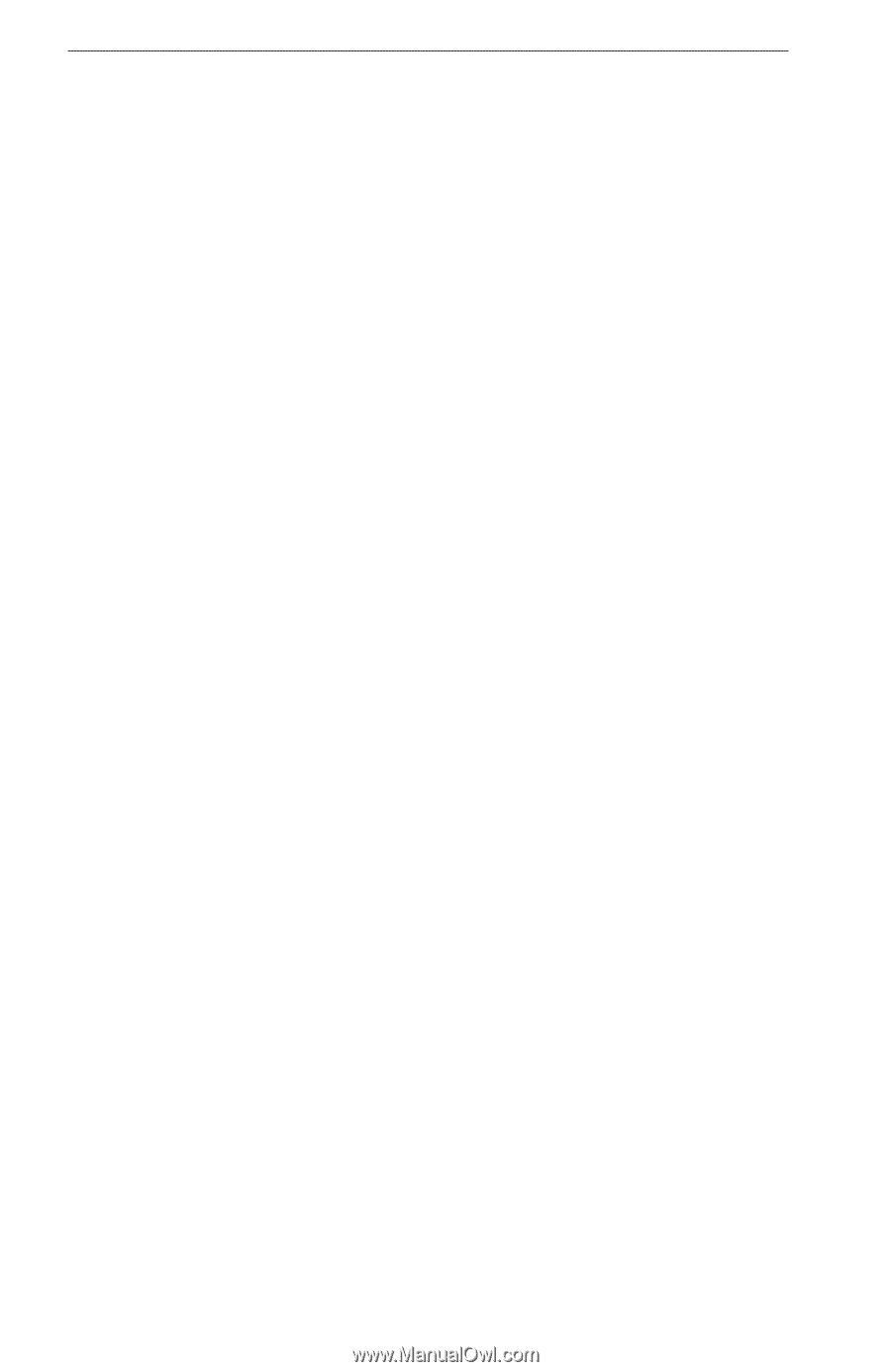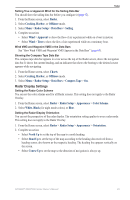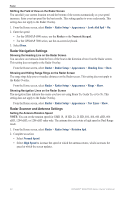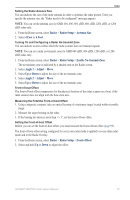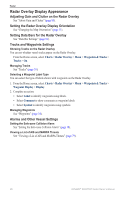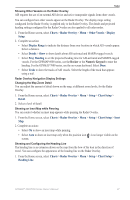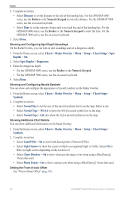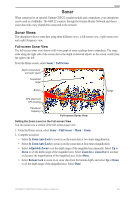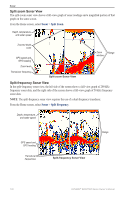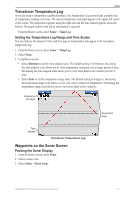Garmin GPSMAP 6012 Owner's Manual - Page 102
Radar Overlay Display Appearance, Adjusting Gain and Clutter on the Radar Overlay
 |
View all Garmin GPSMAP 6012 manuals
Add to My Manuals
Save this manual to your list of manuals |
Page 102 highlights
Radar Radar Overlay Display Appearance Adjusting Gain and Clutter on the Radar Overlay See "About Gain and Clutter" (page 85). Setting the Radar Overlay Display Orientation See "Changing the Map Orientation" (page 11). Setting Data Bars for the Radar Overlay See "Data Bar Settings" (page 91). Tracks and Waypoints Settings Showing Tracks on the Radar Overlay You can set whether vessel tracks appear on the Radar Overlay. From the Home screen, select Charts > Radar Overlay > Menu > Waypoints & Tracks > Tracks > On. Managing Tracks See "Tracks" (page 39). Selecting a Waypoint Label Type You can select the type of labels shown with waypoints on the Radar Overlay. 1. From the Home screen, select Charts > Radar Overlay > Menu > Waypoints & Tracks > Waypoint Display > Display. 2. Complete an action: • Select Label to identify waypoints using labels. • Select Comment to show comments as waypoint labels. • Select Symbol to identify waypoints using symbols. Managing Waypoints See "Waypoints" (page 34). Alarms and Other Vessel Settings Setting the Safe-zone Collision Alarm See "Setting the Safe-zone Collision Alarm" (page 18). Viewing a List of AIS and MARPA Threats See "Viewing a List of AIS and MARPA Threats" (page 79). 96 GPSMAP® 6000/7000 Series Owner's Manual