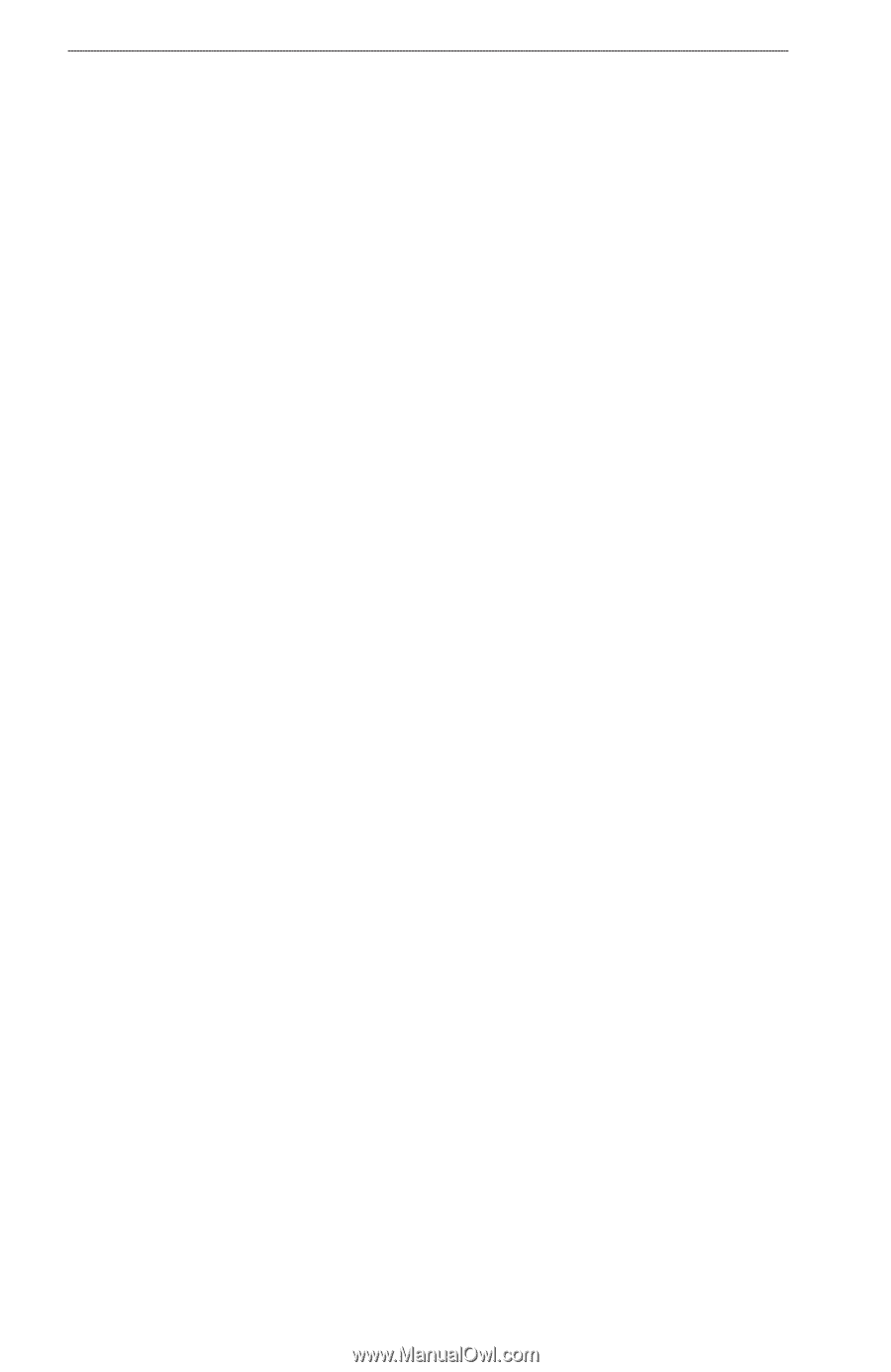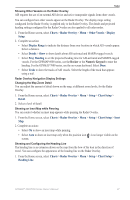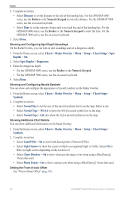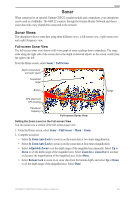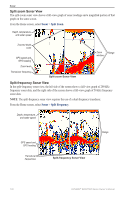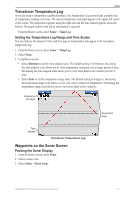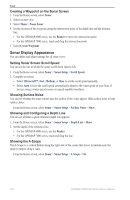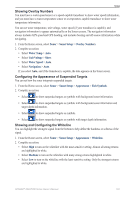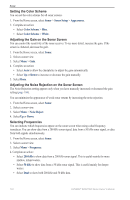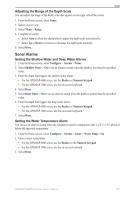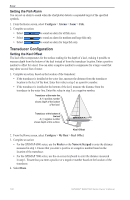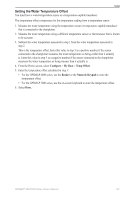Garmin GPSMAP 6012 Owner's Manual - Page 108
Sonar Display Appearance, Creating a Waypoint on the Sonar Screen, Setting Sonar Screen Scroll Speed
 |
View all Garmin GPSMAP 6012 manuals
Add to My Manuals
Save this manual to your list of manuals |
Page 108 highlights
Sonar Creating a Waypoint on the Sonar Screen 1. From the Home screen, select Sonar. 2. Select a sonar view. 3. Select Menu > Pause Sonar. 4. Set the location of the waypoint using the intersection point of the depth line and the distance line: • For the GPSMAP 6000 series, use the Rocker to move the intersection point. • For the GPSMAP 7000 series, touch and drag the intersection point. 5. Select Create Waypoint. Sonar Display Appearance You can define and adjust settings for all sonar views. Setting Sonar Screen Scroll Speed You can set the rate at which the sonar scrolls from right to left. 1. From the Home screen, select Sonar > Sonar Setup > Scroll Speed. 2. Complete an action: • Select Ultrascroll™, Fast, Medium, or Slow to set the scroll speed manually. • Select Auto to have the scroll speed automatically adjust to the water speed of your boat, if you are using a water-speed sensor or a speed-capable transducer. Showing Surface Noise You can set whether the sonar returns near the surface of the water appear. Hide surface noise to help reduce clutter. From the Home screen, select Sonar > Sonar Setup > Surface Noise > Show. Showing and Configuring a Depth Line You can set whether a quick-reference depth line appears. 1. From the Home screen, select Sonar > Sonar Setup > Depth Line > Show. 2. Set the depth of the reference line: • For the GPSMAP 6000 series, use the Rocker. • For the GPSMAP 7000 series, touch and drag the line. Showing the A-Scope The A-Scope is a vertical flasher along the right side of the screen that shows instantaneously the range to targets along a scale. From the Home screen, select Sonar > Sonar Setup > A-Scope > On. 102 GPSMAP® 6000/7000 Series Owner's Manual