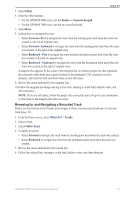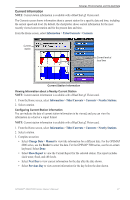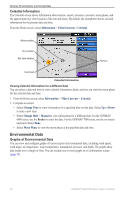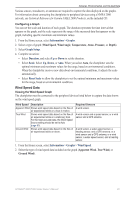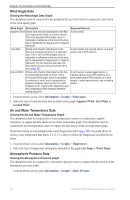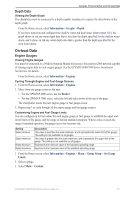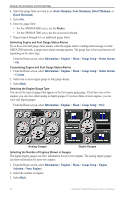Garmin GPSMAP 6012 Owner's Manual - Page 53
Current Information, Information, Tides/Currents, Currents, Nearby Stations, Change, Manual
 |
View all Garmin GPSMAP 6012 manuals
Add to My Manuals
Save this manual to your list of manuals |
Page 53 highlights
Almanac, Environmental, and On-boat Data Current Information Note: Current station information is available with a BlueChart g2 Vision card. The Currents screen shows information about a current station for a specific date and time, including the current speed and level. By default, the chartplotter shows current information for the most recently viewed current station and for the present date and time. From the Home screen, select Information > Tides/Currents > Currents. Current station Current level at local time Current Station Information Viewing Information about a Nearby Current Station Note: Current station information is available with a BlueChart g2 Vision card. 1. From the Home screen, select Information > Tides/Currents > Currents > Nearby Stations. 2. Select a station. Configuring Current Station Information You can indicate the date of current station information to be viewed, and you can view the information in a chart or a report format. Note: Current station information is available with a BlueChart g2 Vision card. 1. From the Home screen, select Information > Tides/Currents > Currents > Nearby Stations. 2. Select a station. 3. Complete an action: • Select Change Date > Manual to view tide information for a different date. For the GPSMAP 6000 series, use the Rocker to enter the date. For the GPSMAP 7000 series, use the on-screen keyboard. Select Done. • Select Show Report to view the Current Report for the selected station. The report includes slack water, flood, and ebb levels. • Select Next Day to view current information for the day after the date shown. • Select Previous Day to view current information for the day before the date shown. GPSMAP® 6000/7000 Series Owner's Manual 47