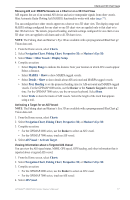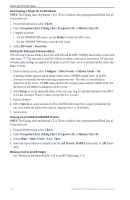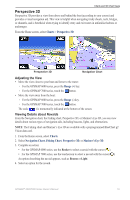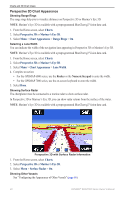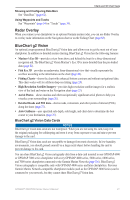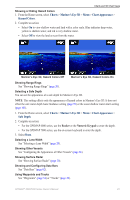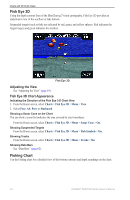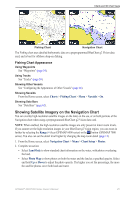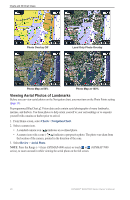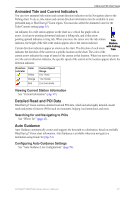Garmin GPSMAP 6012 Owner's Manual - Page 28
Mariner’s Eye 3D, Adjusting the View, Viewing Details about Navaids
 |
View all Garmin GPSMAP 6012 manuals
Add to My Manuals
Save this manual to your list of manuals |
Page 28 highlights
Charts and 3D Chart Views You cannot transfer BlueChart g2 Vision data from the data card to your computer for backup or viewing purposes. You can use the data card only on BlueChart g2 Vision-compatible Garmin GPS units. You can insert or remove a BlueChart g2 Vision data card while your chartplotter is on or off (page 4). Mariner's Eye 3D A BlueChart g2 Vision data card offers Mariner's Eye 3D, which provides a detailed, three‑dimensional view from above and behind the boat (according to your course) and provides a visual navigation aid. This view is helpful when navigating tricky shoals, reefs, bridges, or channels, and when trying to identify entry and exit routes in unfamiliar harbors or anchorages. From the Home screen, select Charts > Mariner's Eye 3D. Mariner's Eye 3D with Range Rings Navigation Chart Adjusting the View See "Adjusting the View" (page 19). Viewing Details about Navaids See "Viewing Details about Navaids" (page 19). Mariner's Eye 3D Chart Appearance Customizing the Appearance of 3D Terrain You can select how chart data appears over 3D terrain. 1. From the Home screen, select Charts > Mariner's Eye 3D > Menu > Chart Appearance > Style. 2. Complete an action: • Select Classic to use color schemes to indicate 3D terrain. • Select Charts to provide chart information in a 3D view. • Select Photos to provide satellite imagery and chart information in a 3D view. 22 GPSMAP® 6000/7000 Series Owner's Manual