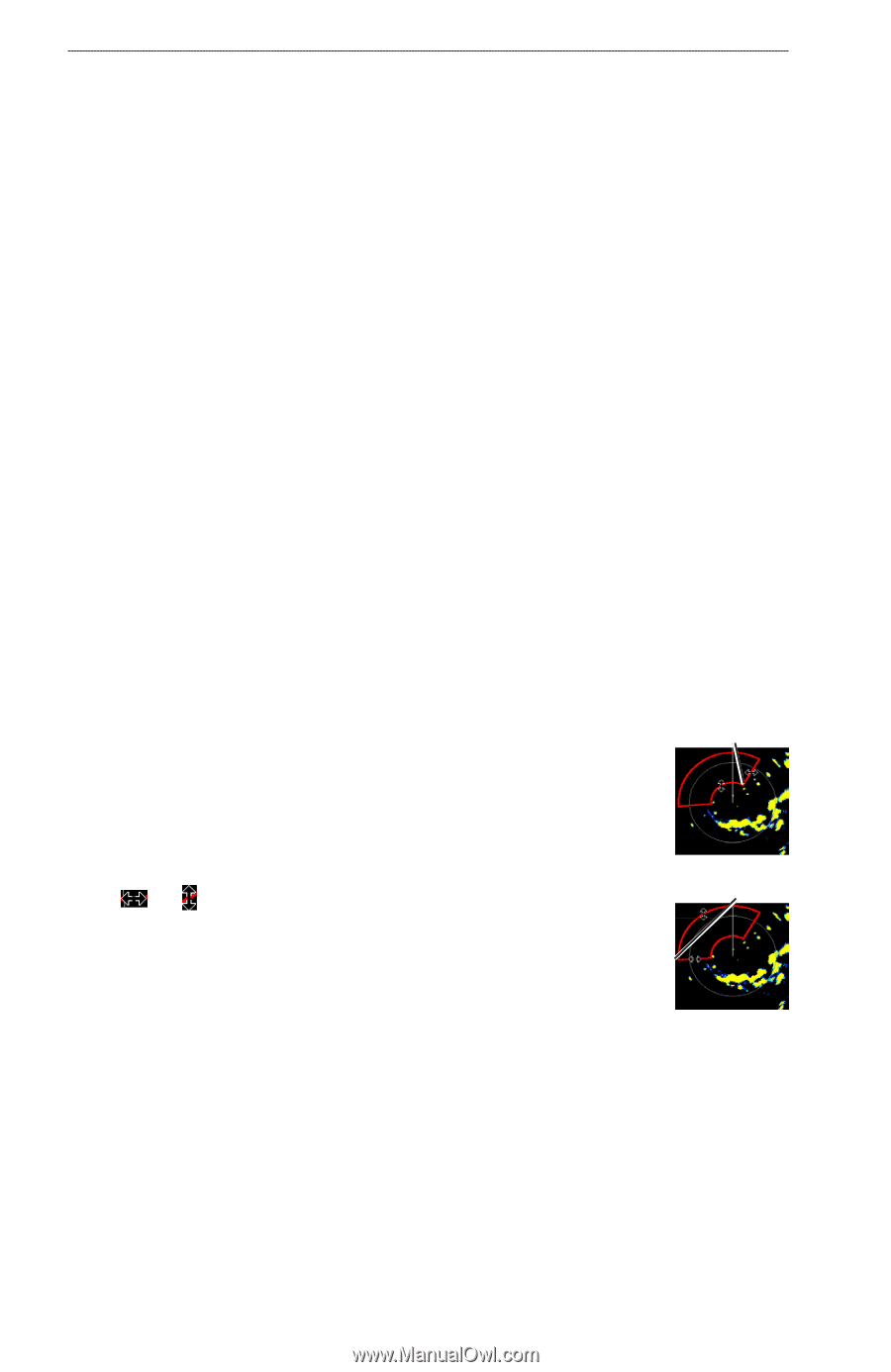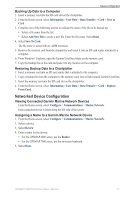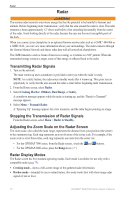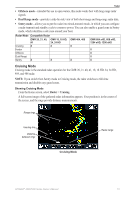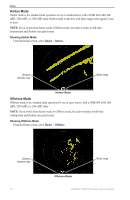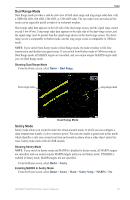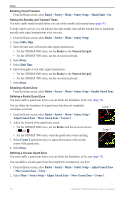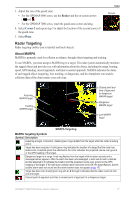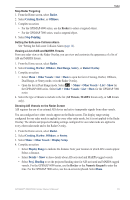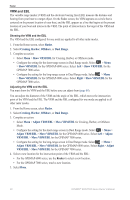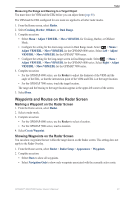Garmin GPSMAP 6012 Owner's Manual - Page 82
Radar, Sentry, Sentry Setup, Timed Xmit, Stdby Time, Xmit Time, Enable Guard Zone, Adjust Guard Zone
 |
View all Garmin GPSMAP 6012 manuals
Add to My Manuals
Save this manual to your list of manuals |
Page 82 highlights
Radar Enabling Timed Transmit From the Home screen, select Radar > Sentry > Menu > Sentry Setup > Timed Xmit > On. Setting the Standby and Transmit Times You must enable timed transmit before you can set the standby and transmit times (page 76). To help conserve power, you can indicate the radar standby time and the transmit time to implement periodic radar signal transmissions at set intervals. 1. From the Home screen, select Radar > Sentry > Menu > Sentry Setup. 2. Select Stdby Time. 3. Enter the time interval between radar signal transmissions: • For the GPSMAP 6000 series, use the Rocker or the Numeric Keypad. • For the GPSMAP 7000 series, use the on-screen keyboard. 4. Select Done. 5. Select Xmit Time. 6. Enter the length of each radar signal transmission: • For the GPSMAP 6000 series, use the Rocker or the Numeric Keypad. • For the GPSMAP 7000 series, use the on-screen keyboard. 7. Select Done. Enabling a Guard Zone From the Home screen, select Radar > Sentry > Menu > Sentry Setup > Enable Guard Zone. Defining a Partial Guard Zone You must enable a guard zone before you can define the boundaries of the zone (page 76). You can define the boundaries of a guard zone that does not completely encompass your boat. Corner 1 1. From the Home screen, select Radar > Sentry > Menu > Sentry Setup > Adjust Guard Zone > Move Guard Zone > Corner 1. 2. Adjust the location of the guard-zone corner: • For the GPSMAP 6000 series, use the Rocker and the on-screen arrows ( and ). • For the GPSMAP 7000 series, touch the guard-zone corner and drag. 3. Select Corner 2 and repeat step 2 to adjust the location of the second corner of the guard zone. 4. Select Done. Corner 2 Defining a Circular Guard Zone You must enable a guard zone before you can define the boundaries of the zone (page 76). You can define a circular guard zone that completely encompasses your boat. 1. From the Home screen, select Radar > Sentry > Menu > Sentry Setup > Adjust Guard Zone > Move Guard Zone > Circle. 2. Select Menu > Sentry Setup > Adjust Guard Zone > Move Guard Zone > Corner 1. 76 GPSMAP® 6000/7000 Series Owner's Manual