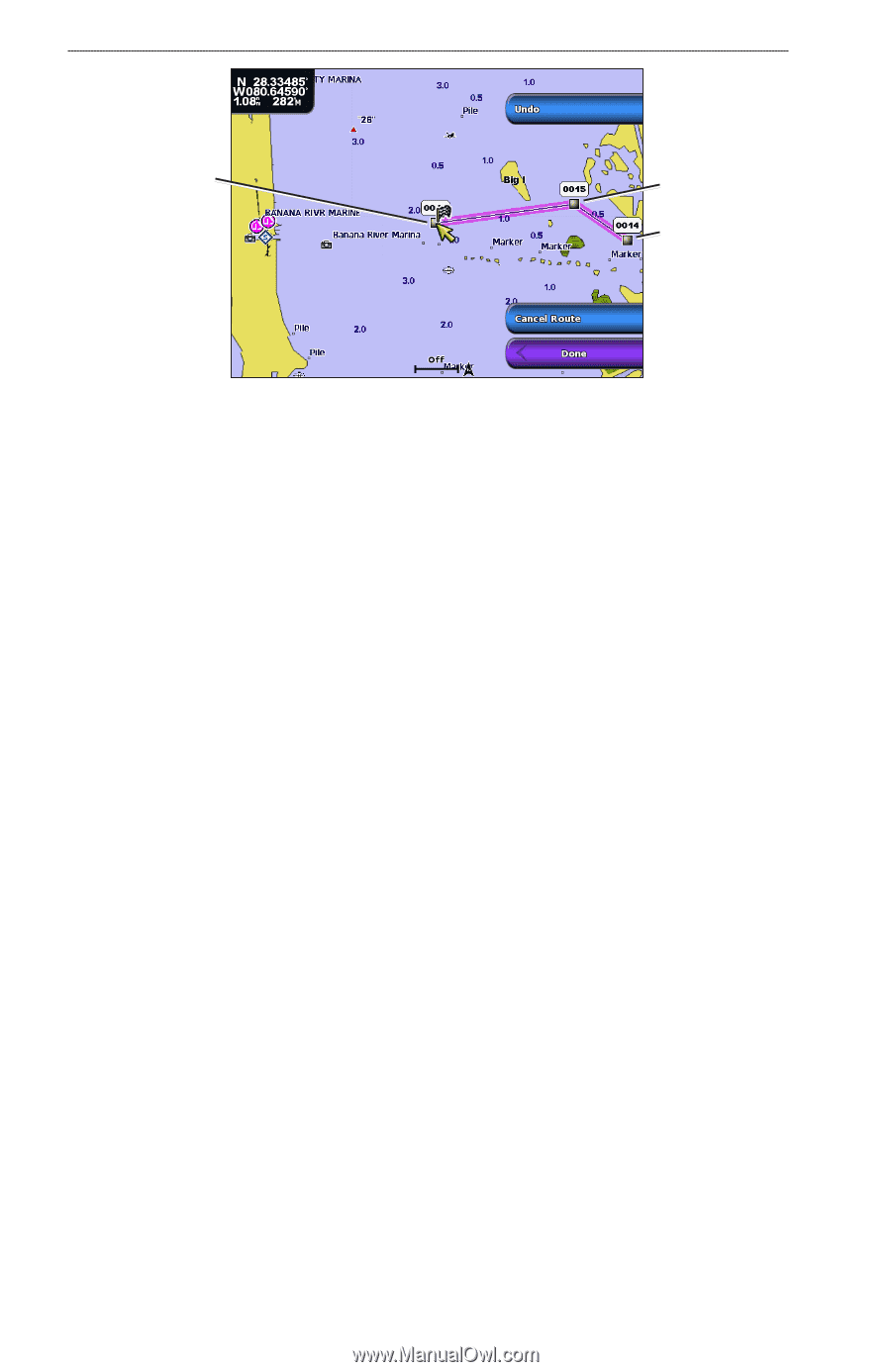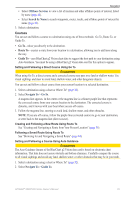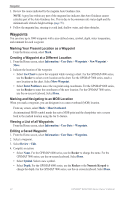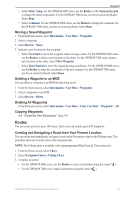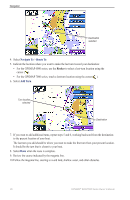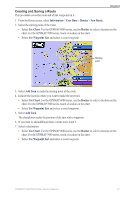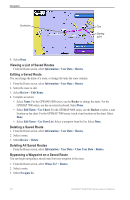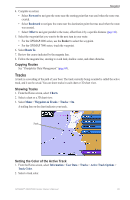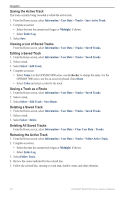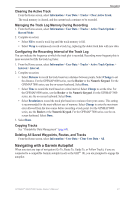Garmin GPSMAP 6012 Owner's Manual - Page 44
Viewing a List of Saved Routes, Editing a Saved Route, Bypassing a Waypoint on a Saved Route
 |
View all Garmin GPSMAP 6012 manuals
Add to My Manuals
Save this manual to your list of manuals |
Page 44 highlights
Navigation Destination Turn Starting point 8. Select Done. Viewing a List of Saved Routes From the Home screen, select Information > User Data > Routes. Editing a Saved Route You can change the name of a route, or change the turns the route contains. 1. From the Home screen, select Information > User Data > Routes. 2. Select the route to edit. 3. Select Review > Edit Route. 4. Complete an action: • Select Name. For the GPSMAP 6000 series, use the Rocker to change the name. For the GPSMAP 7000 series, use the on-screen keyboard. Select Done. • Select Edit Turns > Use Chart. For the GPSMAP 6000 series, use the Rocker to select a turn location on the chart. For the GPSMAP 7000 series, touch a turn location on the chart. Select Done. • Select Edit Turns > Use Turn List. Select a waypoint from the list. Select Done. Deleting a Saved Route 1. From the Home screen, select Information > User Data > Routes. 2. Select a route. 3. Select Review > Delete. Deleting All Saved Routes From the Home screen, select Information > User Data > Clear User Data > Routes. Bypassing a Waypoint on a Saved Route You can begin navigating a saved route from any waypoint in the route. 1. From the Home screen, select Where To? > Routes. 2. Select a route. 3. Select Navigate To. 38 GPSMAP® 6000/7000 Series Owner's Manual