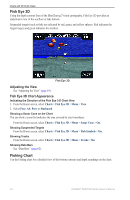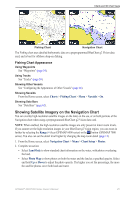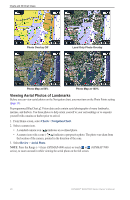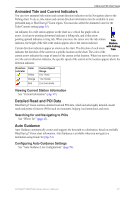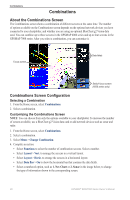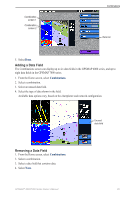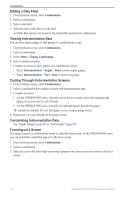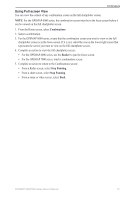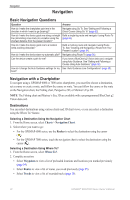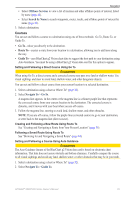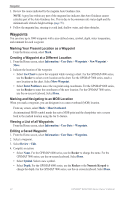Garmin GPSMAP 6012 Owner's Manual - Page 35
Adding a Data Field, Select, From the Home screen, Select a combination.
 |
View all Garmin GPSMAP 6012 manuals
Add to My Manuals
Save this manual to your list of manuals |
Page 35 highlights
Combination screen 1 Combination screen 2 Combinations Data bar 5. Select Done. Adding a Data Field The Combinations screen can display up to six data fields in the GPSMAP 6000 series, and up to eight data fields in the GPSMAP 7000 series. 1. From the Home screen, select Combinations. 2. Select a combination. 3. Select an unused data field. 4. Select the type of data shown in the field. Available data options vary, based on the chartplotter and network configuration. Unused data field Removing a Data Field 1. From the Home screen, select Combinations. 2. Select a combination. 3. Select a data field that contains data. 4. Select None. GPSMAP® 6000/7000 Series Owner's Manual 29
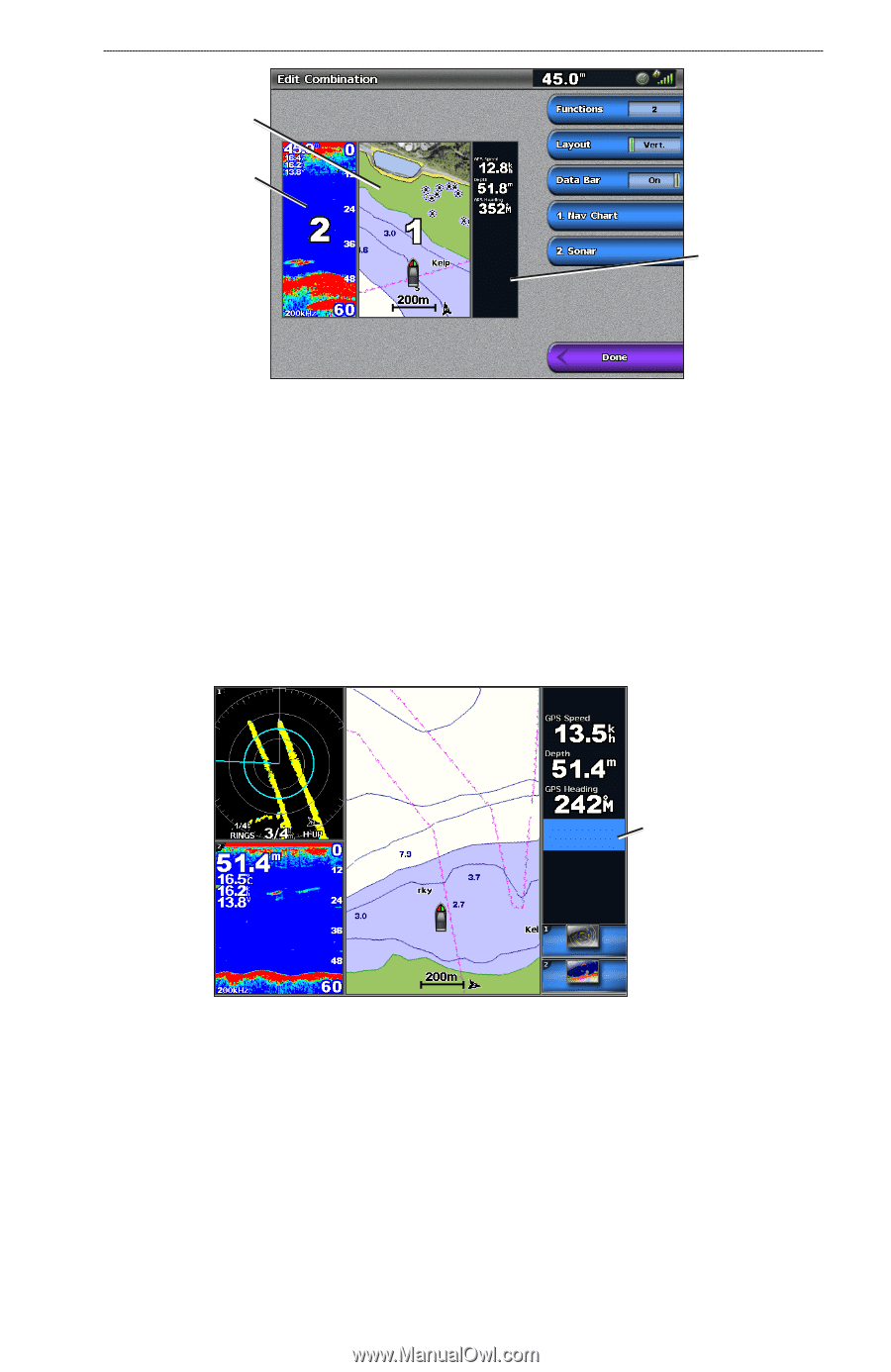
GPSMAP
®
6000/7000 Series Owner’s Manual
²·
Combinations
Combination
screen ±
Combination
screen ²
Data bar
5. Select
Done
.
Adding a Data Field
The Combinations screen can display up to six data fields in the GPSMAP 6000 series, and up to
eight data fields in the GPSMAP 7000 series.
1. From the Home screen, select
Combinations
.
2. Select a combination.
3. Select an unused data field.
4. Select the type of data shown in the field.
Available data options vary, based on the chartplotter and network configuration.
Unused
data field
Removing a Data Field
1. From the Home screen, select
Combinations
.
2. Select a combination.
3. Select a data field that contains data.
4. Select
None
.