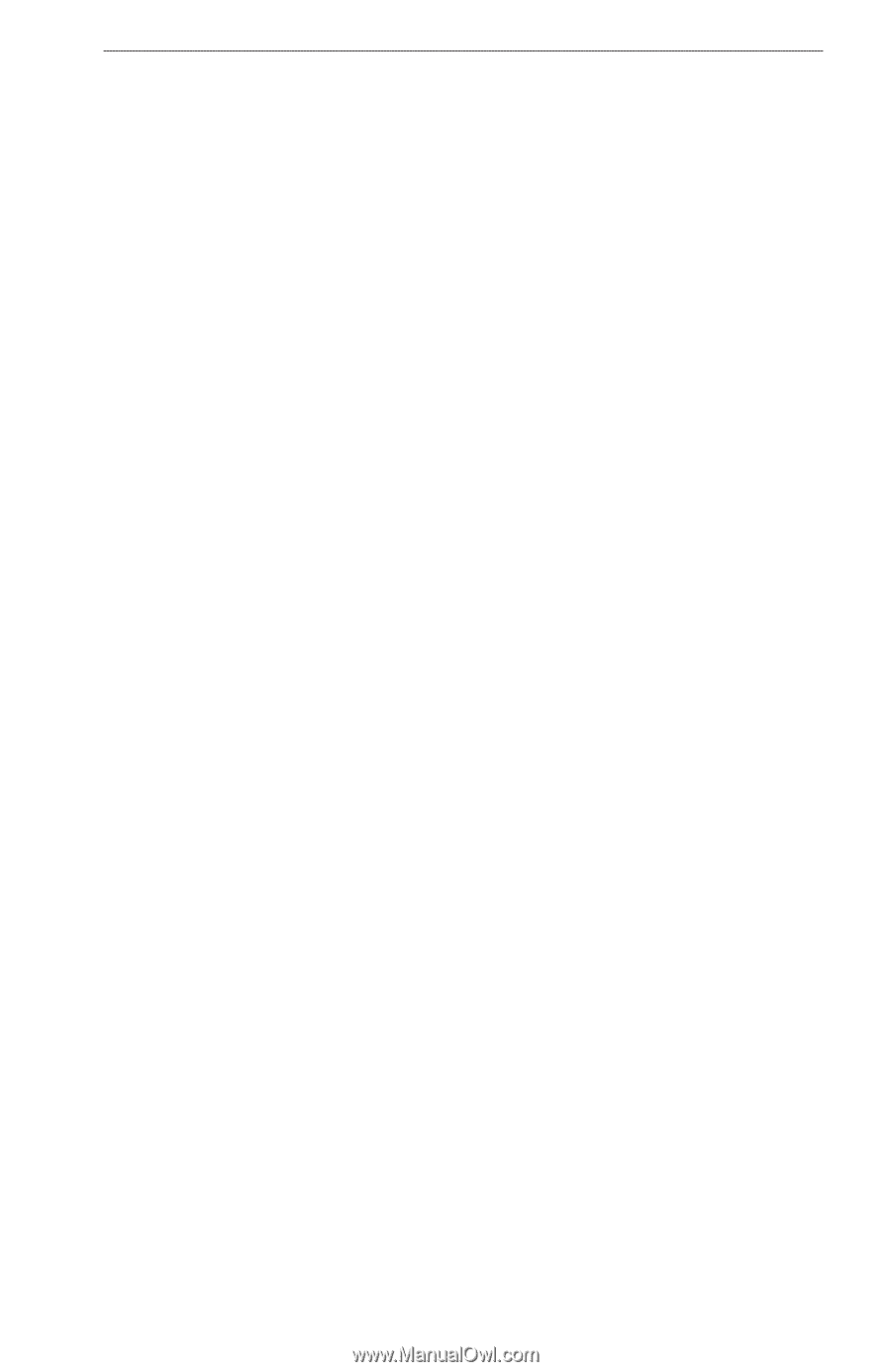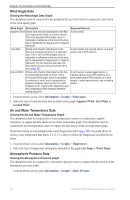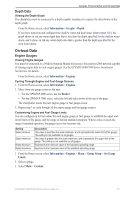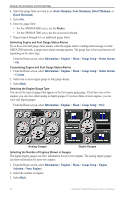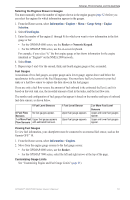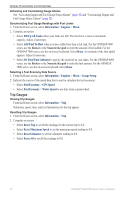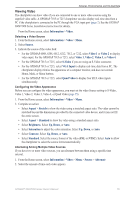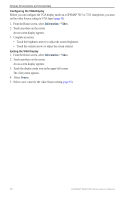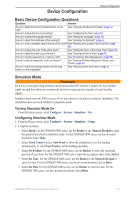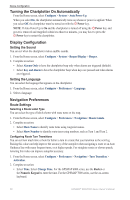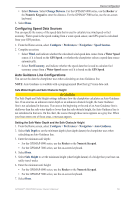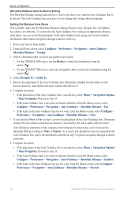Garmin GPSMAP 6012 Owner's Manual - Page 61
Viewing Video, Quad Video
 |
View all Garmin GPSMAP 6012 manuals
Add to My Manuals
Save this manual to your list of manuals |
Page 61 highlights
Almanac, Environmental, and On-boat Data Viewing Video The chartplotter can show video if you are connected to one or more video sources using the supplied video cable. A GPSMAP 7015 or 7215 chartplotter can also display real-time data from a PC if the chartplotter is connected to the PC through the VGA input port (page 2). See the GPSMAP 6000/7000 Series Installation Instructions for details. From the Home screen, select Information > Video. Selecting a Video Source 1. From the Home screen, select Information > Video > Menu. 2. Select Source. 3. Indicate the source of the video feed: • For the GPSMAP 6008, 6208, 6012, 6212, 7012, or 7212, select Video 1 or Video 2 to display video input. For the GPSMAP 7015 or 7215, select Video 1, Video 2, Video 3, or Video 4. • For the GPSMAP 7015 or 7215, select S-Video if you are using an S-Video connector. • For the GPSMAP 7015 or 7215, select VGA Input to display real-time data from a PC. The chartplotter display mimics the appearance of a computer monitor, and does not contain Home, Mark, or Menu buttons. • For the GPSMAP 7015 or 7215, select Quad Video to display four RCA video inputs simultaneously. Configuring the Video Appearance Before you can configure the video appearance, you must set the video Source setting to S-Video, Video 1, Video 2, Video 3, Video 4, or Quad Video (page 55). 1. From the Home screen, select Information > Video > Menu. 2. Complete an action: • Select Aspect > Stretch to show the video using a stretched aspect ratio. The video cannot be stretched beyond the dimensions provided by the connected video device, and it may not fill the entire screen. • Select Aspect > Standard to show the video using a standard aspect ratio. • Select Brightness. Select Up, Down, or Auto. • Select Saturation to adjust the color saturation. Select Up, Down, or Auto. • Select Contrast. Select Up, Down, or Auto. • Select Standard. Select the source format of the video (PAL or NTSC). Select Auto to allow the chartplotter to select the source format automatically. Alternating Among Multiple Video Sources If you have two or more video sources, you can alternate between them using a specific time interval. 1. From the Home screen, select Information > Video > Menu > Source > Alternate 2. Select the amount of time each video appears. GPSMAP® 6000/7000 Series Owner's Manual 55