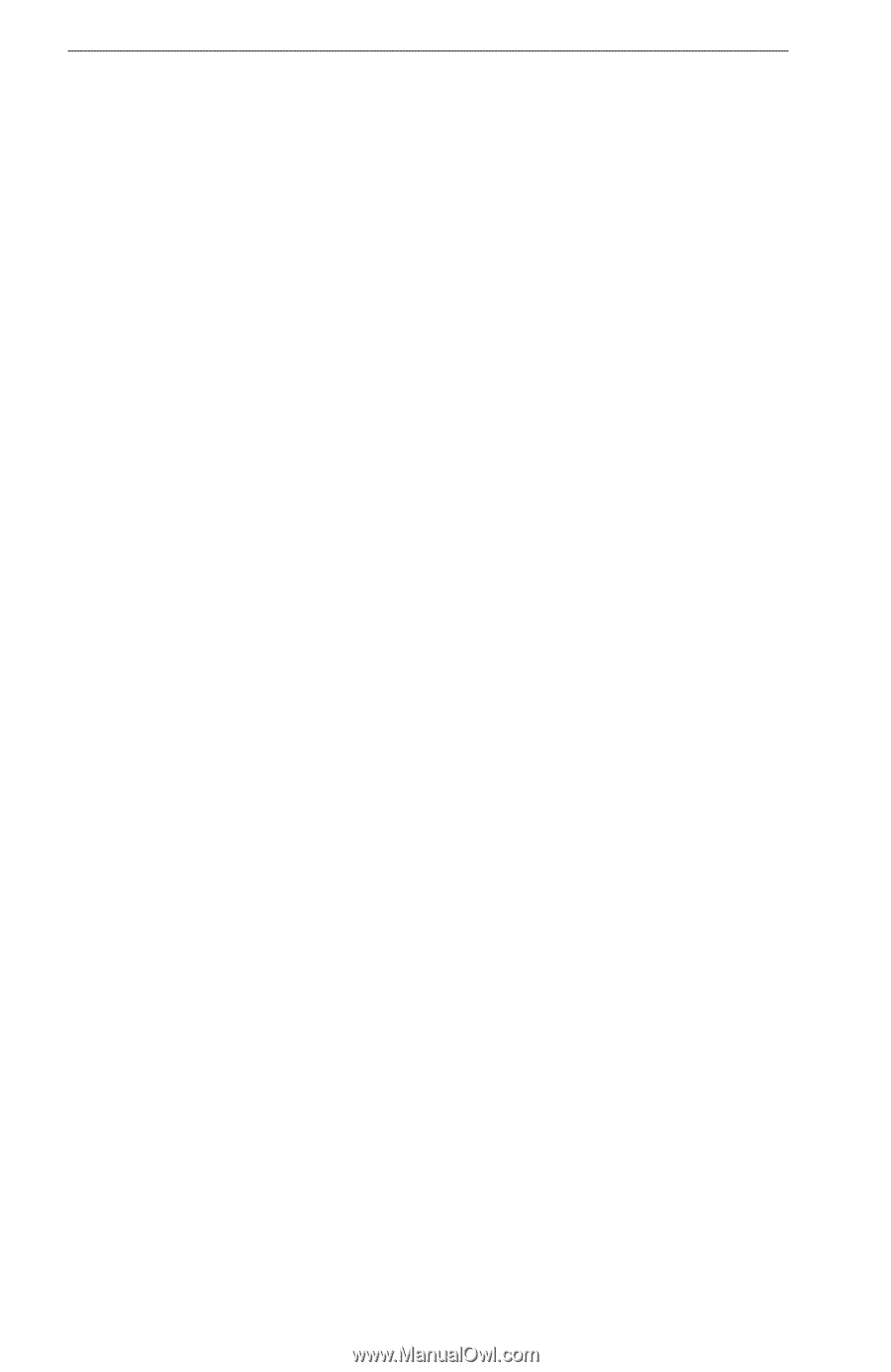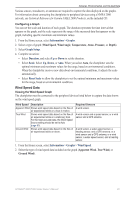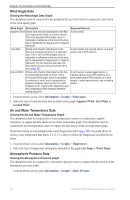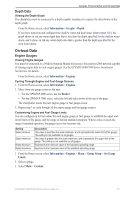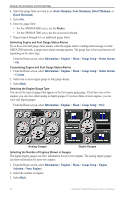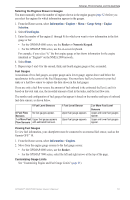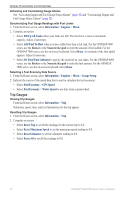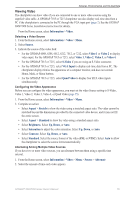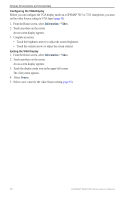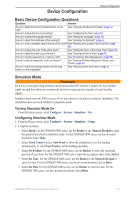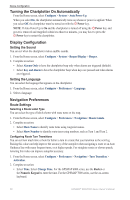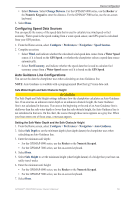Garmin GPSMAP 6012 Owner's Manual - Page 60
Trip Gauges, Add Fuel To Boat
 |
View all Garmin GPSMAP 6012 manuals
Add to My Manuals
Save this manual to your list of manuals |
Page 60 highlights
Almanac, Environmental, and On-boat Data Activating and Customizing Gauge Alarms See "Activating Engine and Fuel Gauge Status Alarms" (page 52) and "Customizing Engine and Fuel Gauge Status Alarms" (page 52). Synchronizing Fuel Gauge Readings with Fuel Levels 1. From the Home screen, select Information > Engines > Menu. 2. Complete an action: • Select Fill Up All Tanks when your tanks are full. The fuel level is reset to maximum capacity. Adjust if necessary. • Select Add Fuel To Boat when you have added less than a full tank. For the GPSMAP 6000 series, use the Rocker or the Numeric Keypad to enter the amount of fuel added. For the GPSMAP 7000 series, use the on-screen keyboard. Select Done. An estimate of the fuel added appears. Adjust if necessary. • Select Set Total Fuel Onboard to specify the total fuel in your tanks. For the GPSMAP 6000 series, use the Rocker or the Numeric Keypad to enter the fuel amount. For the GPSMAP 7000 series, use the on-screen keyboard. Select Done. Selecting a Fuel Economy Data Source 1. From the Home screen, select Information > Engines > Menu > Gauge Setup. 2. Indicate the source of the speed data that is used to calculate the fuel economy: • Select Fuel Economy > GPS Speed. • Select Fuel Economy > Water Speed to use data from a speed wheel. Trip Gauges Viewing Trip Gauges From the Home screen, select Information > Trip. Odometer, speed, time, and fuel information for the trip appear. Resetting Trip Gauges 1. From the Home screen, select Information > Trip. 2. Complete an action: • Select Reset Trip to set all the readings for the current trip to 0.0. • Select Reset Maximum Speed to set the maximum speed reading to 0.0. • Select Reset Odometer to set the odometer reading to 0.0. • Select Reset All to set all the readings to 0.0. 54 GPSMAP® 6000/7000 Series Owner's Manual