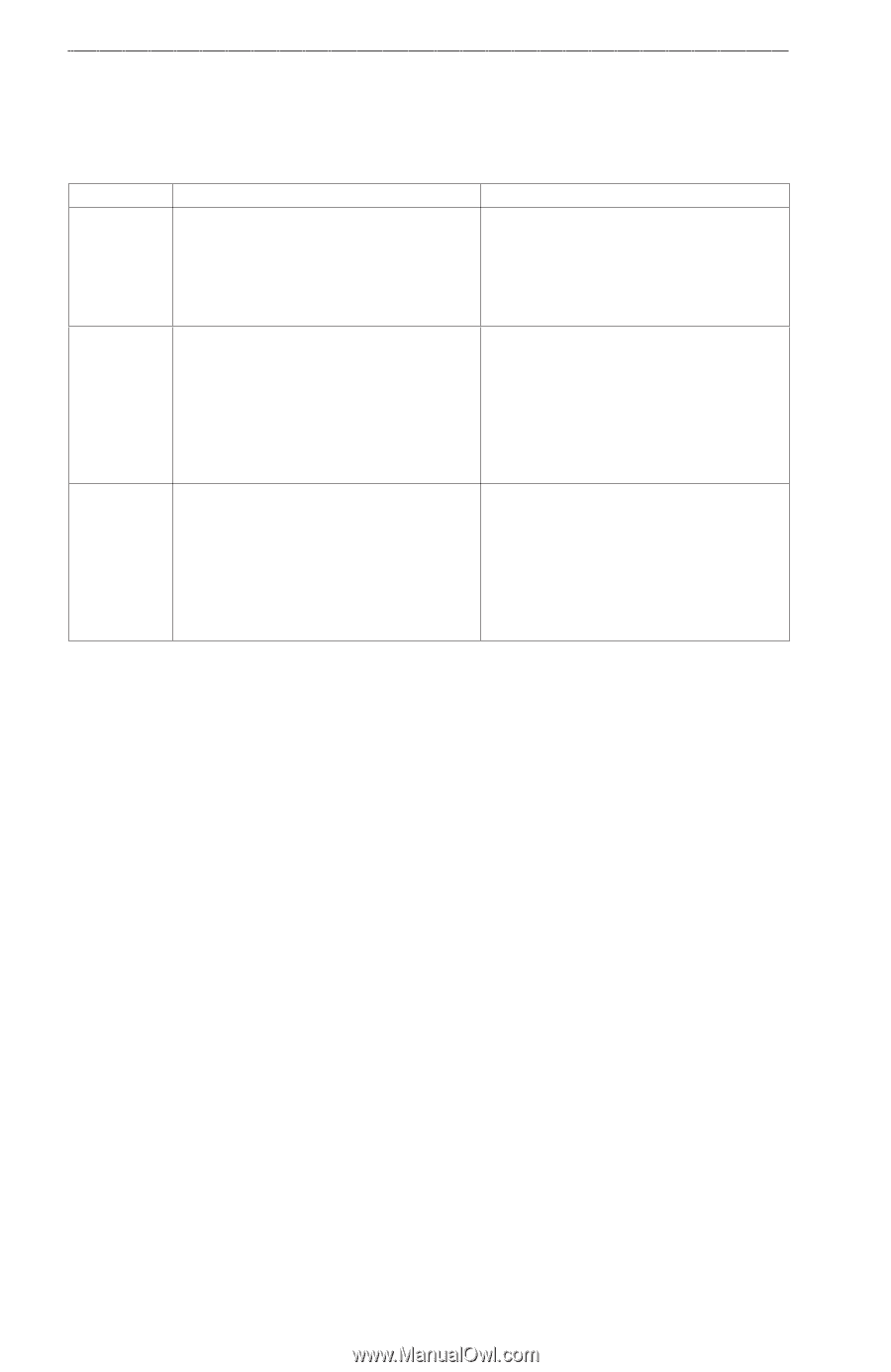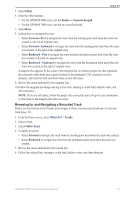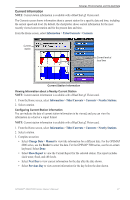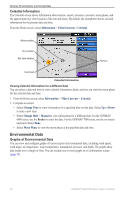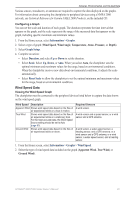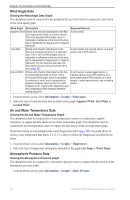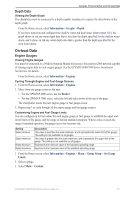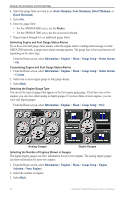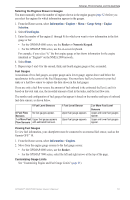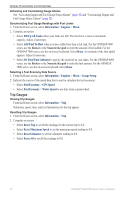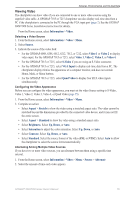Garmin GPSMAP 6012 Owner's Manual - Page 56
Wind Angle Data, Air and Water Temperature Data, Atmospheric Pressure Data, Information, Graphs
 |
View all Garmin GPSMAP 6012 manuals
Add to My Manuals
Save this manual to your list of manuals |
Page 56 highlights
Almanac, Environmental, and On-boat Data Wind Angle Data Viewing the Wind Angle Data Graph The chartplotter must be connected to the peripheral devices listed below to capture the data shown on the wind speed graph. Wind Angle Description Required Sensors Apparent Wind Shows wind direction data based on the flow A wind sensor. of air experienced while on a boat in motion. This is the Apparent Wind Angle, which is calculated in reference to the bow of the boat, and is represented in degrees port or degrees starboard. True Wind Shows wind direction data based on the A wind sensor and a speed sensor; or a wind flow of air experienced while on a stationary sensor and a GPS antenna. boat. This is the True Wind Angle, which is calculated in reference to the bow of the boat, and is represented in degrees port or degrees starboard. For the most accurate data, the Wind Speed Source setting should be set to Auto (page 59). Ground Wind Shows wind direction data based on the flow A wind sensor, a water-speed sensor, a of air experienced while on shore. This is heading sensor, and a GPS antenna; or a the Ground Wind Angle, which is calculated wind sensor and a GPS antenna; or a wind in reference to north, and is represented in sensor, a water-speed sensor, and a heading degrees clockwise. North can be true north, sensor. magnetic north, or grid north, depending upon the configuration of the Heading reference setting (page 61). 1. From the Home screen, select Information > Graphs > Wind Angle. 2. Select the type of wind direction data included on the graph (Apparent Wind, True Wind, or Ground Wind). Air and Water Temperature Data Viewing the Air and Water Temperature Graph The chartplotter must be connected to a water-temperature sensor or a temperature-capable transducer, to capture the data shown on the water temperature graph. The chartplotter must be connected to an air-temperature sensor to capture the data shown on the air temperature graph. If you have turned on and configured the water temperature alarm (page 105), the graph shows in red any water temperature data that is 2°F (1.1°C) above or below the temperature specified for the alarm. 1. From the Home screen, select Information > Graphs > Temperature. 2. Select the type of temperature information included on the graph (Air Temp or Water Temp). Atmospheric Pressure Data Viewing the Atmospheric Pressure Graph The chartplotter must be connected to a barometric-pressure sensor to capture the data shown on the atmospheric pressure graph. From the Home screen, select Information > Graphs > Atmo. Pressure. 50 GPSMAP® 6000/7000 Series Owner's Manual