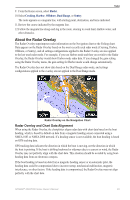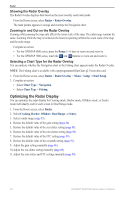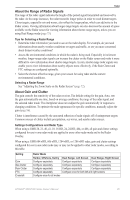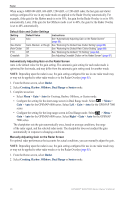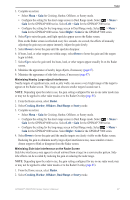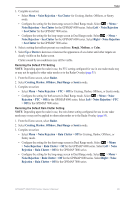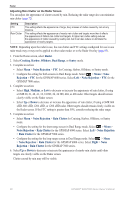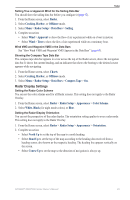Garmin GPSMAP 6012 Owner's Manual - Page 94
Right, Radar, Cruising, Harbor, Offshore, Dual Range, Sentry, Noise Rejection, Sea Clutter, Rough
 |
View all Garmin GPSMAP 6012 manuals
Add to My Manuals
Save this manual to your list of manuals |
Page 94 highlights
Radar 3. Complete an action: • Select Menu > Gain for Cruising, Harbor, Offshore, or Sentry mode. • Configure the setting for the short-range screen in Dual Range mode. Select > Menu > Gain for the GPSMAP 6000 series. Select Left > Gain for the GPSMAP 7000 series. • Configure the setting for the long-range screen in Dual Range mode. Select > Menu > Gain for the GPSMAP 6000 series. Select Right > Gain for the GPSMAP 7000 series. 4. Select Down to lower the gain until the semi-circular, streaked pattern disappears from the Radar screen. Reducing the gain to eliminate side-lobe interference may cause smaller or more-distant targets to blink or disappear from the Radar screen. Restoring the Default Sea Clutter Setting Note: Depending upon the radar in use, the sea clutter setting configured for use in one radar mode may or may not be applied to other radar modes or to the Radar Overlay (page 85). 1. From the Home screen, select Radar. 2. Select Cruising, Harbor, Offshore, Dual Range or Sentry mode. 3. Complete an action: • Select Menu > Noise Rejection > Sea Clutter for Cruising, Harbor, Offshore, or Sentry mode. • Configure the setting for the short-range screen in Dual Range mode. Select > Menu > Noise Rejection > Sea Clutter for the GPSMAP 6000 series. Select Left > Noise Rejection > Sea Clutter for the GPSMAP 7000 series. • Configure the setting for the long-range screen in Dual Range mode. Select > Menu > Noise Rejection > Sea Clutter for the GPSMAP 6000 series. Select Right > Noise Rejection > Sea Clutter for the GPSMAP 7000 series. 4. Select a setting that reflects present sea conditions: Rough, Medium, or Calm. Adjusting Sea Clutter on the Radar Screen You can adjust the appearance of clutter caused by choppy sea conditions. The sea clutter setting effects the appearance of nearby clutter and targets more than it effects the appearance of distant clutter and targets. A higher sea clutter setting reduces the appearance of clutter caused by nearby waves, but it can also reduce or eliminate the appearance of nearby targets. Note: Depending upon the radar in use, the sea clutter setting configured for use in one radar mode may or may not be applied to other radar modes or to the Radar Overlay (page 85). 1. From the Home screen, select Radar. 2. Select Cruising, Harbor, Offshore, Dual Range or Sentry mode. 88 GPSMAP® 6000/7000 Series Owner's Manual