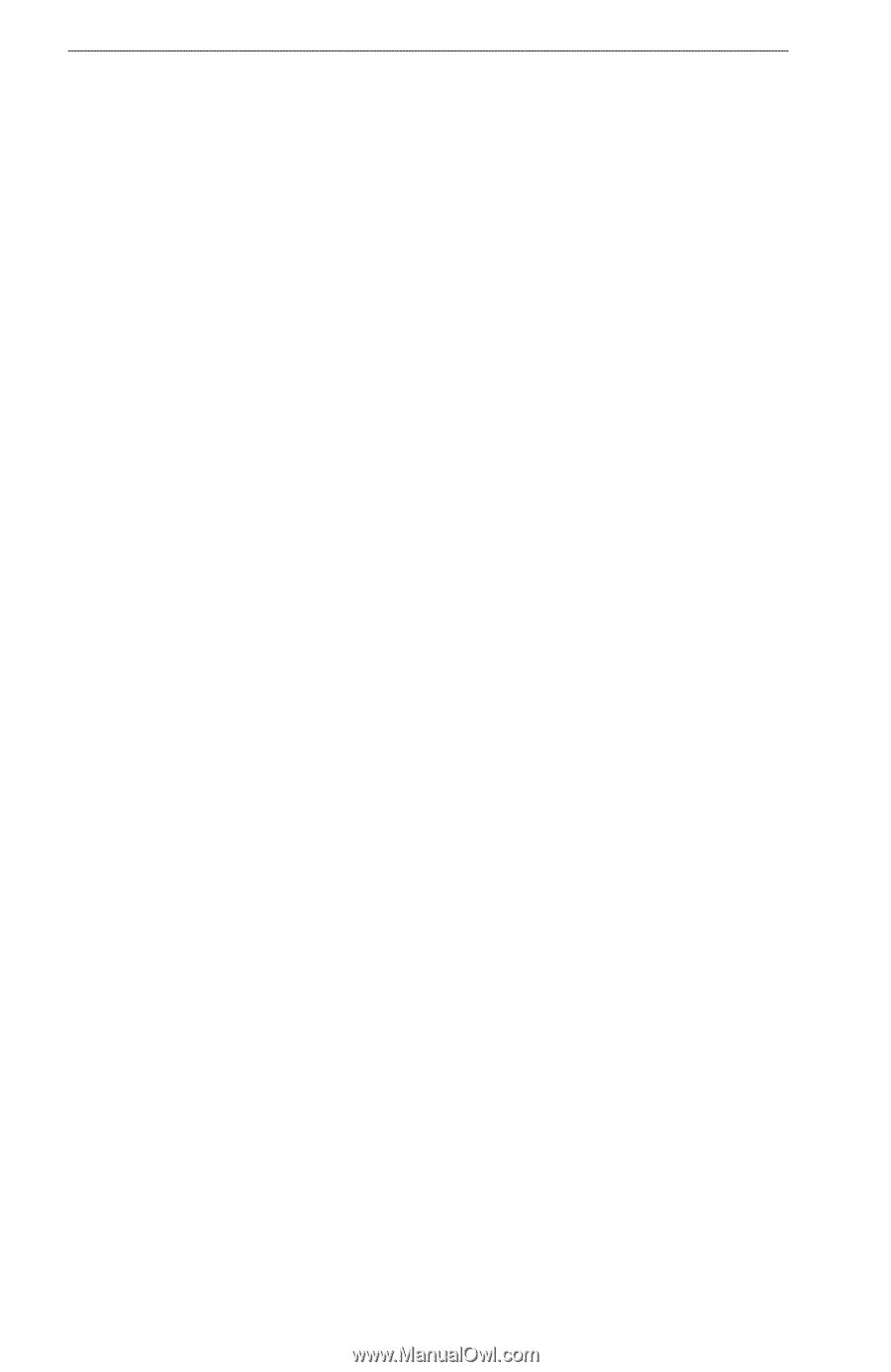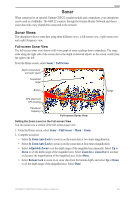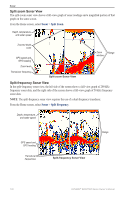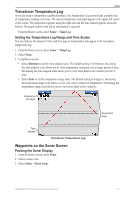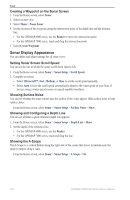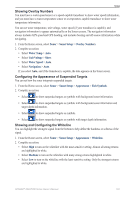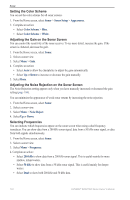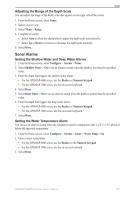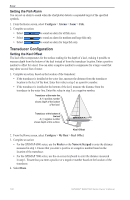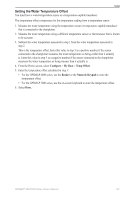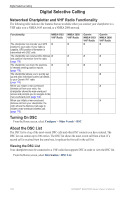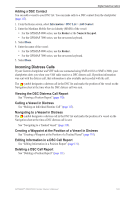Garmin GPSMAP 6012 Owner's Manual - Page 110
Setting the Color Scheme, Adjusting the Gain on the Sonar Screen, Selecting Frequencies, Sonar
 |
View all Garmin GPSMAP 6012 manuals
Add to My Manuals
Save this manual to your list of manuals |
Page 110 highlights
Sonar Setting the Color Scheme You can set the color scheme for all sonar screens. 1. From the Home screen, select Sonar > Sonar Setup > Appearance. 2. Complete an action: • Select Color Scheme > Blue. • Select Color Scheme > White. Adjusting the Gain on the Sonar Screen You can control the sensitivity of the sonar receiver. To see more detail, increase the gain. If the screen is cluttered, decrease the gain. 1. From the Home screen, select Sonar. 2. Select a sonar view. 3. Select Menu > Gain. 4. Complete an action: • Select Auto to allow the chartplotter to adjust the gain automatically. • Select Up or Down to increase or decrease the gain manually. 5. Select Done. Adjusting the Noise Rejection on the Sonar Screen The Noise Rejection setting appears only when you have manually increased or decreased the gain setting (page 104). You can minimize the appearance of weak sonar returns by increasing the noise rejection. 1. From the Home screen, select Sonar. 2. Select a sonar view. 3. Select Menu > Noise Reject. 4. Select Up or Down. Selecting Frequencies You can indicate which frequencies appear on the sonar screen when using a dual frequency transducer. You can show data from a 200 kHz sonar signal, data from a 50 kHz sonar signal, or data from both signals simultaneously. 1. From the Home screen, select Sonar. 2. Select a sonar view. 3. Select Menu > Frequency. 4. Complete an action: • Select 200 kHz to show data from a 200 kHz sonar signal. This is useful mainly for more shallow, inland waters. • Select 50 kHz to show data from a 50 kHz sonar signal. This is useful mainly for deeper waters. • Select Dual to show both 200 kHz and 50 kHz data. 104 GPSMAP® 6000/7000 Series Owner's Manual