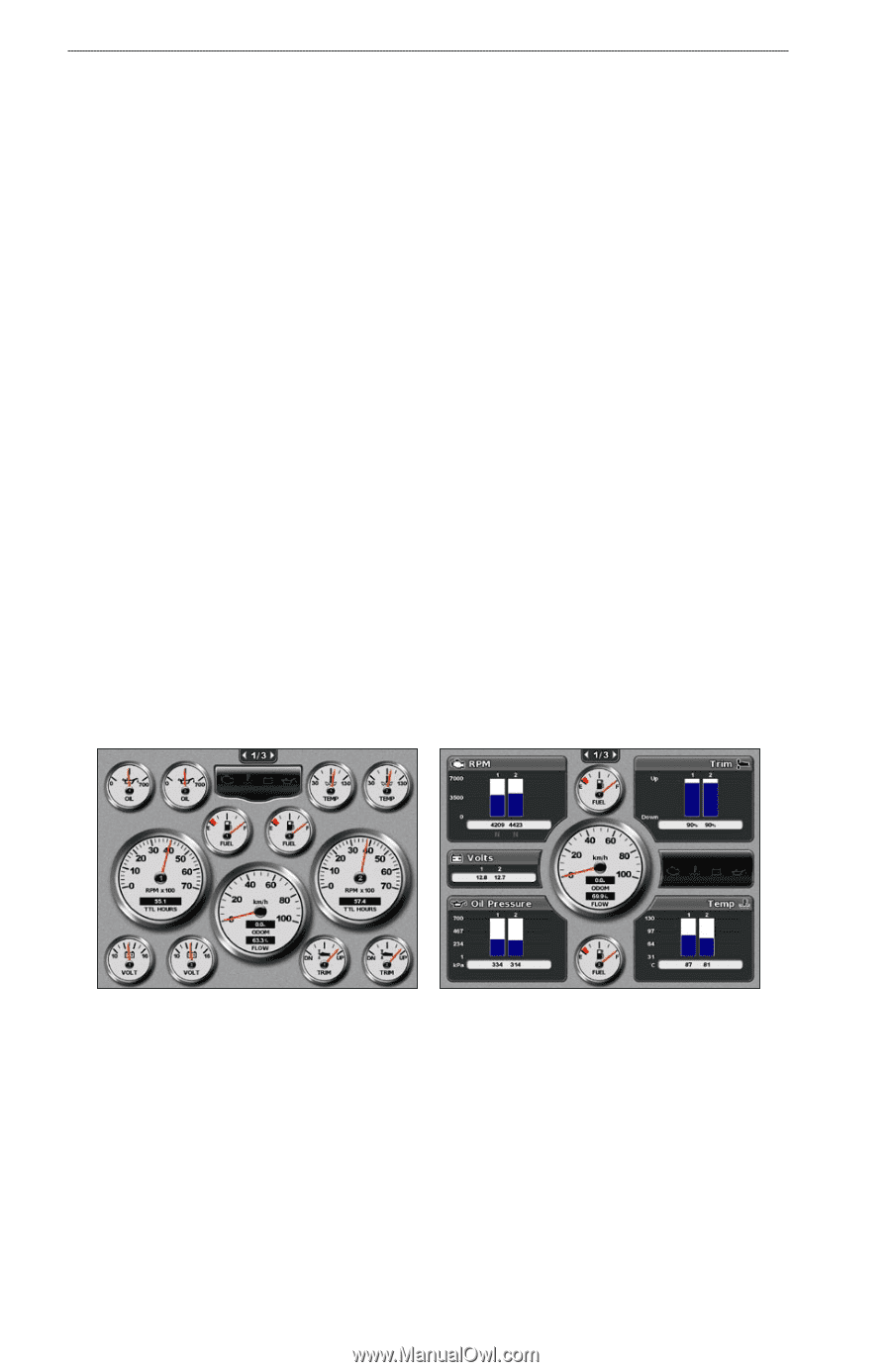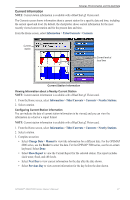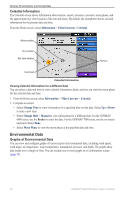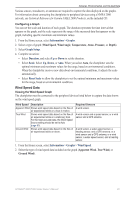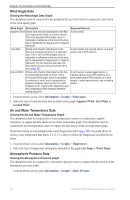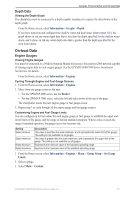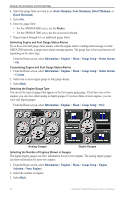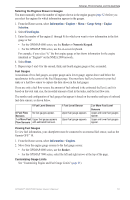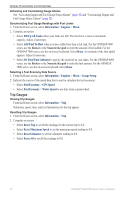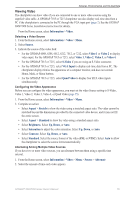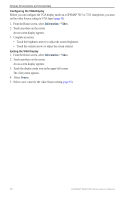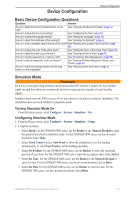Garmin GPSMAP 6012 Owner's Manual - Page 58
Scale Minimum, Scale Maximum, Rated Minimum, Rated Maximum, Information, Engines, Gauge Setup,
 |
View all Garmin GPSMAP 6012 manuals
Add to My Manuals
Save this manual to your list of manuals |
Page 58 highlights
Almanac, Environmental, and On-boat Data 4. Select the gauge limit you want to set (Scale Minimum, Scale Maximum, Rated Minimum, or Rated Maximum). 5. Select On. 6. Enter the gauge limit: • For the GPSMAP 6000 series, use the Rocker. • For the GPSMAP 7000 series, use the on-screen keyboard. 7. Repeat steps 4 through 6 to set additional gauge limits. Activating Engine and Fuel Gauge Status Alarms If you have activated gauge status alarms, when the engine sends a warning state message over the NMEA 2000 network, a gauge status alarm message appears. The gauge face or bar may become red depending on the alarm type. From the Home screen, select Information > Engines > Menu > Gauge Setup > Status Alarms > On. Customizing Engine and Fuel Gauge Status Alarms 1. From the Home screen, select Information > Engines > Menu > Gauge Setup > Status Alarms > Custom. 2. Select one or more engine gauge or fuel gauge alarms. 3. Select Back. Selecting the Engine Gauge Type You can set the type of gauges that appear on the first engine gauge page. If you have one or two engines, you can view either analog or digital gauges. If you have three or more engines, you can view only digital gauges. From the Home screen, select Information > Engines > Menu > Gauge Setup > Style. Analog Gauges Digital Gauges Selecting the Number of Engines Shown in Gauges The digital engine gauges can show information for up to four engines. The analog engine gauges can show information for up to two engines. 1. From the Home screen, select Information > Engines > Menu > Gauge Setup > Engine Selection > Num. Engines. 2. Select the number of engines. 3. Select Back. 52 GPSMAP® 6000/7000 Series Owner's Manual