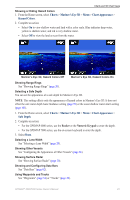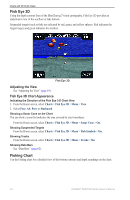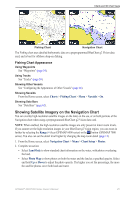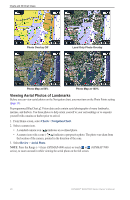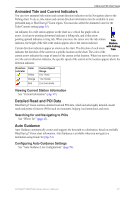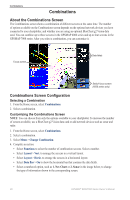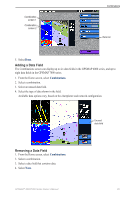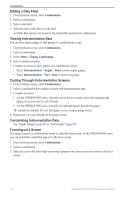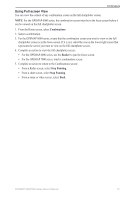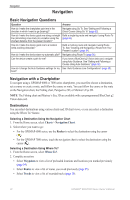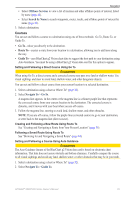Garmin GPSMAP 6012 Owner's Manual - Page 34
Combinations, About the Combinations Screen, Combinations Screen Configuration
 |
View all Garmin GPSMAP 6012 manuals
Add to My Manuals
Save this manual to your list of manuals |
Page 34 highlights
Combinations Combinations About the Combinations Screen The Combinations screen shows a combination of different screens at the same time. The number of options available on the Combinations screen depends on the optional network devices you have connected to your chartplotter, and whether you are using an optional BlueChart g2 Vision data card. You can combine up to three screens in the GPSMAP 6000 series and up to four screens in the GPSMAP 7000 series. After you select a combination, you can customize it. Focus screen Data fields Switch focus screen (6000 series only) Combinations Screen Configuration Selecting a Combination 1. From the Home screen, select Combinations. 2. Select a combination. Customizing the Combinations Screen Note: You can choose from only the options available to your chartplotter. To increase the number of screens available, use a BlueChart g2 Vision data card or add network devices such as sonar and radar. 1. From the Home screen, select Combinations. 2. Select a combination. 3. Select Menu > Change Combination. 4. Complete an action: • Select Functions to select the number of combination screens. Select a number. • Select Layout > Vert. to arrange the screens in a vertical layout. • Select Layout > Horiz. to arrange the screens in a horizontal layout. • Select Data Bar > On to show the horizontal bar that contains the data fields. • Select a numbered option, such as 1. Nav Chart or 2. Sonar in the image below, to change the type of information shown in the corresponding screen. 28 GPSMAP® 6000/7000 Series Owner's Manual