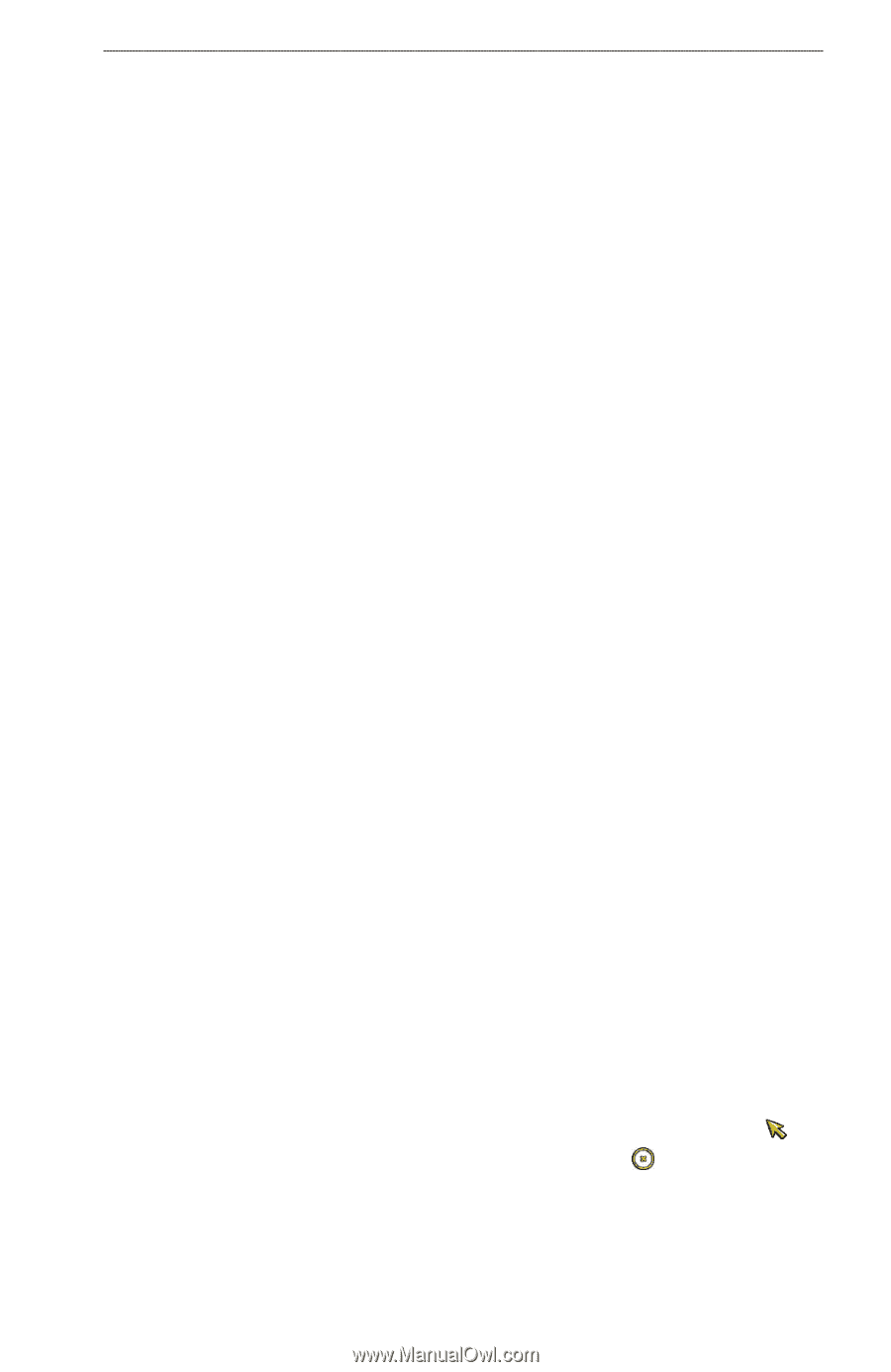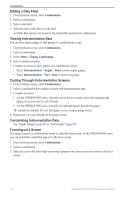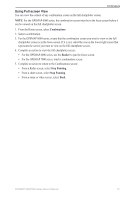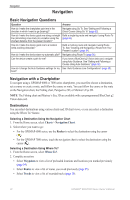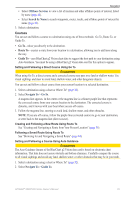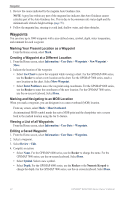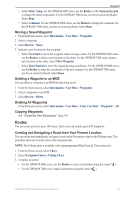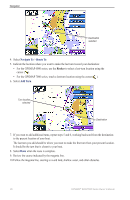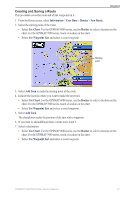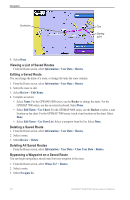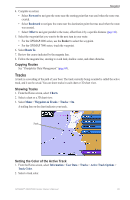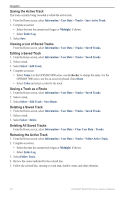Garmin GPSMAP 6012 Owner's Manual - Page 41
Routes, Moving a Saved Waypoint, Deleting a Waypoint or an MOB, Deleting All Waypoints
 |
View all Garmin GPSMAP 6012 manuals
Add to My Manuals
Save this manual to your list of manuals |
Page 41 highlights
Navigation • Select Water Temp. For the GPSMAP 6000 series, use the Rocker or the Numeric Keypad to change the water temperature. For the GPSMAP 7000 series, use the on-screen keyboard. Select Done. • Select Comment. For the GPSMAP 6000 series, use the Rocker to change the comment. For the GPSMAP 7000 series, use the on-screen keyboard. Select Done. Moving a Saved Waypoint 1. From the Home screen, select Information > User Data > Waypoints. 2. Select a waypoint. 3. Select Review > Move. 4. Indicate a new location for the waypoint: • Select Use Chart to move the waypoint while viewing a chart. For the GPSMAP 6000 series, use the Rocker to select a new location on the chart. For the GPSMAP 7000 series, touch a new location on the chart. Select Move Waypoint. • Select Enter Position to move the waypoint using coordinates. For the GPSMAP 6000 series, use the Rocker to enter the coordinates of the new location. For the GPSMAP 7000 series, use the on-screen keyboard. Select Done. Deleting a Waypoint or an MOB You can delete a waypoint or an MOB that has been saved. 1. From the Home screen, select Information > User Data > Waypoints. 2. Select a waypoint or an MOB. 3. Select Review > Delete. Deleting All Waypoints From the Home screen, select Information > User Data > Clear User Data > Waypoints > All. Copying Waypoints See "Chartplotter Data Management" (page 69). Routes You can create and save up to 100 routes. Each route can contain up to 250 waypoints. Creating and Navigating a Route from Your Present Location You can create and immediately navigate a route on the Navigation chart or the Fishing chart. This procedure does not save the route or the waypoint data. Note: The Fishing chart is available with a preprogrammed BlueChart g2 Vision data card. 1. From the Home screen, select Chart. 2. Select Navigation Chart or Fishing Chart. 3. Complete an action: • For the GPSMAP 6000 series, use the Rocker to select a destination using the cursor ( ). • For the GPSMAP 7000 series, touch a destination using the cursor ( ). GPSMAP® 6000/7000 Series Owner's Manual 35