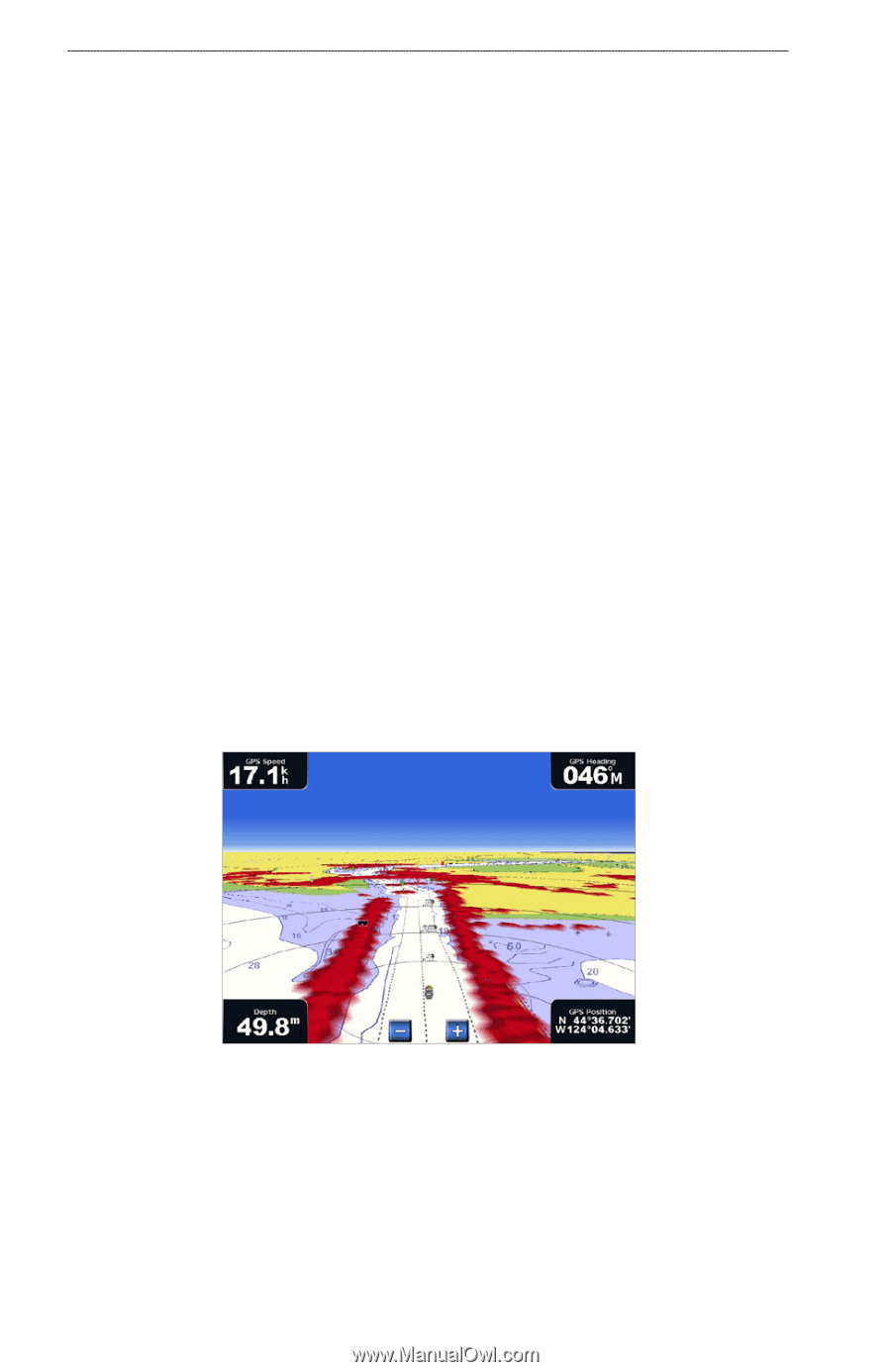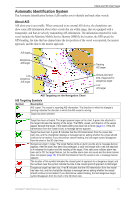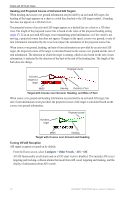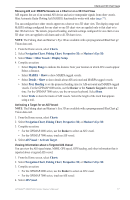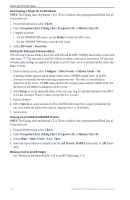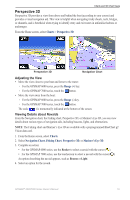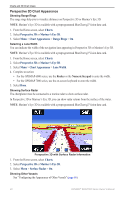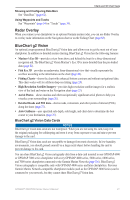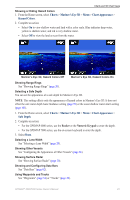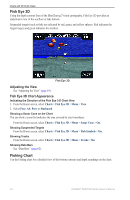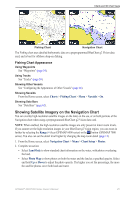Garmin GPSMAP 6012 Owner's Manual - Page 26
Perspective 3D Chart Appearance, Charts, Perspective 3D, Mariner's Eye 3D, Chart Appearance
 |
View all Garmin GPSMAP 6012 manuals
Add to My Manuals
Save this manual to your list of manuals |
Page 26 highlights
Charts and 3D Chart Views Perspective 3D Chart Appearance Showing Range Rings The range rings help you to visualize distances on Perspective 3D or Mariner's Eye 3D. Note: Mariner's Eye 3D is available with a preprogrammed BlueChart g2 Vision data card. 1. From the Home screen, select Charts. 2. Select Perspective 3D or Mariner's Eye 3D. 3. Select Menu > Chart Appearance > Range Rings > On. Selecting a Lane Width You can indicate the width of the navigation lane appearing in Perspective 3D or Mariner's Eye 3D. Note: Mariner's Eye 3D is available with a preprogrammed BlueChart g2 Vision data card. 1. From the Home screen, select Charts. 2. Select Perspective 3D or Mariner's Eye 3D. 3. Select Menu > Chart Appearance > Lane Width. 4. Complete an action: • For the GPSMAP 6000 series, use the Rocker or the Numeric Keypad to enter the width. • For the GPSMAP 7000 series, use the on-screen keyboard to enter the width. 5. Select Done. Showing Surface Radar The chartplotter must be connected to a marine radar to show surface radar. In Perspective 3D or Mariner's Eye 3D, you can show radar returns from the surface of the water. Note: Mariner's Eye 3D is available with a preprogrammed BlueChart g2 Vision data card. Perspective 3D with Surface Radar Information 1. From the Home screen, select Charts. 2. Select Perspective 3D or Mariner's Eye 3D. 3. Select Menu > Surface Radar > On. Showing Other Vessels See "Configuring the Appearance of Other Vessels" (page 66). 20 GPSMAP® 6000/7000 Series Owner's Manual