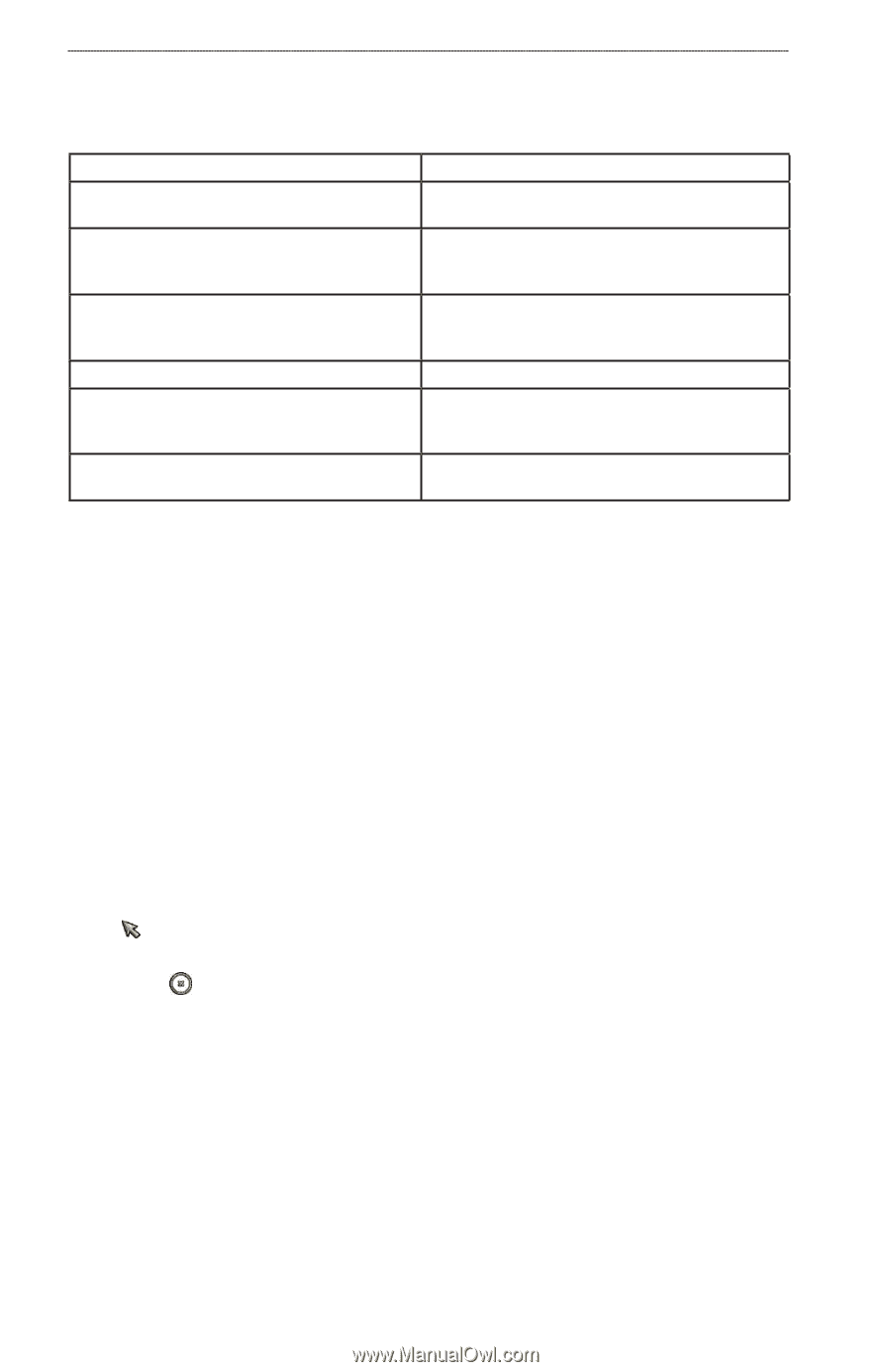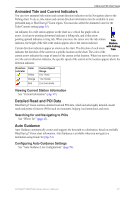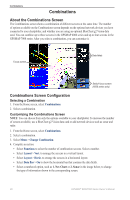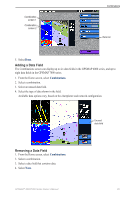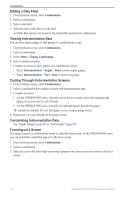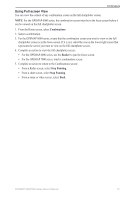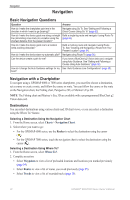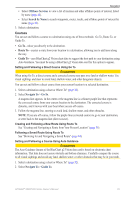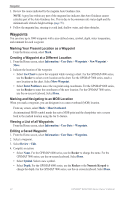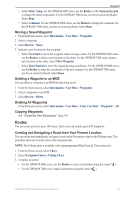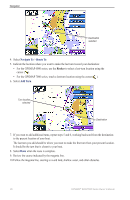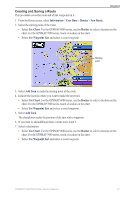Garmin GPSMAP 6012 Owner's Manual - Page 38
Navigation, Basic Navigation Questions, Navigation with a Chartplotter
 |
View all Garmin GPSMAP 6012 manuals
Add to My Manuals
Save this manual to your list of manuals |
Page 38 highlights
Navigation Navigation Basic Navigation Questions Question Answer How do I make the chartplotter point me in the direction in which I want to go (bearing)? Navigate using Go To. See "Setting and Following a Direct Course Using Go To" (page 32). How do I make the device guide me along a straight Build a single-leg route and navigate it using Route To line (minimizing cross track) to a location using the (page 35). shortest distance from the present location? How do I make the device guide me to a location while avoiding obstacles? Build a multi-leg route and navigate it using Route To. See "Creating and Navigating a Route from Your Present Location" (page 34). How do I make the device steer my automatic pilot? Navigate using Route To (page 35). Can the device create a path for me? If you have a BlueChart g2 Vision data card, navigate using Auto Guidance. See "Setting and Following a Course Using Auto Guidance" (page 32). How do I change the Auto Guidance settings for my See "Auto Guidance Line Configurations" (page 59). boat? Navigation with a Chartplotter To navigate using a GPSMAP 6000 or 7000 series chartplotter, you must first choose a destination, set a course or create a route, and follow the course or route. You can follow the course or the route on the Navigation chart, the Fishing chart, Perspective 3D, or Mariner's Eye 3D. Note: The Fishing chart and Mariner's Eye 3D are available with a preprogrammed BlueChart g2 Vision data card. Destinations You can select destinations using various charts and 3D chart views, or you can select a destination using the Where To? feature. Selecting a Destination Using the Navigation Chart 1. From the Home screen, select Charts > Navigation Chart. 2. Select where you want to go: • For the GPSMAP 6000 series, use the Rocker to select the destination using the cursor ( ). • For the GPSMAP 7000 series, touch the navigation chart to select the destination using the cursor ( ). Selecting a Destination Using Where To? 1. From the Home screen, select Where To?. 2. Complete an action: • Select Waypoints to view a list of preloaded locations and locations you marked previously (page 34). • Select Routes to view a list of routes you saved previously (page 35). • Select Tracks to view a list of recorded tracks (page 39). 32 GPSMAP® 6000/7000 Series Owner's Manual