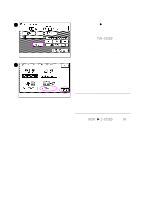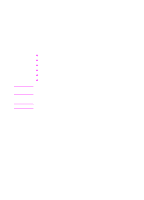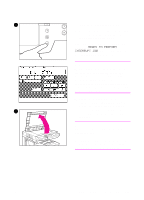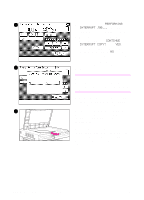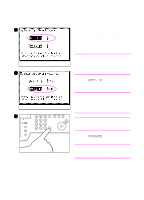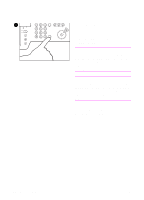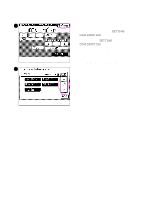HP 8550dn HP Color LaserJet 8550MFP Printer - Copy Module User Guide, Not Orde - Page 123
Entering the department ID (identification) and password, DEPT. ID, PASSWORD
 |
UPC - 088698946428
View all HP 8550dn manuals
Add to My Manuals
Save this manual to your list of manuals |
Page 123 highlights
Entering the department ID (identification) and password 1 If the Department ID Management setting is set to ON, the department ID and password entry screen will appear in the touch panel display after the power switch is turned on, or after pressing INTERRUPT, etc. Note If the Department ID mode is enabled, the system will not print or copy a job unless a Department ID and password is 2 entered. 1 Press DEPT. ID, and enter the department ID number, using the numeric keys. Note If you enter an incorrect department ID, press C on the copy module control panel, and re-enter the correct department ID. 3 Note If a password is not set, proceed to step 3. 2 Press PASSWORD, and enter the password using the numeric keys. Note If you enter an incorrect password, press C and re-enter the correct password. 3 Press ID on the copy module control panel. The Basic Features screen appears in the touch panel display. You can begin making copies in the usual way. EN Additional basic copying features 123