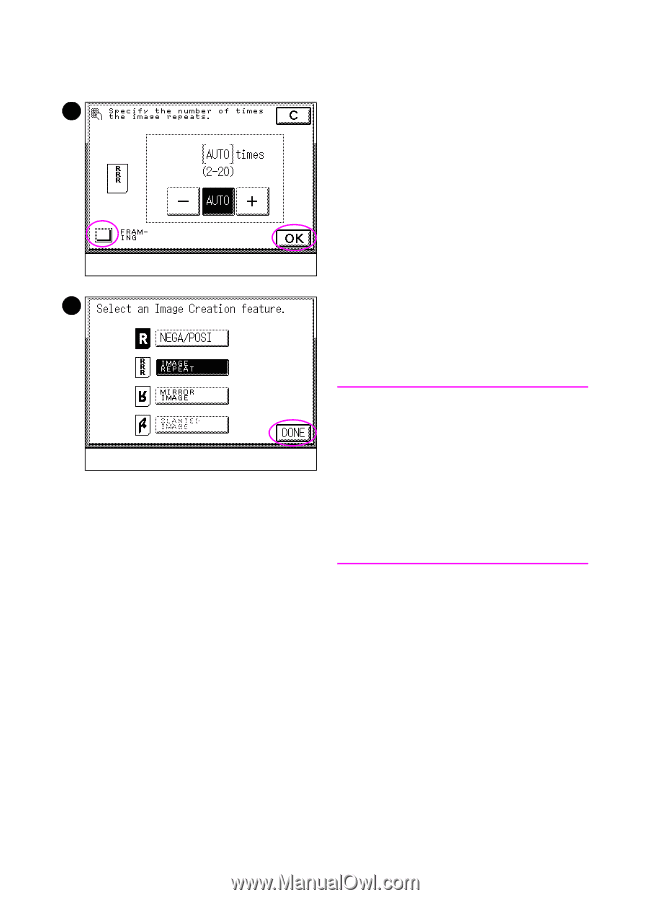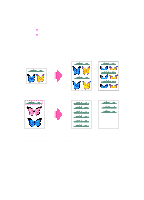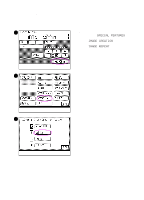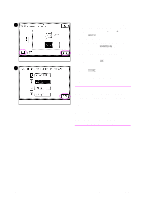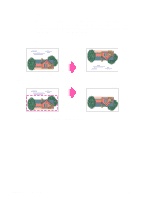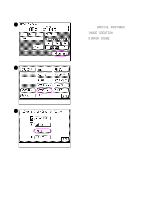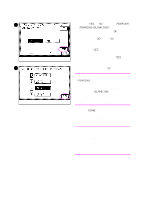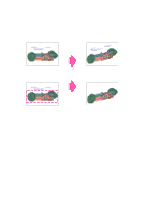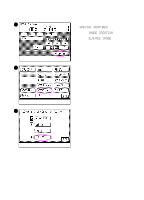HP 8550dn HP Color LaserJet 8550MFP Printer - Copy Module User Guide, Not Orde - Page 179
FRAMING, make copies.
 |
UPC - 088698946428
View all HP 8550dn manuals
Add to My Manuals
Save this manual to your list of manuals |
Page 179 highlights
4 4 Specify the number of times you want the image to be repeated using the numeric keys or the - and + buttons. Press AUTO to make copies with the Auto Repeat setting. If you want to copy only a designated area of the original, press FRAMING. (See the framing instructions on page 165.) After completing the framing selection, or if you are not using framing, press OK and proceed to step 5. 5 5 Press DONE on the screen pictured here, and on the subsequent screen (not pictured). Then press START to make copies. Note When copying using the Auto Repeat setting, the original image is repeated until the media is filled on the selected copy media size. When copying using the Manual Repeat setting, part of the image may be cut off if the number of repeated images cannot fit onto the selected copy media. EN Repeating images 179