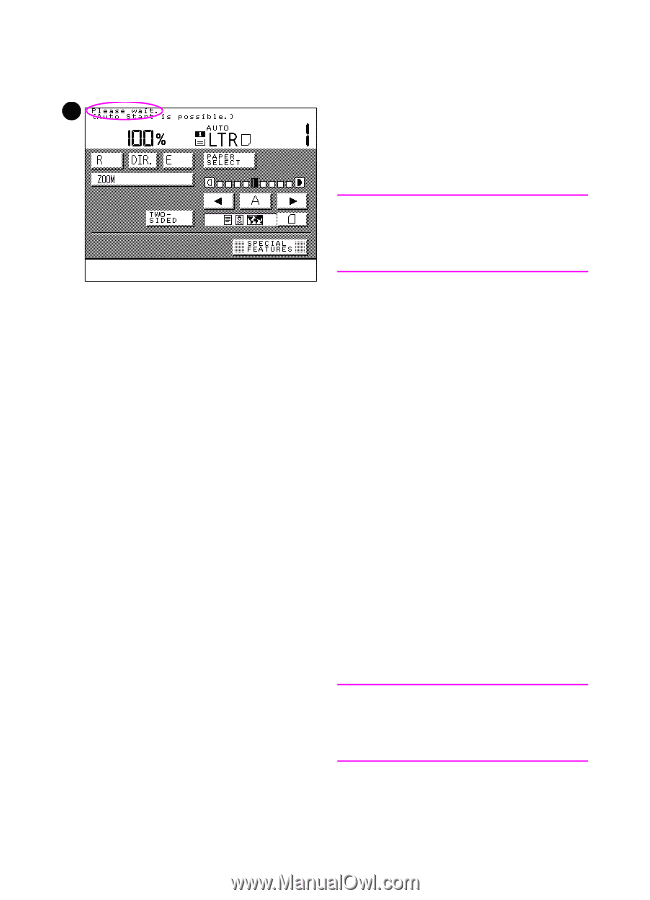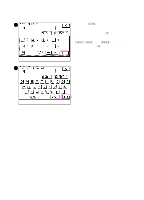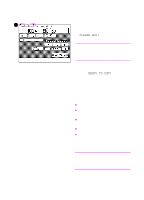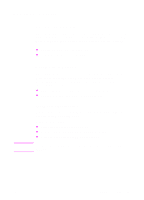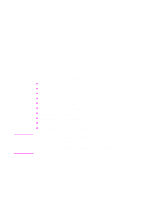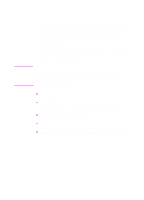HP 8550dn HP Color LaserJet 8550MFP Printer - Copy Module User Guide, Not Orde - Page 51
PLEASE WAIT, READY TO COPY, Original type: Text/Photo/Map
 |
UPC - 088698946428
View all HP 8550dn manuals
Add to My Manuals
Save this manual to your list of manuals |
Page 51 highlights
4 4 During the copy module warm-up cycle, this screen appears on the touch panel display. The message PLEASE WAIT is displayed in the upper left hand corner. Note You can set your copy job settings while the system is warming up. (See "Automatic Start function" on page 53.) After the warm-up cycle is complete, the Basic Features screen appears with the message READY TO COPY in the upper-left hand corner. The copy module is now ready to make copies and is in Default mode (see page 31), which means that the default settings are activated. The default copy settings are: ! Copy ratio: direct (100%) ! Copy paper selection: Automatic Paper Selection ! Copy exposure: manual exposure control ! Copy quantity: 1 ! Original type: Text/Photo/Map To change the default settings, see "Changing Standard Settings" on page 264. Note This screen may differ depending on the optional accessories that have been installed. EN Turning the copy module on 51