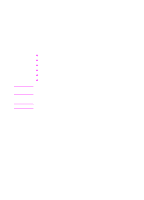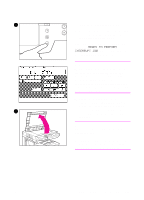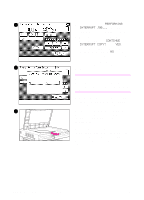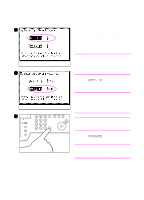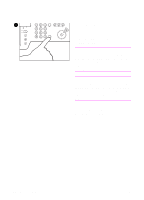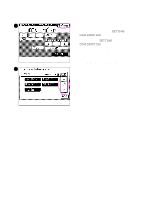HP 8550dn HP Color LaserJet 8550MFP Printer - Copy Module User Guide, Not Orde - Page 124
see Setting Department ID, After making copies, the department ID
 |
UPC - 088698946428
View all HP 8550dn manuals
Add to My Manuals
Save this manual to your list of manuals |
Page 124 highlights
4 4 After finishing your copying job, press ID. The department ID and password entry screen will appear in the touch panel display. Note If you do not press ID after finishing your copying job, any additional copies will be added to the copy totals of the department ID that you previously entered. Note After making copies, the department ID and password entry screen automatically appears in the touch panel display after a preset time has elapsed even if you forget to press ID. For more information on department IDs, see "Setting Department ID Management" on page 251. 124 Chapter 3 Common copying tasks EN

124
Chapter 3 Common copying tasks
EN
4
After finishing your copying job, press
ID
.
The department ID and password
entry screen will appear in the touch
panel display.
Note
If you do not press
ID
after finishing your
copying job, any additional copies will be
added to the copy totals of the
department ID that you previously
entered.
Note
After making copies, the department ID
and password entry screen automatically
appears in the touch panel display after
a preset time has elapsed even if you
forget to press
ID
.
For more information on department IDs,
see “Setting Department ID
Management” on page 251.
4