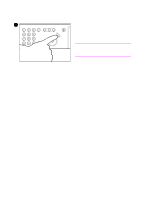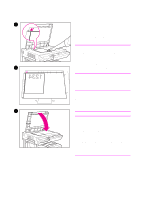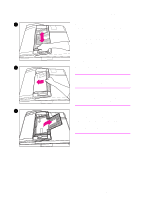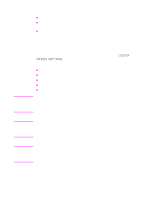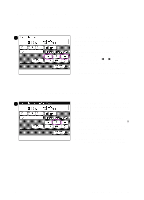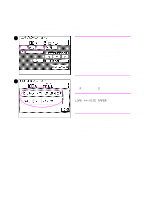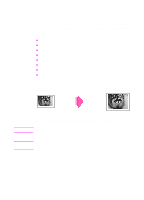HP 8550dn HP Color LaserJet 8550MFP Printer - Copy Module User Guide, Not Orde - Page 79
Adjusting copy exposure, Manually adjusting the exposure, Selecting Automatic Exposure Control
 |
UPC - 088698946428
View all HP 8550dn manuals
Add to My Manuals
Save this manual to your list of manuals |
Page 79 highlights
Adjusting copy exposure Manually adjusting the exposure 1 To manually adjust how light or dark the copied image appears on the media, follow the steps below. 1 After placing your original on the glass or in the optional ADF, press the arrow keys (̇ or ̈) to manually lighten or darken the copy exposure. 2 Press START on the copy module control panel to begin the copy job. Selecting Automatic Exposure Control 1 To automatically adjust how light or dark the copied image appears on the media follow the steps below. 1 After placing your original on the glass or in the optional ADF, press A (automatic). The copy module will automatically select the correct level of exposure for your copies. 2 Press START on the copy module control panel to begin the copy job. EN Adjusting copy exposure 79