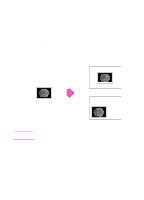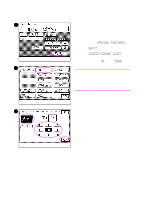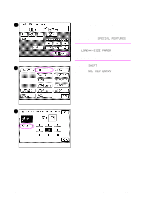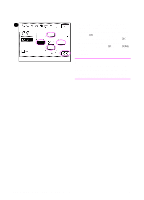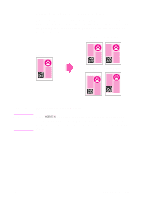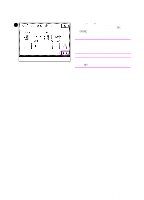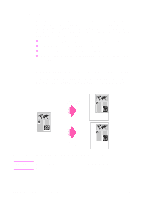HP 8550dn HP Color LaserJet 8550MFP Printer - Copy Module User Guide, Not Orde - Page 137
Shifting images to create margins, MARGIN
 |
UPC - 088698946428
View all HP 8550dn manuals
Add to My Manuals
Save this manual to your list of manuals |
Page 137 highlights
Shifting images to create margins You can shift the entire original image slightly to create a margin (adjustable from 0 to 20 mm [0 to 3/4 in]) on the copied output using the Margin mode. You can create margins on the left, right, top, or bottom of the copies. Left margin selected Right margin selected Original Top margin selected Bottom margin selected Figure 29 Image shifted to create margins Note When MARGIN is selected, the entire original image is shifted by a selected width and is copied. When making copies of an original image that extends to the edge of the sheet, part of that image will be cut off. EN Shifting images 137
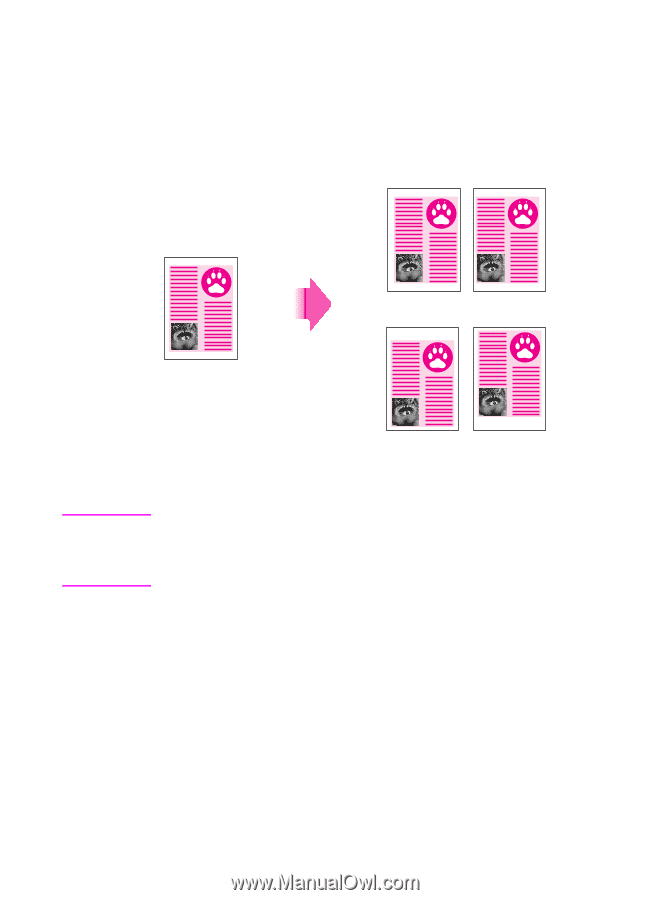
EN
Shifting images
137
Shifting images to create margins
You can shift the entire original image slightly to create a margin
(adjustable from 0 to 20 mm [0 to 3/4 in]) on the copied output using
the Margin mode. You can create margins on the left, right, top, or
bottom of the copies.
Figure
29
Image shifted to create margins
Note
When
MARGIN
is selected, the entire original image is shifted by a
selected width and is copied. When making copies of an original
image that extends to the edge of the sheet, part of that image will be
cut off.
Original
Left margin
selected
Right margin
selected
Top margin
selected
Bottom margin
selected