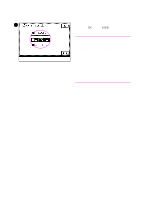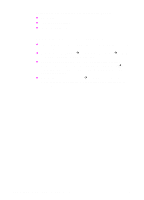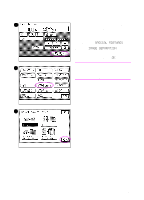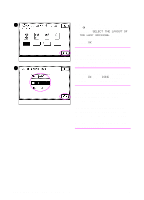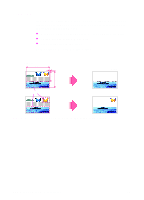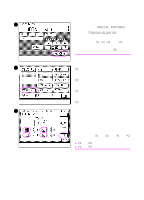HP 8550dn HP Color LaserJet 8550MFP Printer - Copy Module User Guide, Not Orde - Page 160
SELECT THE LAYOUT OF, THE LAST ORIGINAL, Auto Paper Selection.
 |
UPC - 088698946428
View all HP 8550dn manuals
Add to My Manuals
Save this manual to your list of manuals |
Page 160 highlights
4 4 When selecting 1 to 4 or 1 to 4 / 2 " 1 sided, the following screen appears: SELECT THE LAYOUT OF THE LAST ORIGINAL. Select the matching layout type, and then press OK. Note By selecting the layout of the last page, the copy module will not output blank sheets of media. This setting will help conserve copy media. 5 5 Select the copy media size, and then press OK. Press DONE, and then press START to make copies. Note The copy module will automatically make copies in enlarged form to fit the selected copy media size. The screen that appears in the touch panel display varies depending on the optional accessories that are attached. You cannot use Image Separation with Auto Paper Selection. 160 Chapter 4 Special image adjustments EN

160
Chapter 4 Special image adjustments
EN
4
When selecting 1 to 4 or 1 to 4 /
2
"
1 sided
,
the following screen
appears:
SELECT THE LAYOUT OF
THE LAST ORIGINAL
. Select the
matching layout type, and then
press
OK
.
Note
By selecting the layout of the last page,
the copy module will not output blank
sheets of media. This setting will help
conserve copy media.
5
Select the copy media size, and then
press
OK
. Press
DONE
, and then
press
S
TART
to make copies.
Note
The copy module will automatically make
copies in enlarged form to fit the
selected copy media size.
The screen that appears in the touch
panel display varies depending on the
optional accessories that are attached.
You cannot use Image Separation with
Auto Paper Selection.
4
5