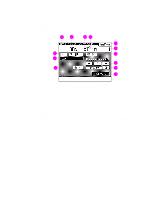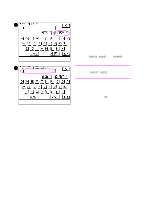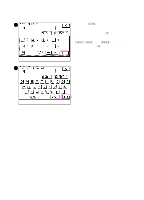HP 8550dn HP Color LaserJet 8550MFP Printer - Copy Module User Guide, Not Orde - Page 42
One Touch Color, Image Quality Adjustment
 |
UPC - 088698946428
View all HP 8550dn manuals
Add to My Manuals
Save this manual to your list of manuals |
Page 42 highlights
6 Color Balance. Press to adjust color levels for color copies. For more information, see "Color settings" on page 190. 7 One Touch Color. Press to apply preselected image enhancements to copies. For more information, see "One Touch Color" on page 201. 8 Image Quality Adjustment. Press to adjust background color or eliminate the copying of the back side of the original (in the case of thin media, such as a magazine). For more information, see "Background color adjustment" on page 205 and "Second Side Elimination" on page 208. 9 Sharpness. Press to adjust the image sharpness. For more information, see "Sharpening contrast" on page 186. 10 Single Color. Press to create a one-color copy of the original. For more information, see "Making single-color copies" on page 204. 11 Image Separation. Press to create a multi-page copy of a larger-size original. For more information, see "Separating images" on page 156. 12 Image Creation. Press to change the original image (such as mirroring, repeating, or slanting it) on the copy. For more information, see pages 177 to 186. 13 Recall. Press to recall copy settings stored in mode memory. For more information, see "Recall feature" on page 220. 14 Mode Memory. Press to store copy settings for the Rec. (recall) function. For more information, see "Mode Memory" on page 212. 15 Framing/Blanking. Press to copy only certain portions of the original. For more information, see "Framing" on page 164 and "Blanking" on page 169. 16 Image Combination. Press to automatically reduce several originals to fit on one copy. For more information, see "Combining images" on page 151. 42 Chapter 1 Product introduction EN