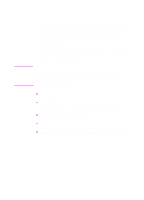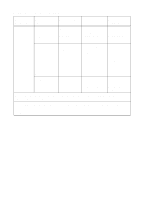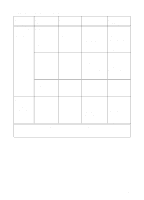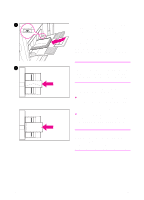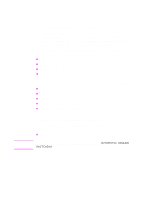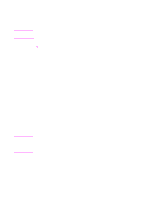HP 8550dn HP Color LaserJet 8550MFP Printer - Copy Module User Guide, Not Orde - Page 61
Loading media in Tray 1 stack bypass, Adjust the media-width guides to fit
 |
UPC - 088698946428
View all HP 8550dn manuals
Add to My Manuals
Save this manual to your list of manuals |
Page 61 highlights
Loading media in Tray 1 (stack bypass) 1 1 After placing your original on the glass or in the ADF tray, open Tray 1 (stack bypass). Note When using large copy media, pull out the tray extension. 2 Place sheets of copy media in Tray 1 with the side to be copied on facing up. 2 The media size selection screen automatically appears in the touch panel display. Note Make sure that the height of the media stack does not exceed the media-fill mark. 3 Adjust the media-width guides to fit the size of the copy media. 3 Note If media loaded in Tray 1 is too loose or tight, media jams can occur or copies might misalign. EN Loading media 61
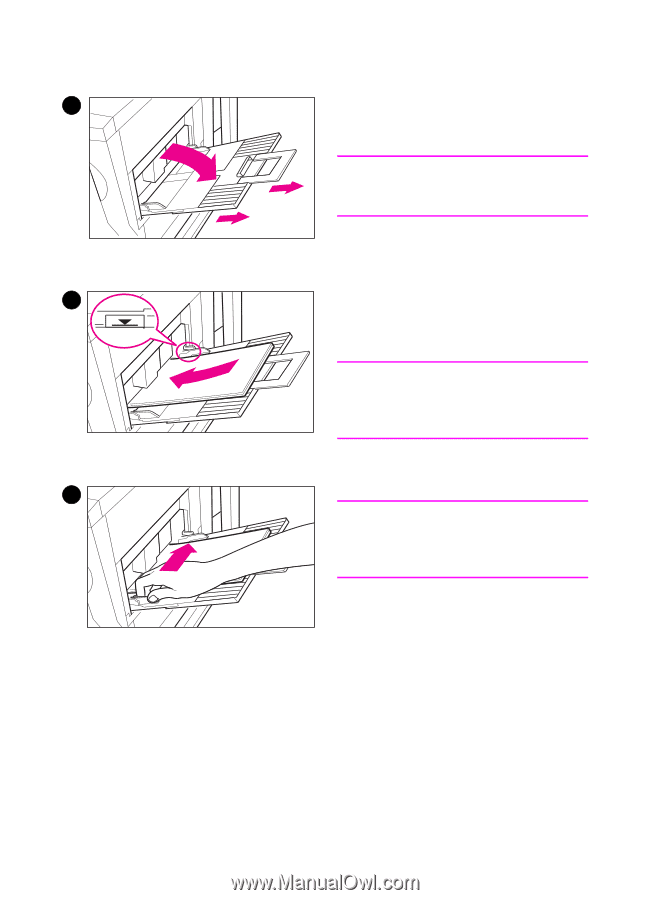
EN
Loading media
61
Loading media in Tray 1 (stack bypass)
1
After placing your original on the
glass or in the ADF tray, open Tray 1
(stack bypass).
Note
When using large copy media, pull out
the tray extension.
2
Place sheets of copy media in Tray 1
with the side to be copied on facing
up.
The media size selection screen
automatically appears in the touch panel
display.
Note
Make sure that the height of the media
stack does not exceed the media-fill
mark.
3
Adjust the media-width guides to fit
the size of the copy media.
Note
If media loaded in Tray 1 is too loose or
tight, media jams can occur or copies
might misalign.
1
2
3