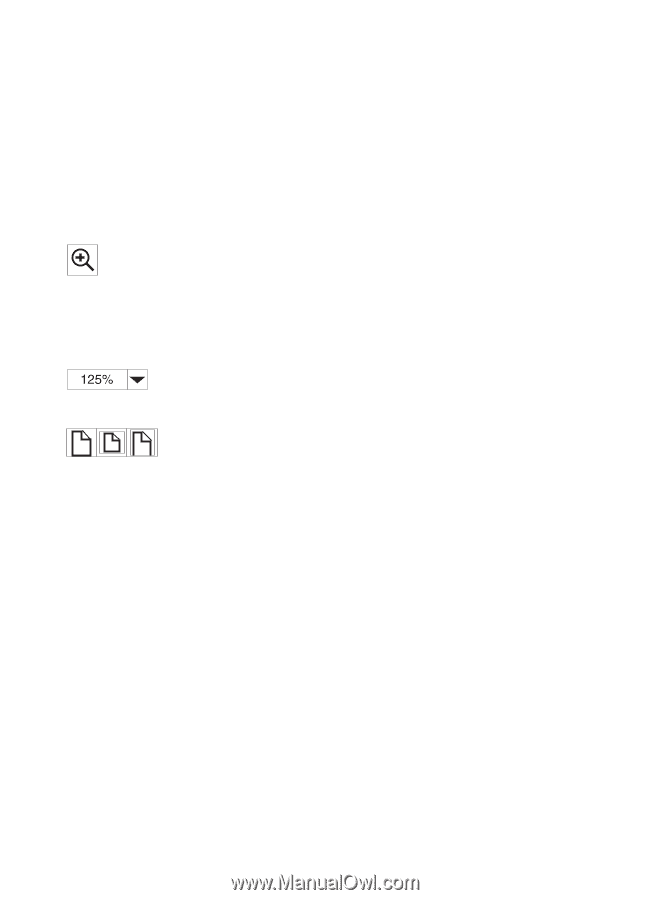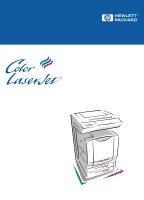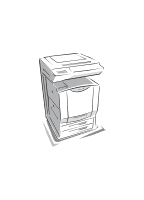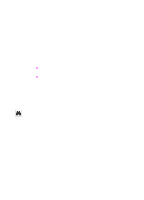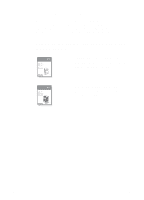HP 8550dn HP Color LaserJet 8550MFP Printer - Copy Module User Guide, Not Orde - Page 6
Magnifying the view, Magnification, To increase magnification, Option, Actual Size, Fit in Window
 |
UPC - 088698946428
View all HP 8550dn manuals
Add to My Manuals
Save this manual to your list of manuals |
Page 6 highlights
Magnifying the page view Acrobat Reader offers several magnification choices that control how the page fits on-screen. ! the zoom-in tool ! the Magnification button in the status bar ! the toolbar buttons Once you zoom in on a document, you can select the hand tool or use the scroll bars to move the page. To increase magnification: Select the zoom-in tool and click on the document page to double the current magnification. To decrease magnification: Select the zoom-in tool while holding down Ctrl (Windows and UNIX) or Option (Macintosh), and click the center of the area you want to reduce. Click the Magnification button to select how large or small to make the page. Select from preset magnification levels and page views. Actual Size scales the page to fit within the main window. Fit in Window fills the window with the page's content area only. Fit Width scales the page to fit the width of the main window. 6 EN