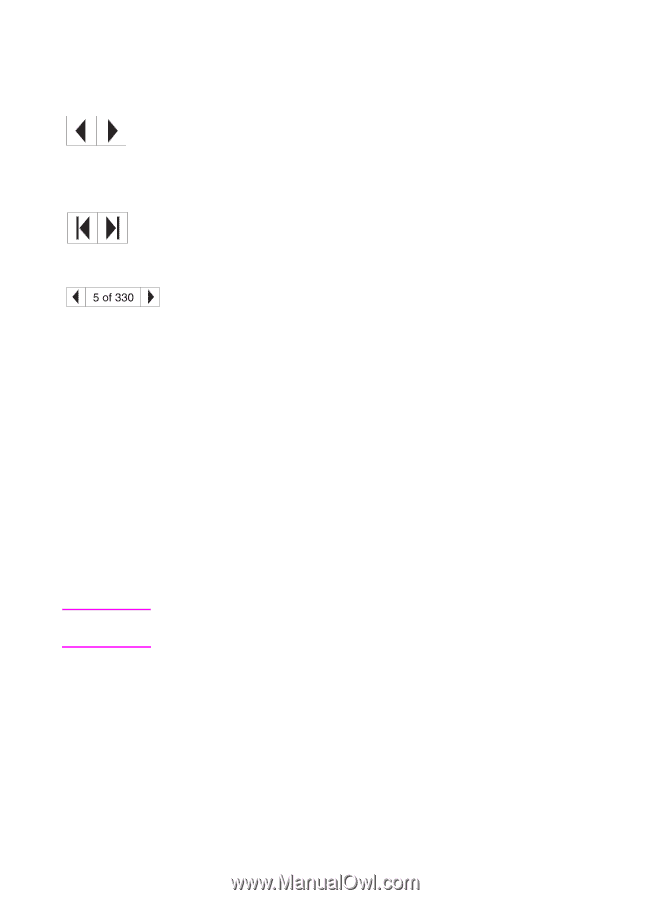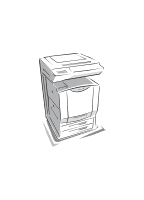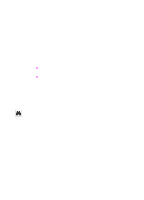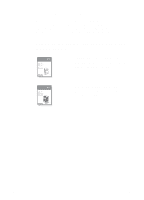HP 8550dn HP Color LaserJet 8550MFP Printer - Copy Module User Guide, Not Orde - Page 7
Paging through a document, Browsing with thumbnails, Printing the document
 |
UPC - 088698946428
View all HP 8550dn manuals
Add to My Manuals
Save this manual to your list of manuals |
Page 7 highlights
Note Paging through a document The following options are available for paging through a document. To go to the next page: Click the Next Page button in the toolbar or status bar, or press Page Up or Page Down on your keyboard. To return to the previous page: Click the Previous Page button in the toolbar, or press the Left Arrow or Up Arrow. To go to the first page: Click the First Page button in the toolbar. To go to the last page: Click the Last Page button in the toolbar. To jump to a specific numbered page: Click the page number box in the status bar at the bottom of the main window, type the page number, and click OK. Browsing with thumbnails A thumbnail is a miniature view of each document page. Click a page in the Thumbnails section of the window to jump quickly to that page. Printing the document To print selected pages: From the File menu, choose Print. Choose Pages. In the From and To boxes type the range of pages you wish to print. Then click OK. To print the whole document: From the File menu, choose Print. Choose All n pages (n represents the total number of pages in the document), and then click OK. Go to http://www.adobe.com/ for the latest versions and additional languages of Adobe Acrobat Reader. EN How to use this online user guide 7