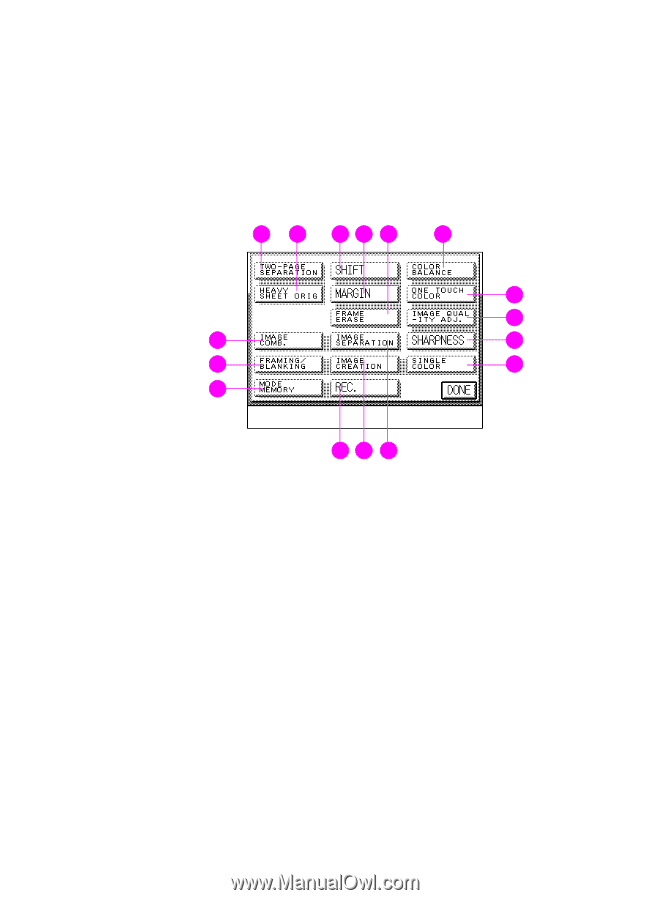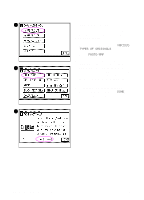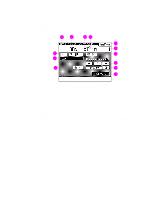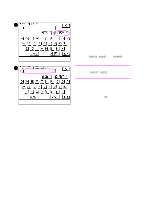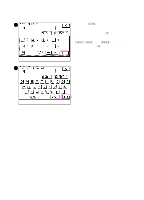HP 8550dn HP Color LaserJet 8550MFP Printer - Copy Module User Guide, Not Orde - Page 41
Special Features screen, Touch panel display-Special Features screen, Two- Separation
 |
UPC - 088698946428
View all HP 8550dn manuals
Add to My Manuals
Save this manual to your list of manuals |
Page 41 highlights
Special Features screen The Special Features screen allows you to modify your copy job beyond the features offered in the Basic Features screen. To access the Special Features screen, press Special Features in the Basic Features screen. The Special Features screen allows you to configure and use the features described below. 12 34 5 6 7 8 16 9 15 10 14 Figure 11 13 12 11 Touch panel display-Special Features screen 1 Two-page Separation. Press to create single-sided copies of facing pages (such as in a book or magazine). For more information, see "Separating pages" on page 130. 2 Heavy Sheet Original. Press to make copies of originals that were printed on special types of media. For more information, see "Copying from special-media originals" on page 161. 3 Shift. Press to move the original image to a selected area of the copy. For more information, "Shifting images" on page 132. 4 Margin. Press to establish a margin on copies. For more information, see "Shifting images to create margins" on page 137. 5 Frame Erase. Press to erase shadows on copies. For more information, see "Erasing frames" on page 140. EN Touch panel display 41