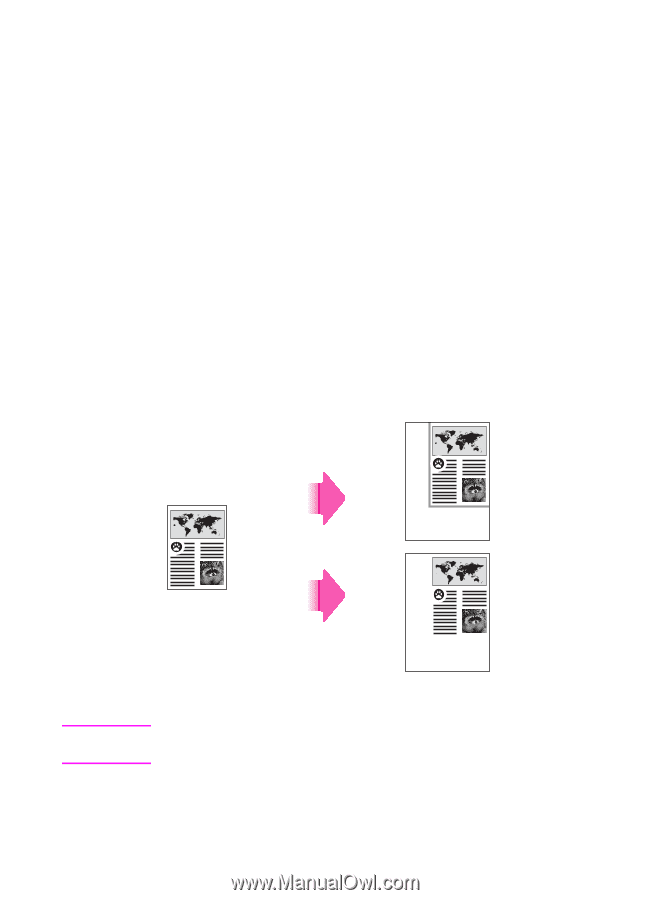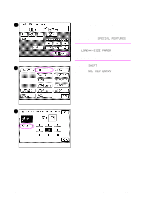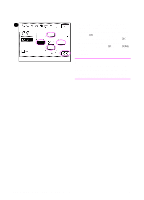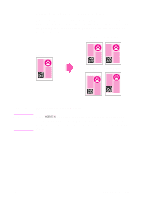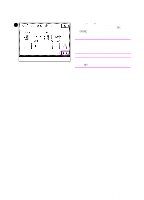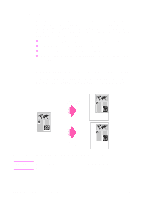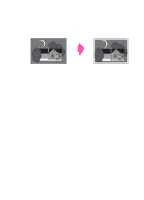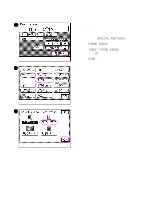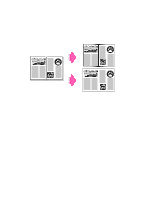HP 8550dn HP Color LaserJet 8550MFP Printer - Copy Module User Guide, Not Orde - Page 140
Erasing frames, Erasing shadows or dark borders from copies
 |
UPC - 088698946428
View all HP 8550dn manuals
Add to My Manuals
Save this manual to your list of manuals |
Page 140 highlights
Erasing frames When the size of the original varies from the size of the copy, or when making copies from facing pages of a book, the resulting copies may have dark edges, shadows, or other imperfections. The Frame Erase feature of the copy module will help clean up the finished copies. Use Frame Erase to do the following: ! erase dark shadows, borders, or a frame around the image ! create a blank (white) border around a copy ! remove border or center lines when copying from a book ! remove shadows produced by binding holes on the originals from the edge of copies Erasing shadows or dark borders from copies Original Frame Erase mode will erase the dark border and frame that appear when the original is smaller than the selected copy media size. Copy Original Frame Erase not selected Frame Erase selected Figure 30 CAUTION Image without and with the dark border erased Only standard-size originals can be copied in the Original Frame Erase mode. 140 Chapter 4 Special image adjustments EN