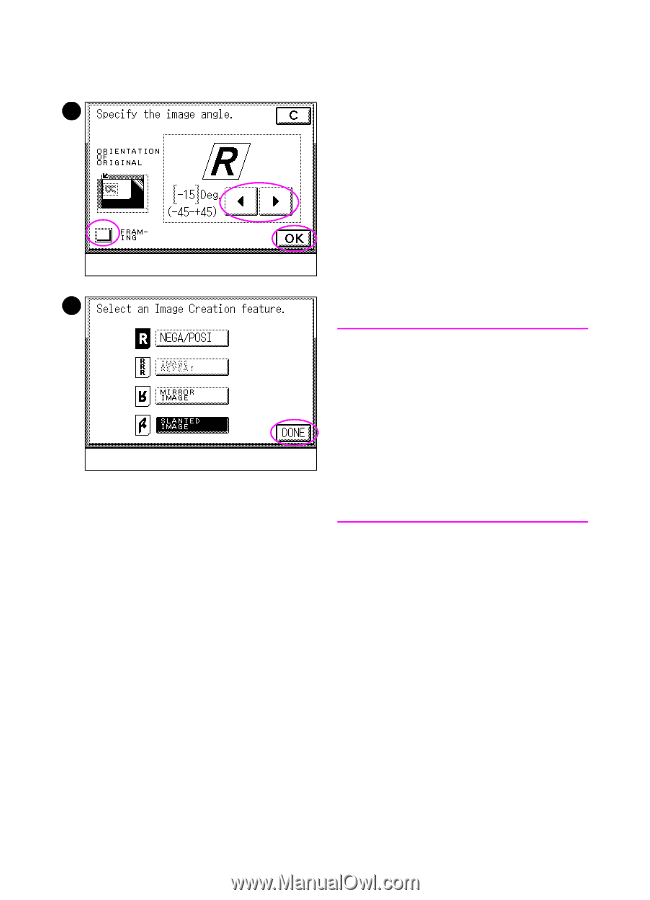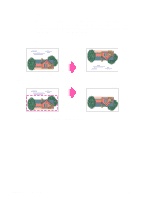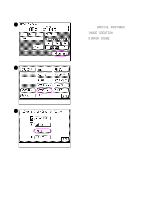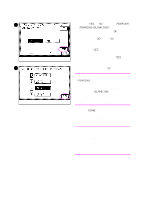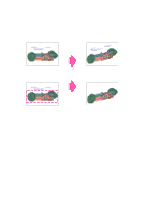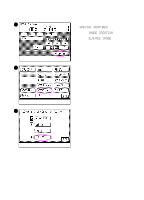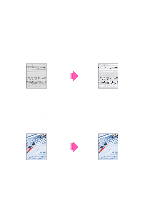HP 8550dn HP Color LaserJet 8550MFP Printer - Copy Module User Guide, Not Orde - Page 185
If the Slanted Image setting causes a, part of the image to fall outside of
 |
UPC - 088698946428
View all HP 8550dn manuals
Add to My Manuals
Save this manual to your list of manuals |
Page 185 highlights
4 4 Designate the angle using ̇ or ̈. Select FRAMING to make copies of a designated area on the original. This allows you to specify what part of the original to use for the slanted image. See the instructions on page 165 for making the framing selection. After the framing selection has been made, or if FRAMING is not being used, press OK and proceed to 5 step 5. Note The relationship between the orientation of the original image and the slanted image is represented by the "R" in the touch panel display. If the Slanted Image setting causes a part of the image to fall outside of the copy media area, only the part that is within the media area is copied; the rest of the image is lost. 5 Press DONE on the screen pictured here, and on the subsequent screen (not pictured). Then press START to make copies. EN Slanting images 185