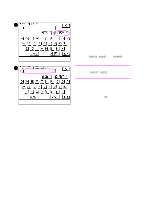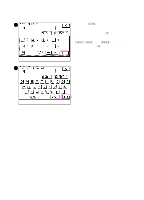HP 8550dn HP Color LaserJet 8550MFP Printer - Copy Module User Guide, Not Orde - Page 45
Entering special characters, Example: Enter è.
 |
UPC - 088698946428
View all HP 8550dn manuals
Add to My Manuals
Save this manual to your list of manuals |
Page 45 highlights
1 Entering special characters The following example provides instructions on entering special characters to personalize entry modes. Example: Enter "è." 1 Press INPUT MODE until OTHER is displayed. Note 2 Each time INPUT MODE is pressed, the the entry mode changes. 2 Press the w key or the v key to display the desired special character. 3 Press the number of the desired special character in the touch panel display. Note You can also select the desired special 3 character by pressing the equivalent numerical images. If you make a mistake when entering special characters, press BACK SPACE to delete the character. You can also delete all the entered characters by pressing C. EN Touch panel display 45
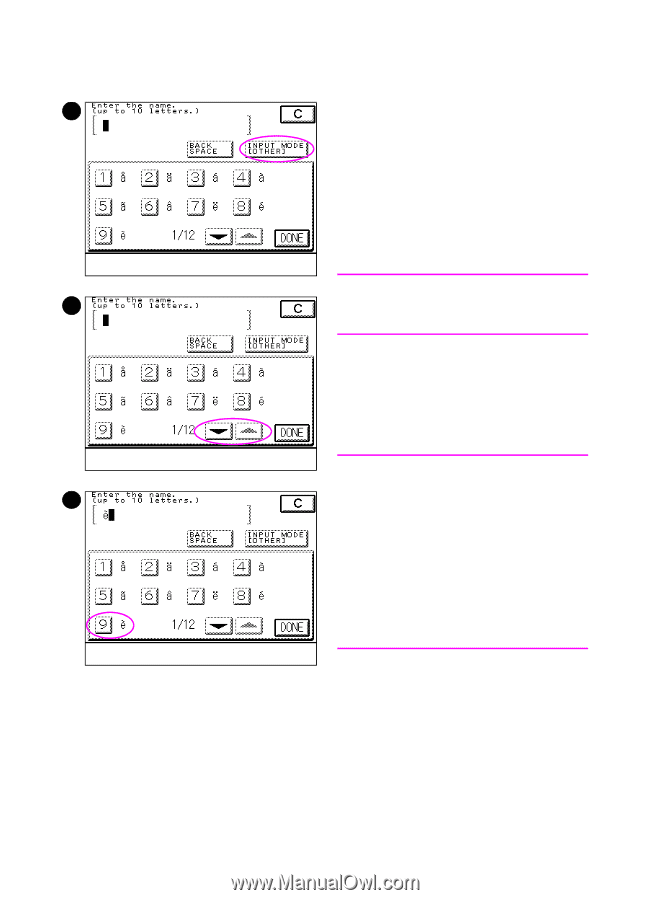
EN
Touch panel display
45
Entering special characters
The following example provides
instructions on entering special
characters to personalize entry modes.
Example: Enter “è.”
1
Press
INPUT MODE
until
OTHER
is
displayed.
Note
Each time
INPUT MODE
is pressed, the
the entry mode changes.
2
Press the
▼
key or the
▲
key to
display the desired special character.
3
Press the number of the desired
special character in the touch panel
display.
Note
You can also select the desired special
character by pressing the equivalent
numerical images.
If you make a mistake when entering
special characters, press
BACK SPACE
to
delete the character.
You can also delete all the entered
characters by pressing
C
.
1
2
3