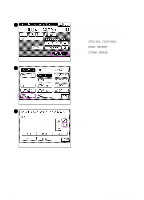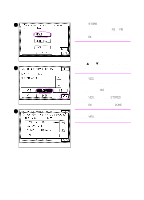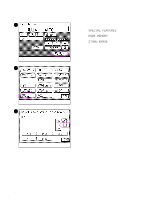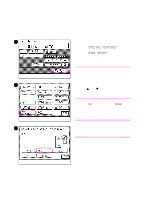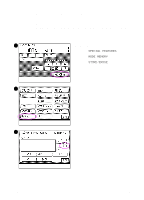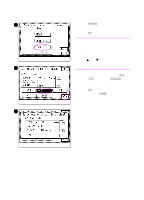HP 8550dn HP Color LaserJet 8550MFP Printer - Copy Module User Guide, Not Orde - Page 214
STORE, Features screen without storing your
 |
UPC - 088698946428
View all HP 8550dn manuals
Add to My Manuals
Save this manual to your list of manuals |
Page 214 highlights
4 4 Press STORE. 5 Select the desired key (M1 to M5) to store specific copy settings and then press OK. Note The copy settings of the key you choose will display when you select a key that already has stored settings. Use the ̆ and ̄ keys to view the copy 5 job settings if they will not fit in the touch panel display. 6 Press YES to store your settings on the key. To return to the Basic Features screen without storing your settings, press NO. When YES is pressed, STORED appears in the touch panel display. Press OK, and then press DONE. 6 Note Selecting YES will override previously stored copy job settings. 214 Chapter 7 Stored copy job settings EN
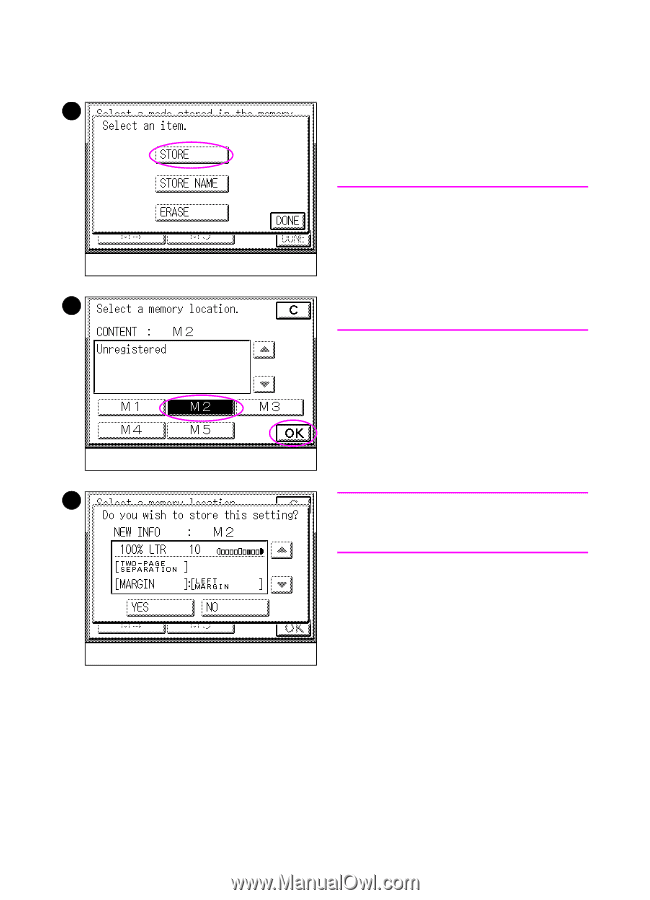
214
Chapter 7 Stored copy job settings
EN
4
Press
STORE
.
5
Select the desired key (
M1
to
M5
) to
store specific copy settings and then
press
OK
.
Note
The copy settings of the key you choose
will display when you select a key that
already has stored settings.
Use the
³
and
´
keys to view the copy
job settings if they will not fit in the touch
panel display.
6
Press
YES
to store your settings on
the key. To return to the Basic
Features screen without storing your
settings, press
NO
.
When
YES
is pressed,
STORED
appears in the touch panel display.
Press
OK
, and then press
DONE
.
Note
Selecting
YES
will override previously
stored copy job settings.
4
5
6