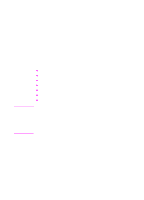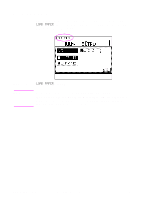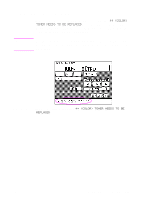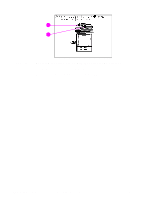HP 8550dn HP Color LaserJet 8550MFP Printer - Copy Module User Guide, Not Orde - Page 290
Clearing media jams, Messages when media jams occur - color laserjet troubleshooting
 |
UPC - 088698946428
View all HP 8550dn manuals
Add to My Manuals
Save this manual to your list of manuals |
Page 290 highlights
Clearing media jams Messages when media jams occur If a media jam occurs, the following message appears in the printer unit control panel display: PAPER HAS JAMMED IN THE ! AREA. REMOVE THE JAMMED PAPER. The procedures screen below then appears on the copy module touch panel display. The procedures screen will describe how to clear media jams and will be displayed until the jammed media has been cleared. Follow the procedures described on the screen and in this guide to clear the jammed media. Note For more information on how to clear media jams see Chapter 3 in the HP Color LaserJet 8550, 8550N, 8550DN, 8550GN, 8550MFP Printer User Guide. 290 Chapter 9 Maintenance and troubleshooting EN

290
Chapter 9 Maintenance and troubleshooting
EN
Clearing media jams
Messages when media jams occur
If a media jam occurs, the following message appears in the printer
unit control panel display:
PAPER HAS JAMMED IN THE
!
AREA.
REMOVE THE JAMMED PAPER.
The procedures screen below then appears on the copy module
touch panel display. The procedures screen will describe how to clear
media jams and will be displayed until the jammed media has been
cleared. Follow the procedures described on the screen and in this
guide to clear the jammed media.
Note
For more information on how to clear media jams see Chapter 3 in
the
HP Color LaserJet 8550, 8550N, 8550DN, 8550GN, 8550MFP
Printer User Guide
.