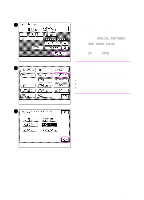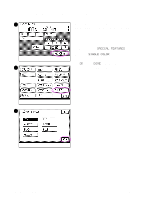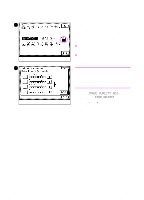HP 8550dn HP Color LaserJet 8550MFP Printer - Copy Module User Guide, Not Orde - Page 207
To make fine adjustments to, the background color, IMAGE QUALITY ADJ., FINE ADJUST
 |
UPC - 088698946428
View all HP 8550dn manuals
Add to My Manuals
Save this manual to your list of manuals |
Page 207 highlights
1 To make fine adjustments to the background color Fine-tune the background color settings if either of the following conditions exist: ! the automatic settings do not entirely remove the background ! the automatic settings are too extreme and have negative effects on the desired image 2 Note When making fine adjustments, the automatic exposure control setting is cancelled and copies are made using the fine adjusted copy setting. 1 Press IMAGE QUALITY ADJ., and then press FINE ADJUST. 2 Press - or + to eliminate the background color or the excessively light tones. EN Background color adjustment 207

EN
Background color adjustment
207
To make fine adjustments to
the background color
Fine-tune the background color settings
if either of the following conditions exist:
!
the automatic settings do not entirely
remove the background
!
the automatic settings are too
extreme and have negative effects on
the desired image
Note
When making fine adjustments, the
automatic exposure control setting is
cancelled and copies are made using the
fine adjusted copy setting.
1
Press
IMAGE QUALITY ADJ.
, and
then press
FINE ADJUST
.
2
Press
-
or
+
to eliminate the
background color or the excessively
light tones.
1
2