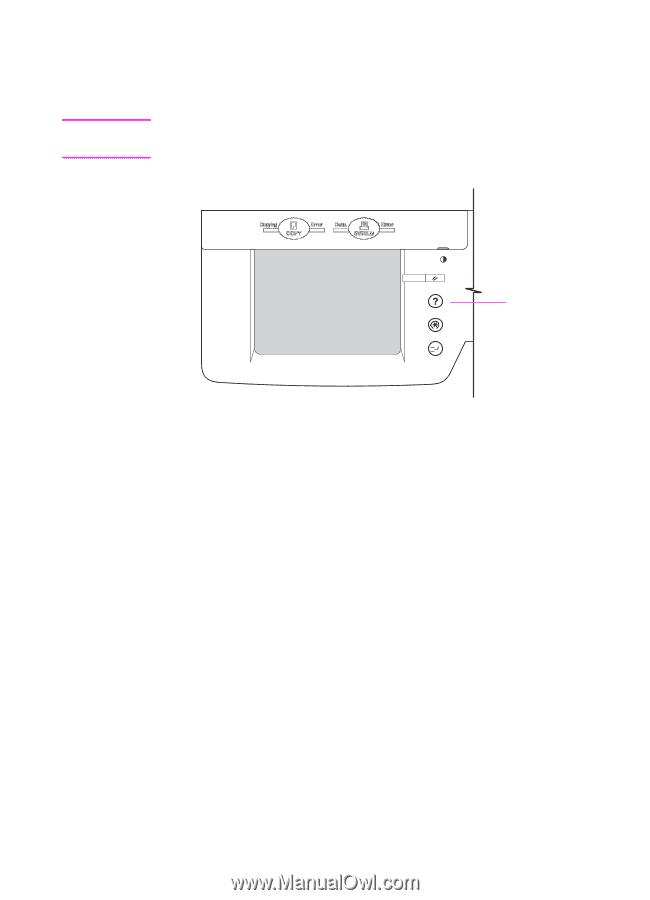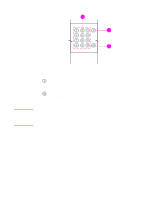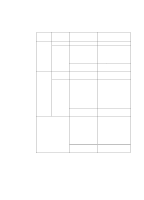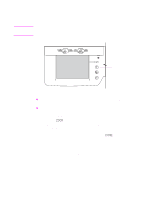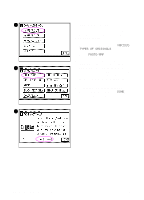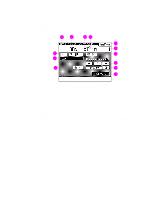HP 8550dn HP Color LaserJet 8550MFP Printer - Copy Module User Guide, Not Orde - Page 35
Help key function, You can also use
 |
UPC - 088698946428
View all HP 8550dn manuals
Add to My Manuals
Save this manual to your list of manuals |
Page 35 highlights
Note Help key function The HELP key, shown below, provides several functions. In the touch panel display, the HELP key is referred to as the GUIDE key. Help key Figure 8 Control panel Help key ! Press the HELP key while a function is selected for an explanation of that particular function. ! Use the HELP key if you do not understand how to use the copy mode that you want to set. For example, to display the Help screen for the Zoom mode, use the following procedure: 1 Press ZOOM on the touch panel display, and then press HELP. The display will switch to the Help screen that explains the Zoom mode. 2 To return to the Zoom mode display, press DONE. You can also use the HELP key to find the right function for your specific copying needs, or to find a brief explanation of a particular feature. To do so, press HELP when the Basic Features screen (see page 39) or Special Features screen (see page 41) appears in the touch panel display. The touch panel display switches to the Help screen. EN Copy module control panel features 35