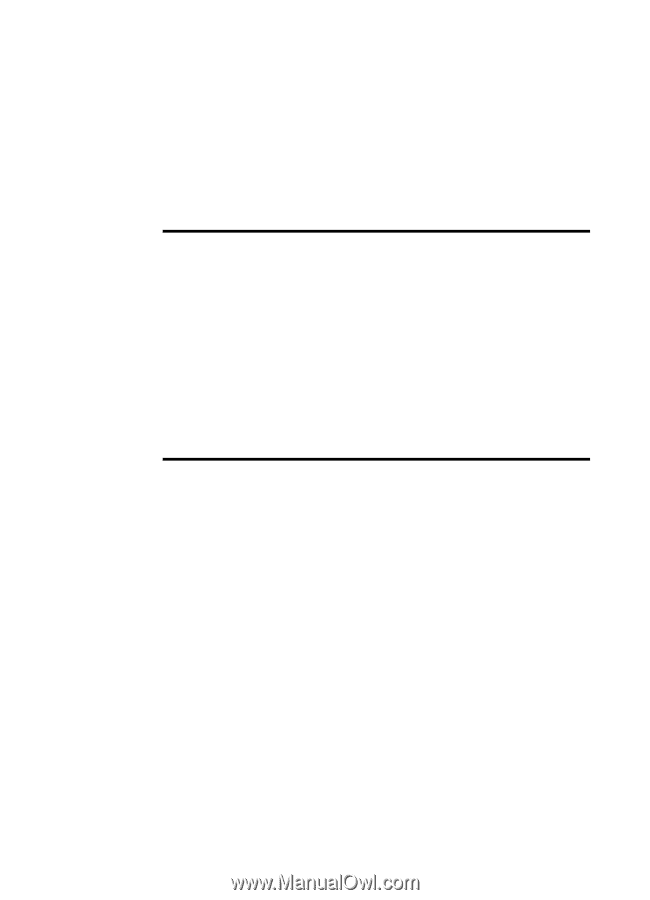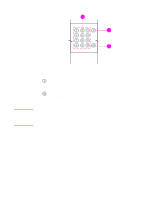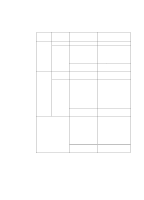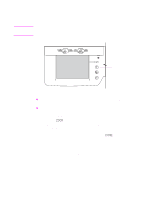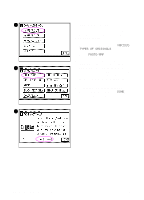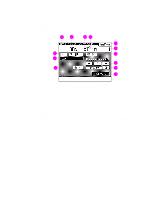HP 8550dn HP Color LaserJet 8550MFP Printer - Copy Module User Guide, Not Orde - Page 37
Touch panel display, Press to finalize settings that you have selected. - error messages
 |
UPC - 088698946428
View all HP 8550dn manuals
Add to My Manuals
Save this manual to your list of manuals |
Page 37 highlights
Touch panel display Use the touch panel display to program the copy module settings or to make copies using various copying modes. Error messages caused by media jams or operational errors also appear in this display. The following table provides an explanation of some of the functions of the touch panel display. Touch panel display functions Display Explanation of functions C Press to cancel settings that you are in the process of selecting and return to the last operational step. OK Press to finalize settings that you have selected. The display will proceed to the next operational step. DONE Press to return to the original display (the Special Features screen or the Basic Features screen) after selecting a mode. The touch panel display has two primary feature screens: the Basic Features screen and the Special Features screen. The following sections include diagrams and brief descriptions of both screens and their features. EN Touch panel display 37