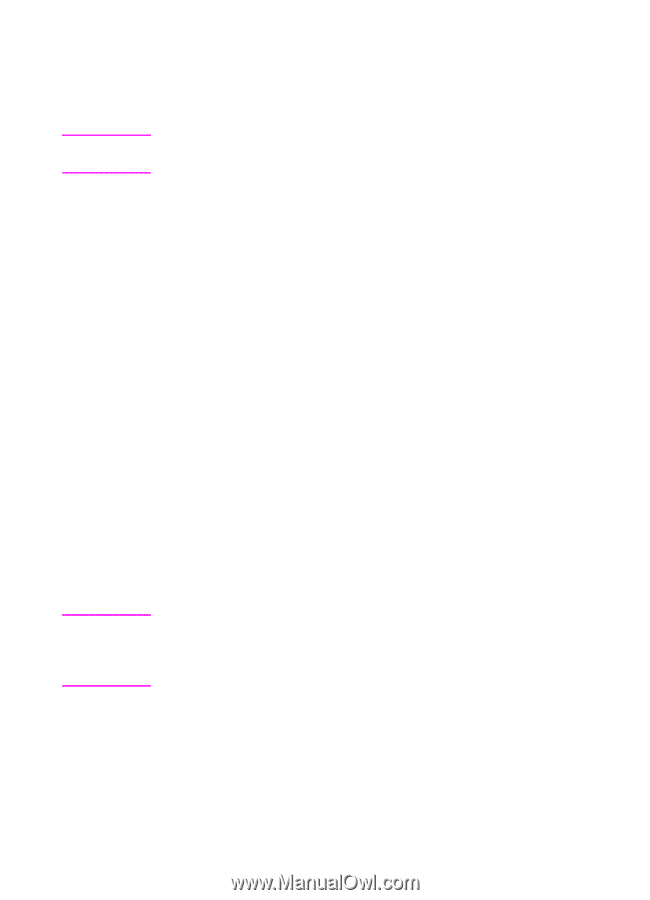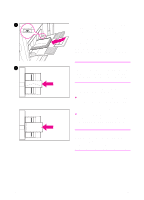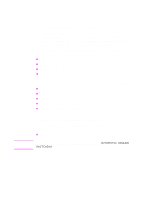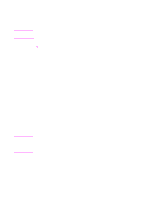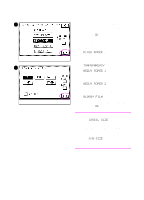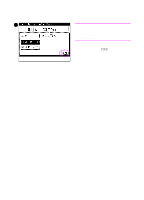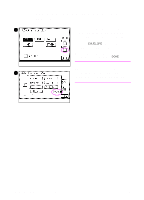HP 8550dn HP Color LaserJet 8550MFP Printer - Copy Module User Guide, Not Orde - Page 66
Switching. See Tray Eligibility for APS/ADS on selected Transparency, Heavy Paper 2 - laser printer
 |
UPC - 088698946428
View all HP 8550dn manuals
Add to My Manuals
Save this manual to your list of manuals |
Page 66 highlights
Note By setting this feature, if a tray runs out of copy media during copying, the copy module automatically locates another tray loaded with the same copy media size. The system will automatically feed media from the alternative media tray. You can set whether or not a tray is subject to Automatic Tray Switching. (See "Tray Eligibility for APS/ADS" on page 234.) CAUTION ! Media guidelines • Make sure that transparencies, glossy films, or thick copy media are output to the left output tray when making copies. Remove the output copies immediately. Failure to do so may result in media jams. • When either transparencies or glossy films are placed in Tray 1 (stack bypass), place them vertically (long-edge first). • You cannot select the ACS (Automatic Color Selection) function when placing originals in the optional ADF and making copies using Tray 1 (stack bypass) when you have selected Transparency, Heavy Paper 2, or Glossy Film for the copy media material. Select Full Color mode or Black Monochrome mode. • To obtain the best copies and to prevent damage to the copy module, use the transparencies or glossy films that HP recommends for use with this copy module (see the "Media specifications" table on page 57). • When copying both color and black-and-white originals, separate the color originals from the black-and-white originals or copy all of them using the Full Color mode. (When making copies in the Full Color mode, black-and-white originals will be counted as full-color copies.) Using copy media that has not been specified for use with a color laser copier can damage the copy module. For further information, see the HP LaserJet Printer Family Paper Specification Guide or contact your service representative. 66 Chapter 3 Common copying tasks EN