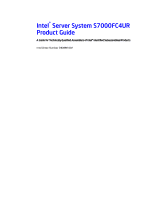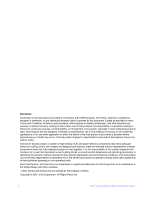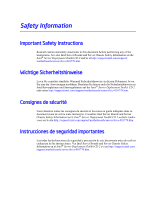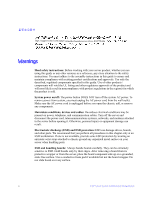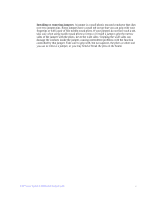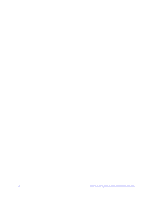Intel S7000FC4UR Product Guide
Intel S7000FC4UR - Server System - 0 MB RAM Manual
 |
UPC - 735858194259
View all Intel S7000FC4UR manuals
Add to My Manuals
Save this manual to your list of manuals |
Intel S7000FC4UR manual content summary:
- Intel S7000FC4UR | Product Guide - Page 1
Intel® Server System S7000FC4UR Product Guide A Guide for Technically Qualified Assemblers of Intel® Identified Subassemblies/Products Intel Order Number D93989-002 - Intel S7000FC4UR | Product Guide - Page 2
are trademarks or registered trademarks of Intel Corporation or its subsidiaries in the United States and other countries. * Other names and brands may be claimed as the property of others. Copyright © 2007, Intel Corporation. All Rights Reserved ii Intel® Server System S7000FC4UR Product Guide - Intel S7000FC4UR | Product Guide - Page 3
in this document before performing any of the instructions. See also Intel Server Boards and Server Chassis Safety Information on the Intel® Server Deployment Toolkit CD 2 and/or at http://support.intel.com/support/ motherboards/server/sb/cs-010770.htm. Wichtige Sicherheitshinweise Lesen Sie - Intel S7000FC4UR | Product Guide - Page 4
. After removing a board from its protective wrapper or from the server, place the board component side up on a grounded, static free surface. Use a conductive foam pad if available but not the board wrapper. Do not slide board over any surface. iv Intel® Server System S7000FC4UR Product Guide - Intel S7000FC4UR | Product Guide - Page 5
the contacts inside the jumper, causing intermittent problems with the function controlled by that jumper. Take care to grip with, but not squeeze, the pliers or other tool you use to remove a jumper, or you may bend or break the pins on the board. Intel® Server System S7000FC4UR Product Guide v - Intel S7000FC4UR | Product Guide - Page 6
vi Intel® Server System S7000FC4UR Product Guide - Intel S7000FC4UR | Product Guide - Page 7
you may need, troubleshooting information, and instructions on how to add and replace components on the Intel® Server System S7000FC4UR Product Guide. For the latest version of this manual, see http://support.intel.com/support/motherboards/server/S7000FC4UR/. Manual Organization • Chapter 1 provides - Intel S7000FC4UR | Product Guide - Page 8
List Supported Processors Supported Memory Power Budget Platform Confidence Tests (PCT) Driver (for an extensive list of drivers available) Operating System Driver (for operating system drivers) Firmware Update Intel System Management Software viii Intel® Server System S7000FC4UR Product Guide - Intel S7000FC4UR | Product Guide - Page 9
Riser Board (optional 30 SAS Riser Board (optional 31 Front Panel Board 32 SAS Backplane Board 33 Power Distribution Board 35 Server and Platform Management 35 Chapter 2: Starting Up and Shutting Down the Server 37 Powering Up the Server 37 Intel® Server System S7000FC4UR Product Guide ix - Intel S7000FC4UR | Product Guide - Page 10
Supply 66 Installing and Removing PCI Express* Add-in Cards 68 Removing a Hot-swap PCI Card, Operating System Interface 69 Removing a Hot-swap PCI Card, Hardware Interface 71 Installing a Hot-swap PCI Card 72 Removing a Non-hot-swap PCI Card 74 x Intel® Server System S7000FC4UR Product Guide - Intel S7000FC4UR | Product Guide - Page 11
a Processor Thermal Blank 111 Removing a Processor Thermal Blank 111 Installing a Processor Thermal Blank 112 Installing and Removing a Processor 113 Installing a Processor 113 Removing a Processor 115 Removing and Installing the Center Brace 116 Intel® Server System S7000FC4UR Product Guide - Intel S7000FC4UR | Product Guide - Page 12
...167 Server Safety Information 167 Safety Warnings and Cautions 167 Intended Application Uses 168 Site Selection 168 Equipment Handling Practices 169 Power and Electrical Warnings 169 System Access Warnings 170 Rack Mount Warnings 171 xii Intel® Server System S7000FC4UR Product Guide - Intel S7000FC4UR | Product Guide - Page 13
Registrations / Declarations 198 Product Regulatory Compliance Markings 198 Electromagnetic Compatibility Notices 200 FCC Verification Statement (USA 200 Industry Canada (ICES-003 201 Europe (CE Declaration of Conformity 201 VCCI (Japan 201 Intel® Server System S7000FC4UR Product Guide xiii - Intel S7000FC4UR | Product Guide - Page 14
Warranty 208 Warranty Limitations and Exclusions 208 Limitations of Liability 208 How to Obtain Warranty Service 209 Telephone Support 209 Returning a Defective Product 209 Appendix G: Getting Help 211 World Wide Web 211 Telephone 211 xiv Intel® Server System S7000FC4UR Product Guide - Intel S7000FC4UR | Product Guide - Page 15
37. Installing a PCI Add-in Card 73 Figure 38. Opening Memory Board Latches 76 Figure 39. Removing a Memory Board 77 Figure 40. Installing a Memory Board 78 Figure 41. Minimum Memory Population 79 Figure 42. Memory Board A and B Population 80 Intel® Server System S7000FC4UR Product Guide xv - Intel S7000FC4UR | Product Guide - Page 16
D Population 81 Figure 44. Remove Memory Board DIMM Cover 82 Figure 45 52. Removing the Processor Air Baffle 93 Figure 53. Installing the Processor Air Baffle 94 Figure 54. Engaging the Processor Air Baffle Guides 95 Figure 55. the Battery 135 xvi Intel® Server System S7000FC4UR Product Guide - Intel S7000FC4UR | Product Guide - Page 17
1. Additional Information and Software viii Table 2. Chassis Features 2 Table 3. System Status LED States 9 Table 4. Hot-swap PCI Slot Power and Attention 142 Table 11. Beep Codes 153 Table 12. Product Regulatory Compliance Markings 198 Intel® Server System S7000FC4UR Product Guide xvii - Intel S7000FC4UR | Product Guide - Page 18
xviii Intel® Server System S7000FC4UR Product Guide - Intel S7000FC4UR | Product Guide - Page 19
Description The Intel® Server System S7000FC4UR is a compact, high-density, 4U rack-mount system with support for one to four Intel® Xeon® processors MP and 256 GB of DDR2 533 MHz / 667 MHz FBDIMM memory. The system supports: • Hot-plug PCI Express* add-in cards • Hot-swap, redundant power supply - Intel S7000FC4UR | Product Guide - Page 20
to hot-swap power supplies System power and system status LEDs System ID buttons and LEDs on front panel and rear of system Memory status LEDs Processor failure LEDs Color-coded parts to identify hot-swap and non-hot-swap serviceable components 2 Intel® Server System S7000FC4UR Product Guide - Intel S7000FC4UR | Product Guide - Page 21
requires optional I/O riser) System power button and LED System reset button NMI button System ID button and LED Optional Intel® Local Control Panel System status LED Hard drive status LED LAN1 and LAN2 status LEDs Video connector Three USB 2.0 ports Intel® Server System S7000FC4UR Product Guide 3 - Intel S7000FC4UR | Product Guide - Page 22
5 ¼-inch peripheral bay Video connector USB 2.0 ports Front control panel. Standard control panel shown. Hot-swap fan modules (2) Hot-swap hard drives (8) Figure 2. Front Components 4 Intel® Server System S7000FC4UR Product Guide - Intel S7000FC4UR | Product Guide - Page 23
failure Amber slow blink Predictive hard drive / slot failure or rebuild in process (~1 Hz) Amber fast blink Rebuild interrupted or rebuild on empty slot (~2.5 Hz) Intel® Server System S7000FC4UR Product Guide 5 - Intel S7000FC4UR | Product Guide - Page 24
NMI button Asserts NMI J System reset button Press to reset the system K System power button Press to turn the system power on or off L System ID button Press to turn the system ID LED on or off Figure 3. Front Panel Controls and Indicators 6 Intel® Server System S7000FC4UR Product Guide - Intel S7000FC4UR | Product Guide - Page 25
software G System power LED Green LED to show system status LED State System Power State ACPI Off Power off No On Power on No Off S4 / S5 Yes Blink S1 Yes On S0 Yes H System power button Toggles system power on and off Intel® Server System S7000FC4UR Product Guide 7 - Intel S7000FC4UR | Product Guide - Page 26
slow Predictive hard drive / slot failure or rebuild in blink (~1 Hz) process Amber fast blink (~2.5 Hz) Rebuild interrupted or rebuild on empty slot Resets the system Figure 4. Intel® Local Control Panel 8 Intel® Server System S7000FC4UR Product Guide - Intel S7000FC4UR | Product Guide - Page 27
correctable memory errors occurred and in a nonredundant memory configuration • PCI Express uncorrectable link errors • Critical threshold crossed (temperature, PROCHOT) • VRD hot-asserted • Minimum number of fans not present or too many fans failed Intel® Server System S7000FC4UR Product Guide 9 - Intel S7000FC4UR | Product Guide - Page 28
good / power fault • Power unit redundancy sensor. Insufficient resources offset. Not enough power supplies present System Rear This diagram shows the system with the optional I/O panel installed. A 1 234567 BC D E F GH I K N J LM AF002231 10 Intel® Server System S7000FC4UR Product Guide - Intel S7000FC4UR | Product Guide - Page 29
PCI Express* x4, not hot-plug Slot 7 PCI Express* x4, not hot-plug Intel® Remote Management Module 2 (Intel® RMM2) NIC I/O riser Ethernet ports (two) USB ports (two) Standard VGA-compatible ) Off: 10 Mbps Green: 100 Mbps Amber: 1000 Mbps Intel® Server System S7000FC4UR Product Guide 11 - Intel S7000FC4UR | Product Guide - Page 30
. One to four memory boards can be installed, two on each side of the system. Memory board baffles are not needed for empty memory board slots, but DIMM blanks are required for each socket on each memory board in which a DIMM is not installed. 12 Intel® Server System S7000FC4UR Product Guide - Intel S7000FC4UR | Product Guide - Page 31
Loop Thermal Throttling with FBDIMM AMB temperature sensors • LED fault indicators for each DIMM • One field replaceable unit (FRU) EEPROM • Supports memory mirroring and memory sparing See "Memory Board" on page 28 for additional information. Intel® Server System S7000FC4UR Product Guide 13 - Intel S7000FC4UR | Product Guide - Page 32
Board" on page 35) 1+1 power supply redundancy or operation with a single power supply is supported under all configurations at 220 VAC. At 100 or 115 VAC, 1+1 power supply redundancy or have these maximum ratings: • +12 VDC: 121 A • +3.3 VDCSB: 5 A 14 Intel® Server System S7000FC4UR Product Guide - Intel S7000FC4UR | Product Guide - Page 33
. The LED is not lit when the power supply is turned off by powering down the system. This green LED is driven by internal circuitry and is lit whenever the AC power cord is plugged in to an active AC power source. Figure 7. Power Supply Indicators Intel® Server System S7000FC4UR Product Guide 15 - Intel S7000FC4UR | Product Guide - Page 34
power supply to guarantee the AC power circuit capability is not exceeded. When a server is connected to low-line power, the J6F1 jumper sets these power consumption thresholds: • Pins 1-2 covered: Sets the power consumption threshold to 1180 watts 16 Intel® Server System S7000FC4UR Product Guide - Intel S7000FC4UR | Product Guide - Page 35
setting may cause a circuit breaker to trip. • If the jumper is covering pins 2-3 on a 115 / 120 / 127 VAC circuit, the server power consumption threshold is set to 1030 watts. The lower power threshold may be exceeded, limiting system performance. Intel® Server System S7000FC4UR Product Guide 17 - Intel S7000FC4UR | Product Guide - Page 36
fault, and it supports hot-swapping one component at a time. If a cooling component fails, the system cooling is maintained and the system continues to operate while system when the top cover is removed. Figure 9. Rear Fan Locations AF002242 18 Intel® Server System S7000FC4UR Product Guide - Intel S7000FC4UR | Product Guide - Page 37
operation. Attention: Power fault or operational problem has occurred with this slot. Locate: The slot is being identified. Note: If you hot-remove a PCI card without following the proper procedure, power is automatically be turned off to the slot. Intel® Server System S7000FC4UR Product Guide 19 - Intel S7000FC4UR | Product Guide - Page 38
Peripherals These peripheral devices are supported: • Up to eight hot-swap 2.5-inch SAS hard drives or four 2.5-inch SATA hard drives • A B C Description DVD-ROM / CD-ROM drive Tape drive (optional) Hard drives (eight) Figure 10. Peripheral Area 20 Intel® Server System S7000FC4UR Product Guide - Intel S7000FC4UR | Product Guide - Page 39
failure Predictive hard drive / slot failure or rebuild is in process Hard drive rebuild interrupted or rebuild on empty slot Figure 11. Hard Drive Carrier Intel® Server System S7000FC4UR Product Guide 21 - Intel S7000FC4UR | Product Guide - Page 40
). System Board Set The board set consists of these boards: • Main board • Memory boards • I/O riser board (optional) • SAS riser board (optional) • Front panel board • SAS backplane board • Power distribution board • SATA-to-IDE adapter board 22 Intel® Server System S7000FC4UR Product Guide - Intel S7000FC4UR | Product Guide - Page 41
RMM2/ASMI AF002283 Figure 13. Block Diagram Main Board The main board contains: • Chipset north and south bridge components • Processor sockets • Four memory board connectors • Video components • Trusted Platform Module • BIOS Flash components Intel® Server System S7000FC4UR Product Guide 23 - Intel S7000FC4UR | Product Guide - Page 42
Locations f Item A B Description Dual Ethernet ports I/O riser slot C PCI Express* x4 (slot 7) D Serial Port A Item P Q R S Description Front panel connector Power distribution board connectors (3) Processor socket 1 Processor socket 2 24 Intel® Server System S7000FC4UR Product Guide - Intel S7000FC4UR | Product Guide - Page 43
Item T U V W X Y Z AA BB CC Description Processor socket 3 Processor socket 4 SAS riser slot Chassis intrusion 4-port SATA connector Internal USB port Memory board (slot C) Single port SATA connectors Memory board (slot D) Real-time clock battery Intel® Server System S7000FC4UR Product Guide 25 - Intel S7000FC4UR | Product Guide - Page 44
Label A Name Rolling BIOS B Password disable or clear C Clear CMOS / NVRAM D BMC force update E BMC flash write = Disable BMC force update 2 - 3 = Enable BMC force update 1 - 2 = Disable flash write protect 2 - 3 = Enable flash write protect 26 Intel® Server System S7000FC4UR Product Guide - Intel S7000FC4UR | Product Guide - Page 45
= 20A/110V (USA) 2 - 3 = 15A/100V (Japan) Figure 15. Main Board Jumpers SATA Device Support The ESB2 provides six Serial ATA (SATA) ports with a transfer rate of up to 3.0GB/s. The main board an extra port that could be used for a SATA tape drive Intel® Server System S7000FC4UR Product Guide 27 - Intel S7000FC4UR | Product Guide - Page 46
technologies of 512 Mbit, 1 Gbit, and 2 Gbit are supported. The memory boards connect to the main board through x16 PCI Express* connectors. The memory boards have LEDs that indicate the status of the memory board power and the status of each DIMM. 28 Intel® Server System S7000FC4UR Product Guide - Intel S7000FC4UR | Product Guide - Page 47
C D E F G H I J K L M N O P Q Description Power Good LED (green). The memory board power is good DIMM1 Fault LED (amber). DIMM1 had an error and needs to be replaced DIMM2 Fault LED (amber DIMM8 Socket Figure 16. Memory Board LEDs and Connectors Intel® Server System S7000FC4UR Product Guide 29 - Intel S7000FC4UR | Product Guide - Page 48
or port B in the BIOS. Server management traffic over these ports is not supported. For management traffic, use the main board LAN ports. A B C D Item A Description Intel® RMM2 NIC AF002241 Item C Description Dual gigabit LAN Ethernet ports 30 Intel® Server System S7000FC4UR Product Guide - Intel S7000FC4UR | Product Guide - Page 49
Key and DDR2-667 registered DIMM are installed, hardware RAID levels 0, 1, 5, 6, 10, 50, and 60 are enabled. The optional Intel® RAID smart battery can be installed to provide DDR2 DIMM refresh support during a power failure. A B C D E Intel® Server System S7000FC4UR Product Guide AF002240 31 - Intel S7000FC4UR | Product Guide - Page 50
board to SAS backplane board signal interconnects • Fan control • USB hub, external front panel connector for three USB 2.0 ports and high-speed hub controller to support the USB ports 32 Intel® Server System S7000FC4UR Product Guide - Intel S7000FC4UR | Product Guide - Page 51
drives have different cooling, power, and vibration characteristics, Intel validates specific hard drive types. See the Intel® Server System S7000FC4UR Tested Hardware and Operating System List for a list of supported drives. A B CD EF Intel® Server System S7000FC4UR Product Guide AF002227 33 - Intel S7000FC4UR | Product Guide - Page 52
fan connector SAS x4 port B Power distribution board connector SAS x4 port A Front panel board connector Figure 20. SAS Backplane Connectors (Interior Side) G H I J K L M N AF002226 34 Intel® Server System S7000FC4UR Product Guide - Intel S7000FC4UR | Product Guide - Page 53
• Server management controllers • Firmware algorithms • System BIOS The platform management system includes: • Baseboard management controller (BMC) • Watchdog timer • Messaging support, including command bridging and user/session support Intel® Server System S7000FC4UR Product Guide 35 - Intel S7000FC4UR | Product Guide - Page 54
functionality, including power/reset control and BIOS boot flag support • Alert processing device, including platform event Support for the Intel® Remote Management Module 2 • Platform environment control interface (PECI) thermal management support 36 Intel® Server System S7000FC4UR Product Guide - Intel S7000FC4UR | Product Guide - Page 55
longer for video to be displayed, depending on the amount of memory installed. The server attempts to boot from the first device on the list of Server 1. Exit the operating system if applicable. 2. Press and hold the power button until the server shuts down. Caution: Powering down the server - Intel S7000FC4UR | Product Guide - Page 56
38 Intel® Server System S7000FC4UR Product Guide - Intel S7000FC4UR | Product Guide - Page 57
for the Intel® Server System S7000FC4UR: • Utilities: - SEL Viewer Utility - Platform Confidence Tests - System Configuration Utility (Syscfg) - Intel® Deployment Assistant • Platform drivers for onboard devices • Documentation, such as the Intel® Server System S7000FC4UR Product Guide (this - Intel S7000FC4UR | Product Guide - Page 58
40 Intel® Server System S7000FC4UR Product Guide - Intel S7000FC4UR | Product Guide - Page 59
, and mouse support may be limited. To enter the BIOS Setup Utility press when prompted during POST to access the Systems Options Menu. See "Additional Information and Software" for a link to the Technical Product Specification where you will find details about specific BIOS setup screens - Intel S7000FC4UR | Product Guide - Page 60
context-sensitive. It displays keys relevant to current page and mode. They keyboard command bar supports these keys:. Table 5. Setup Menu Key Use Key Up arrow Down they were before was pressed without affecting any field values. 42 Intel® Server System S7000FC4UR Product Guide - Intel S7000FC4UR | Product Guide - Page 61
before was pressed without affecting any existing values. Each BIOS Setup Utility menu page contains a number of features. Some features the system. Note: Intel® Server System S7000FC4UR does not support any other mechanisms to clear NVRAM. Intel® Server System S7000FC4UR Product Guide 43 - Intel S7000FC4UR | Product Guide - Page 62
Rolling BIOS B Password disable or clear C Clear CMOS / NVRAM D BMC force update E update 2 - 3 = Enable BMC force update 1 - 2 = Disable flash write protect 2 - 3 = Enable flash write protect 1 - 2 = 20A/110V (USA) 2 - 3 = 15A/100V (Japan) 44 Intel® Server System S7000FC4UR Product Guide - Intel S7000FC4UR | Product Guide - Page 63
cover pins 1-2. 3. Plug in and boot the system. The system boots from the BIOS image stored on the Secondary Flash Bank. 4. If the BIOS image in the other bank is corrupted or non-functional, perform a BIOS update to overwrite this bad BIOS image. Intel® Server System S7000FC4UR Product Guide 45 - Intel S7000FC4UR | Product Guide - Page 64
server is prevented from sending video updates to a modem that is not connected to a remote modem. If this is not selected, video update The BIOS does not require that the splash logo be turned off for console redirection to function. The BIOS supports Intel® Server System S7000FC4UR Product Guide - Intel S7000FC4UR | Product Guide - Page 65
messages. These hot keys are defined only for console redirection support, and are not used on locally attached keyboards. Standalone < are input sequences; they are sent to the BIOS from the remote terminal. Table 6. Console Redirection Intel® Server System S7000FC4UR Product Guide 47 - Intel S7000FC4UR | Product Guide - Page 66
1. Boot the console into the operating system. 2. Click "Start" in the task bar. 3. Select Programs > Accessories > Communications. Click "Hyperterminal". 4. At the Connection Description window, enter "guest" for the name and click "OK". 48 Intel® Server System S7000FC4UR Product Guide - Intel S7000FC4UR | Product Guide - Page 67
• Processor • Real-time clock Comprehensive Test The comprehensive test performs a thorough test of the system components. The test modules that are run during the comprehensive test include: • Baseboard management controller • Cache • Graphics • Hard drives Intel® Server System S7000FC4UR Product - Intel S7000FC4UR | Product Guide - Page 68
Platform Diagnostics utility into your Intel® Server System S7000FC4UR to be tested. Boot the system. 6. Press when prompted to enter the BIOS Setup utility. 7. From the BIOS Setup utility, go to the Boot Manager menu and choose "EFI Shell." 50 Intel® Server System S7000FC4UR Product Guide - Intel S7000FC4UR | Product Guide - Page 69
Software CD, or included in the System Firmware Update Package that is posted to http://support.intel.com/support/motherboards/server/ S7000FC4UR/ Available utilities for WinPE include: • SELViewer • Save and Restore System Configuration (SysConfig) Intel® Server System S7000FC4UR Product Guide 51 - Intel S7000FC4UR | Product Guide - Page 70
settings. • Display selected BIOS settings. FWPIAUPD Firmware Load Utility The Firmware Update utility updates these server management controllers: • Baseboard management controller (BMC) • Hot-swap controller (HSC) • LCD control panel (LCP) 52 Intel® Server System S7000FC4UR Product Guide - Intel S7000FC4UR | Product Guide - Page 71
allow users to update • System BIOS • Server management firmware of the baseboard management controller (BMC) • Hot-swap controller (HSC) firmware • Intel® Local Control Panel firmware • Field View and direct results to the standard output device. Intel® Server System S7000FC4UR Product Guide 53 - Intel S7000FC4UR | Product Guide - Page 72
a breakpoint Changes the directory Clears the screen Compares two files Binds the EFI driver to a device and starts the driver Copies files and directories, [-r] = recursive Gets or sets the date Performs a hex dump of BlkIo Devices Displays devices 54 Intel® Server System S7000FC4UR Product Guide - Intel S7000FC4UR | Product Guide - Page 73
label Dumps known guide ids Displays help information Edits in HEX mode Provides conditional constructs (scripts only) Loads a driver Displays a bitmap file on the screen Loads a PCI option ROM Obtains directory listings Maps sname to device path Intel® Server System S7000FC4UR Product Guide 55 - Intel S7000FC4UR | Product Guide - Page 74
[size] [;MMIO] Dumps Memory or Memory Mapped IO memmap [-b] Dumps memory map mkdir dir [dir] Creates a new directory mm address [Width] [;Type] [n] Memory Modify: type = Mem, information vol fs [volume_label] Sets or displays a volume label 56 Intel® Server System S7000FC4UR Product Guide - Intel S7000FC4UR | Product Guide - Page 75
: This chapter provides instructions for adding and replacing hot-swappable and userserviceable system components and memory DIMMs. A service technician is not required to perform the procedures described in this chapter. Before You Begin Before working with your server product, pay close attention - Intel S7000FC4UR | Product Guide - Page 76
of the chassis for several seconds. - After the server shuts down, unplug both AC power cords to remove standby power from the system. 2. If the system is mounted in a rack, slide it out far B A A Figure 22. Removing the Chassis Cover AF002233 58 Intel® Server System S7000FC4UR Product Guide - Intel S7000FC4UR | Product Guide - Page 77
be replaced. The LED remains off during normal operation. Cautions: • System cooling is reduced during the fan replacement process. Do not leave a system fan removed for longer than two minutes. • Do not touch the fan blades while they are turning. Intel® Server System S7000FC4UR Product Guide 59 - Intel S7000FC4UR | Product Guide - Page 78
located at the rear of the chassis. The top cover must be removed before these fans can be serviced. You can replace a failed cooling fan assembly without turning off the power to the server only if the remaining system fans are fully functional. 60 Intel® Server System S7000FC4UR Product Guide - Intel S7000FC4UR | Product Guide - Page 79
the fan by the finger holes and squeeze together. 3. Lift the fan upward. See the following figure. Figure 26. Removing a Rear System Fan AF002244 4. Lower the replacement fan into the fan bay. 5. Push down on the fan until it clicks into place. Intel® Server System S7000FC4UR Product Guide 61 - Intel S7000FC4UR | Product Guide - Page 80
Hot-swapping a Hard Drive The server supports eight hot-swap drive carriers. Each carrier holds a standard 2.5-inch SATA or SAS hard drive. The is in process Hard drive rebuild interrupted or rebuild on empty slot Figure 27. Hard Drive Carrier 62 Intel® Server System S7000FC4UR Product Guide - Intel S7000FC4UR | Product Guide - Page 81
on the drive according to the drive manufacturer's instructions. 4. If the drive carrier is installed in the chassis, remove it and place it on a clean staticfree work surface. For instructions, see "Removing a Hard Drive Carrier" on page 63. Intel® Server System S7000FC4UR Product Guide 63 - Intel S7000FC4UR | Product Guide - Page 82
insert the screws that were attached to the air baffle. See letter "B" in the figure. Figure 30. Attaching the Hard Drive to the Carrier 64 Intel® Server System S7000FC4UR Product Guide - Intel S7000FC4UR | Product Guide - Page 83
carrier until it docks in the chassis, then close the drive carrier handle. See letter "B" in the figure. A B AF002265 Figure 31. Installing Hard Drive into Server Intel® Server System S7000FC4UR Product Guide 65 - Intel S7000FC4UR | Product Guide - Page 84
airflow disruption, a power supply bay should never be vacant for more than two minutes when the server power is on. Exceeding five-minutes might cause the system to exceed the maximum acceptable temperature and possibly damage system components. 66 Intel® Server System S7000FC4UR Product Guide - Intel S7000FC4UR | Product Guide - Page 85
letter "A" in the following figure. 9. Rotate the handle to the closed position until it clicks and is latched in place. See letter "B" in the figure. Intel® Server System S7000FC4UR Product Guide 67 - Intel S7000FC4UR | Product Guide - Page 86
looking at the system from the front, slots 1 and 2 are at the right. Caution: Expansion slot covers must be installed over all vacant slots to maintain the electromagnetic emission characteristics of the server and to ensure proper system cooling. 68 Intel® Server System S7000FC4UR Product Guide - Intel S7000FC4UR | Product Guide - Page 87
Non-hot-swap PCI Card" on page 74. When looking at the system from the front, slots 1 and 2 are at the right. 1. Remove the top cover. For instructions, see "Removing the Top Cover" on page 58. 2. If you to remove it. See letter "B" in the figure. Intel® Server System S7000FC4UR Product Guide 69 - Intel S7000FC4UR | Product Guide - Page 88
slot into the down position. - To install a replacement PCI card: see "Installing a Hot-swap PCI Card" on page 72. 11. Install the top cover. For instructions, see "Installing the Top Cover" on page 59. 70 Intel® Server System S7000FC4UR Product Guide - Intel S7000FC4UR | Product Guide - Page 89
-hot-swap PCI Card" on page 74. When looking at the system from the front, slots 1 and 2 are at the right. 1. Remove the top cover. For instructions, see "Removing the Top Cover" on page 58. 2. Press the empty slot or install a replacement PCI card: Intel® Server System S7000FC4UR Product Guide 71 - Intel S7000FC4UR | Product Guide - Page 90
" on page 72. 10. Install the top cover. For instructions see "Installing the Top Cover" on page 59. Installing a guide the front of the card into the slot shown by letter "D" in the figure. 8. Press the card down firmly until it seats into the slot. 72 Intel® Server System S7000FC4UR Product Guide - Intel S7000FC4UR | Product Guide - Page 91
any required cabling to the PCI add-in card. 11. If using the operating system hot-plug interface: ✧ Wait for the software user interface to appear on your monitor and then confirm the device to be enabled. ✧ Wait for the power LED to turn on. Intel® Server System S7000FC4UR Product Guide 73 - Intel S7000FC4UR | Product Guide - Page 92
Caution: AC power must be removed from the system before servicing a non-hot-swap PCI card. You might damage your system if you do not power it down before removing Install the top cover. For instructions, see "Installing the Top Cover" on page 59. 74 Intel® Server System S7000FC4UR Product Guide - Intel S7000FC4UR | Product Guide - Page 93
the right side of the system. • Two memory boards, installed in Slots A and B, the two boards at the right side of the system • All four memory boards, Slots A, B, C, and D AC power must be removed from the system before servicing the memory boards. Intel® Server System S7000FC4UR Product Guide 75 - Intel S7000FC4UR | Product Guide - Page 94
the memory board upward to disengage the memory board from the main board. See letters "A" and "B" in the following figure. B A AF002249 Figure 38. Opening Memory Board Latches 3. Lift the memory board by the latches to pull it from the server. 76 Intel® Server System S7000FC4UR Product Guide - Intel S7000FC4UR | Product Guide - Page 95
Figure 39. Removing a Memory Board AF002238 Intel® Server System S7000FC4UR Product Guide 77 - Intel S7000FC4UR | Product Guide - Page 96
a Memory Board AF002239 3. Once the board is lowered as far as possible, rotate the latches downward to firmly engage the board into the memory board slot. 4. Install the top cover. For instructions, see "Installing the Top Cover" on page 59. 78 Intel® Server System S7000FC4UR Product Guide - Intel S7000FC4UR | Product Guide - Page 97
do not need to be identical for dual-channel operation. For example, DIMMs A1 and B1 can be different from DIMMs A2 and B2. • Additional memory can be added by installing identical pairs of DIMMs in the lowest numbered available slots. Intel® Server System S7000FC4UR Product Guide 79 - Intel S7000FC4UR | Product Guide - Page 98
socket positions (numbers) across the two branches must be identical. For example, DIMMs A1 and B1 must be identical to DIMMs C1 and D1. • Additional memory can be added by installing identical pairs of DIMMs in the lowest numbered available slots. 80 Intel® Server System S7000FC4UR Product Guide - Intel S7000FC4UR | Product Guide - Page 99
board. For instructions, see "Removing a Memory Board" on page 76. 3. Press down on the hooks on the underside of the memory board to disengage them. See letter "A" in the following figure. 4. Lift the memory board DIMM cover from the memory board. Intel® Server System S7000FC4UR Product Guide 81 - Intel S7000FC4UR | Product Guide - Page 100
. Do not touch the components or gold edge connectors. 6. Install DIMMs in the correct order. See "Memory Population Rules" on page 79. 7. Position the DIMM above the socket. Align the notch on the bottom close. Make sure the levers close securely. 82 Intel® Server System S7000FC4UR Product Guide - Intel S7000FC4UR | Product Guide - Page 101
edge of the memory board. 12. Press down on the cover until the hooks on both the top and bottom of the cover click into place around the memory board. 13. Install the memory board. For instructions, see "Installing a Memory Board" on page 78. Intel® Server System S7000FC4UR Product Guide 83 - Intel S7000FC4UR | Product Guide - Page 102
or the gold edge connectors. Store it in an antistatic bag. 7. Install replacement DIMMs if necessary. For instructions, see "Installing DIMMs" on page 81. 8. Install the memory board. For instructions, see "Installing a Memory Board" on page 78. 84 Intel® Server System S7000FC4UR Product Guide - Intel S7000FC4UR | Product Guide - Page 103
access. You must be a qualified service configuration technician to perform procedures listed in this chapter. To perform these procedures power down the server and remove all power cords from the server. Before You Begin Before working with your server product, pay close attention to the "Safety - Intel S7000FC4UR | Product Guide - Page 104
hot-plug (slot 2) Item P Q R S T U V W X Description Front panel connector Power distribution board connectors (3) Processor socket 1 Processor socket 2 Processor socket 3 Processor socket 4 SAS riser slot Chassis intrusion 4-port SATA connector 86 Intel® Server System S7000FC4UR Product Guide - Intel S7000FC4UR | Product Guide - Page 105
) Memory board (slot A) Memory board (slot B) Item Y Z AA BB CC Description Internal USB port Memory board (slot C) Single port SATA connectors Memory board (slot D) Real-time clock battery Figure 46. Main Board Component Locations A B CD EF Intel® Server System S7000FC4UR Product Guide - Intel S7000FC4UR | Product Guide - Page 106
fan connector SAS x4 port B Power distribution board connector SAS x4 port A Front panel board connector Figure 47. SAS Backplane Connectors (Interior Side) G H I J K L M N AF002226 88 Intel® Server System S7000FC4UR Product Guide - Intel S7000FC4UR | Product Guide - Page 107
Connectors (Drive Bay Side) AB C AF002262 Item A B C Description Control panel connector Main board connector SAS backplane board connector Figure 49. Front Panel Board Component Locations Intel® Server System S7000FC4UR Product Guide 89 - Intel S7000FC4UR | Product Guide - Page 108
system cooling could be reduced. • The server comes with a removable top cover that allows the PCI cards, memory boards, and the system fans to be hot-swapped, and other system components to be serviced to remove it. See letter "B" in the figure. 90 Intel® Server System S7000FC4UR Product Guide - Intel S7000FC4UR | Product Guide - Page 109
the faceplate. Use a torque setting of 0.90 N M (8 in lb). See letter "B" in the figure. 4. Reconnect all peripheral devices and the AC power cord. 5. Slide the system back into the rack. Intel® Server System S7000FC4UR Product Guide 91 - Intel S7000FC4UR | Product Guide - Page 110
Figure 51. Installing the Top Cover AF002263 Removing and Installing the Processor Air Baffle Removing the Processor Air Baffle 1. Remove the top cover. For instructions, see "Removing the Top Cover" on page 90. 2. Lift the baffle up to remove it. 92 Intel® Server System S7000FC4UR Product Guide - Intel S7000FC4UR | Product Guide - Page 111
Figure 52. Removing the Processor Air Baffle AF002236 Intel® Server System S7000FC4UR Product Guide 93 - Intel S7000FC4UR | Product Guide - Page 112
Baffle 1. Insert the front processor air baffle at an angle, front side first. See letter "A" in the following figure. Slide on each side of the chassis. See letter "B" in the figure. A B B Figure 53. Installing the Processor Air Baffle AF002277 94 Intel® Server System S7000FC4UR Product Guide - Intel S7000FC4UR | Product Guide - Page 113
and right chassis slots. See letter "B". A A B A B B Figure 54. Engaging the Processor Air Baffle Guides AF002278 3. Press down gently on the air baffle to ensure it is fully seated. 4. Connect cables to the device in the 5 ¼-inch peripheral bay. Intel® Server System S7000FC4UR Product Guide 95 - Intel S7000FC4UR | Product Guide - Page 114
Removing the Top Cover" on page 90. 2. Remove the processor air baffle. For instructions, see "Removing the Processor Air Baffle" on page 92. 3. Pull up on the lower air baffle to remove it. Figure 55. Removing the Lower Center Air Baffle AF002237 96 Intel® Server System S7000FC4UR Product Guide - Intel S7000FC4UR | Product Guide - Page 115
the bottom of the air baffle with the matching holes in the bottom of the chassis. Figure 56. Installing the Lower Center Air Baffle AF002248 Intel® Server System S7000FC4UR Product Guide 97 - Intel S7000FC4UR | Product Guide - Page 116
bracket on the card is flush with the chassis (see letter "B") and locks into place (see letter "C"). A C B Figure 57. Installing SAS Riser Board AF002253 98 Intel® Server System S7000FC4UR Product Guide - Intel S7000FC4UR | Product Guide - Page 117
Processor Air Baffle" on page 92. 3. Remove the two SAS cables from the SAS riser board by pressing on the top of the cable connector and pulling the cable from the SAS port. See the following figure. 4. Remove the SES cable from the SAS riser board. Intel® Server System S7000FC4UR Product Guide - Intel S7000FC4UR | Product Guide - Page 118
AF002252 Figure 59. Disconnecting SAS and SES Cables from SAS Riser Board 5. Push back the slot divider's latch. While pushing back on the latch, pull up on the SAS riser board to remove it. Figure 60. Removing SAS Riser Board AF002251 100 Intel® Server System S7000FC4UR Product Guide - Intel S7000FC4UR | Product Guide - Page 119
top edge of the DIMM until the retaining clips snap into place. Make sure the clips are firmly in place. See letter "C" in the figure. Intel® Server System S7000FC4UR Product Guide 101 - Intel S7000FC4UR | Product Guide - Page 120
" on page 99. 4. Pull back the two retaining clips of the Intel® RAID Activation Key socket and pull up on the RAID activation key to remove it. See letter "A" in the following figure. 5. Store the Intel® RAID Activation Key in an anti-static bag. 102 Intel® Server System S7000FC4UR Product Guide - Intel S7000FC4UR | Product Guide - Page 121
, see "Installing the SAS Riser Board" on page 98. 10. Install the processor air baffle. For instructions, see "Installing the Processor Air Baffle" on page 94. 11. Install the top cover. For instructions, see "Installing the Top Cover" on page 91. Intel® Server System S7000FC4UR Product Guide 103 - Intel S7000FC4UR | Product Guide - Page 122
as memory for the SAS controller, and as a disk cache to store write data to the drives. If power to the SAS controller drops below specifications, the optional Intel® RAID -ROM from the front opening in the faceplate of the system. See letter "C". 104 Intel® Server System S7000FC4UR Product Guide - Intel S7000FC4UR | Product Guide - Page 123
Figure 62. Removing the CD-ROM / DVD-ROM Drive Carrier from the Server 5. Lift up on the rear right corner of the CD-ROM / DVD-ROM to remove it from the Carrier 7. Store the drive in an antistatic protective wrapper or in its original packaging. Intel® Server System S7000FC4UR Product Guide 105 - Intel S7000FC4UR | Product Guide - Page 124
"A" in the following figure. 8. Plug the SATA cable and power cable into the converter board. See letter "B" in the figure. 9. Install the top cover. For instructions, see "Installing the Top Cover" on page 91. 106 Intel® Server System S7000FC4UR Product Guide - Intel S7000FC4UR | Product Guide - Page 125
DVD-ROM Drive Carrier into the System Installing and Removing a 5 ¼-inch Peripheral Device The server system accommodates one 5 ¼-inch peripheral device. To install or remove this device, the system must be powered down and the power cords removed. Intel® Server System S7000FC4UR Product Guide 107 - Intel S7000FC4UR | Product Guide - Page 126
. 7. Attach the Y-cable to the 5 ¼-inch peripheral. 8. Slide the 5 ¼-inch peripheral device into the server until it clicks into place. See the following figure. 9. Install the top cover. For instructions, see "Installing the Top Cover" on page 91. 108 Intel® Server System S7000FC4UR Product Guide - Intel S7000FC4UR | Product Guide - Page 127
them on the 5 ¼-inch filler panel that came with your server. 7. If installing a replacement device, attach the Y-power cable to the device. 8. Slide the device or filler panel into the 5 ¼ bay until it clicks into place. See Figure 67 on page 109. Intel® Server System S7000FC4UR Product Guide 109 - Intel S7000FC4UR | Product Guide - Page 128
flat on the surface while you open it so that no processors fall from the packaging. • Hold processors by their sides with the pins facing down. • To avoid mechanical and / or ESD damage, do not touch the cartridge pin array or PCB components. 110 Intel® Server System S7000FC4UR Product Guide - Intel S7000FC4UR | Product Guide - Page 129
air baffle. For instructions, see "Removing the Processor Air Baffle" on page 92. 3. Use a long Phillips* head screwdriver to loosen the four screws on the thermal blank. 4. Lift the thermal blank to remove it. Figure 68. Removing a Thermal Blank Intel® Server System S7000FC4UR Product Guide 111 - Intel S7000FC4UR | Product Guide - Page 130
blank. Figure 69. Installing a Thermal Blank 6. Install the processor air baffle. For instructions, see "Installing the Processor Air Baffle" on page 94. 7. Install the top cover. For instructions, see "Installing the Top Cover" on page 91. 112 Intel® Server System S7000FC4UR Product Guide - Intel S7000FC4UR | Product Guide - Page 131
the heat sink could cause damage to the server. Caution: Using a processor heat sink that is not expressly designed for the Intel® Server System S7000FC4UR is not supported and may result in processor thermal issues. 1. Remove the top cover. For instructions, see "Removing the Top Cover" on page 90 - Intel S7000FC4UR | Product Guide - Page 132
tighten the screws approximately one full turn at a time until each is evenly tightened. Do not fully tighten one screw at a time. 11. Install the processor air baffle. For instructions, see "Installing the Processor Air Baffle" on page 94. 114 Intel® Server System S7000FC4UR Product Guide - Intel S7000FC4UR | Product Guide - Page 133
instructions, see "Installing the Processor Air Baffle" on page 94. 10. Install the top cover. For instructions, see "Installing the Top Cover" on page 91. Note: Once the processor is removed, note that the release mechanism shows the socket is open. Intel® Server System S7000FC4UR Product Guide - Intel S7000FC4UR | Product Guide - Page 134
. 5. Slide the latches at each side of the chassis to the unlock position. See letter "A" in the following figure. 6. Lift the center brace from the system. See letter "B" in the figure. A A Figure 74. Removing the Center Brace AF002280 116 Intel® Server System S7000FC4UR Product Guide - Intel S7000FC4UR | Product Guide - Page 135
Installing the Center Brace Set the center brace into position in the chassis. When correctly positioned, the latches will snap closed. A A Figure 75. Installing the Center Brace AF002279 Intel® Server System S7000FC4UR Product Guide 117 - Intel S7000FC4UR | Product Guide - Page 136
cover by sliding it down to cover the opening. 5. Press the card down firmly until it seats into the slot. 6. Install the top cover. For instructions, see "Installing the Top Cover" on page 91. 118 Intel® Server System S7000FC4UR Product Guide - Intel S7000FC4UR | Product Guide - Page 137
from the EMI gasket that is included with your Intel® Remote Management Module 2 kit. See letter "A" in the following figure. 6. Adhere the EMI gasket to the I/O riser board where the NIC will contact the I/O riser. See letter "B" in the figure. Intel® Server System S7000FC4UR Product Guide 119 - Intel S7000FC4UR | Product Guide - Page 138
B Intel® Integrated Network I/O Module A Figure 76. Attaching the EMI Gasket AF002284 7. Screw cover of the I/O riser board. See the following figure. RMNIMC 2 Intel® Integrated Network I/O Module Figure 77. Installing the RMM2 NIC AF002285 120 Intel® Server System S7000FC4UR Product Guide - Intel S7000FC4UR | Product Guide - Page 139
the NIC module from the J2B1 header on the I/O riser board 7. Install the I/O riser board. For instructions, see "Installing the I/O Riser Board" on page 118. 8. Install the top cover. For instructions, see "Installing the Top Cover" on page 91. Intel® Server System S7000FC4UR Product Guide 121 - Intel S7000FC4UR | Product Guide - Page 140
on each side of the divider assembly. Pull up on the two rivets. See letter "A" in the following figure. b. Lift the divider assembly from the server. See letter "B" in the figure. 122 Intel® Server System S7000FC4UR Product Guide - Intel S7000FC4UR | Product Guide - Page 141
"B" in the figure. 17. Use the plunger to lift the board from the chassis. See letter "C" in the figure. 18. Install a replacement main board. For instructions, see "Installing the Main Board" on page 124. Intel® Server System S7000FC4UR Product Guide 123 - Intel S7000FC4UR | Product Guide - Page 142
rear of the board with the tabs in the chassis. See letter "C" in the figure. 4. Release the plunger and ensure it is fully seated. 124 Intel® Server System S7000FC4UR Product Guide - Intel S7000FC4UR | Product Guide - Page 143
Figure 81. Installing the Main Board 5. Install the PCI slot dividers by lining up the rivets in the divider base with the holes in the main board. Push down on the rivets. See the following figure. Intel® Server System S7000FC4UR Product Guide 125 - Intel S7000FC4UR | Product Guide - Page 144
" on page 98. 11. Install the I/O riser board. For instructions, see "Installing the I/O Riser Board" on page 118. 12. Install the processors. See "Handling the Intel® Xeon® Processor MP" on page 110 and then "Installing a Processor" on page 113. 126 Intel® Server System S7000FC4UR Product Guide - Intel S7000FC4UR | Product Guide - Page 145
the hooks. 7. Pull the SAS backplane upward to remove it. 8. Store the SAS backplane in an anti-static bag. 9. Install the replacement SAS backplane. For instructions, see "Installing the SAS Backplane Board" on page 128. Intel® Server System S7000FC4UR Product Guide 127 - Intel S7000FC4UR | Product Guide - Page 146
instructions, see "Removing the Top Cover" on page 90. 3. Remove the main board. For instructions, see "Removing the Main Board" on page 122. 4. Disconnect the power distribution cable from the SAS backplane. See letter "A" in the following figure. 128 Intel® Server System S7000FC4UR Product Guide - Intel S7000FC4UR | Product Guide - Page 147
A AF002471 Figure 83. Power Distribution Cable Location on SAS Backplane 5. Remove the seven screws on the power distribution board. See letter "A" in the following figure. 6. Lift the board from the chassis. See letter "B" in the figure. Intel® Server System S7000FC4UR Product Guide 129 - Intel S7000FC4UR | Product Guide - Page 148
Hot-swapping a Power Supply" on page 66. Follow steps 7 through 9 only. 6. Install the main board. For instructions, see "Installing the Main Board" on page 124. 7. Install the top cover. For instructions, see "Installing the Top Cover" on page 91. 130 Intel® Server System S7000FC4UR Product Guide - Intel S7000FC4UR | Product Guide - Page 149
Remove the top cover. For instructions, see "Removing the Top Cover" on page 90. 2. Remove the processor air baffle. For instructions, see "Removing the Processor Air Baffle" on page 92. figure. 6. Lift the board from the chassis. See letter "D". Intel® Server System S7000FC4UR Product Guide 131 - Intel S7000FC4UR | Product Guide - Page 150
For connection locations, see Figure 49 on page 89. 5. Install the processor air baffle. For instructions, see "Installing the Processor Air Baffle" on page 94. 6. Install the top cover. For instructions, see "Installing the Top Cover" on page 91. 132 Intel® Server System S7000FC4UR Product Guide - Intel S7000FC4UR | Product Guide - Page 151
explosion if battery is incorrectly replaced. Replace only with the same or equivalent type recommended by the equipment manufacturer. Discard used batteries according to manufacturer's instructions. Intel® Server System S7000FC4UR Product Guide 133 - Intel S7000FC4UR | Product Guide - Page 152
while pulling up on the released edge of the battery to lift it from the server. See the following figure. Caution: Do not attempt to pull the battery up until it is pushed clear of the smaller prongs. Doing so may damage the battery holder. 134 Intel® Server System S7000FC4UR Product Guide - Intel S7000FC4UR | Product Guide - Page 153
all four prongs. 10. If you needed to remove memory boards to access the battery, install them. For instructions, see "Installing a Memory Board" on page 78. 11. Install the top cover. For instructions, see "Installing the Top Cover" on page 91. Intel® Server System S7000FC4UR Product Guide 135 - Intel S7000FC4UR | Product Guide - Page 154
136 Intel® Server System S7000FC4UR Product Guide - Intel S7000FC4UR | Product Guide - Page 155
LSB) LED Reference Designator DS4E8 DS4E7 DS4E6 DS4E5 DS4E4 DS4E3 DS4E2 DS4E1 POST Progress Codes and Messages The system BIOS complies with the EFI Framework POST Progress Code specification by reporting 32-bit status codes at various points during POST that contain class, subclass, and operation - Intel S7000FC4UR | Product Guide - Page 156
parameters in the memory controller Optimizing memory controller settings Initializing memory, such as ECC init Testing memory Enumerating PCI buses Allocating resources to PCI buses Hot Plug PCI controller initialization Reserved for PCI Bus 138 Intel® Server System S7000FC4UR Product Guide - Intel S7000FC4UR | Product Guide - Page 157
of the keyboard Enabling the keyboard Clearing keyboard input buffer Instructing keyboard controller to run self-test (PS2 only) Resetting the mouse Detecting the mouse Detecting the presence of mouse Enabling the mouse Resetting fixed media device Intel® Server System S7000FC4UR Product Guide 139 - Intel S7000FC4UR | Product Guide - Page 158
0xE9 Entering BIOS setup 0xEA Flash Update 0xEE Calling Int 19. One beep unless silent boot is enabled. 0xEF Unrecoverable boot failure Runtime Phase / EFI Operating System Boot 0xF4 Entering sleep state 0xF5 Exiting sleep state 140 Intel® Server System S7000FC4UR Product Guide - Intel S7000FC4UR | Product Guide - Page 159
to the POST Error Manager. - The BIOS logs an error message to the BMC System Event Log (SEL). - The BIOS continues booting in a degraded state by default (i.e. BIOS does not automatically enter the POST Error Manager to display the error message). Intel® Server System S7000FC4UR Product Guide 141 - Intel S7000FC4UR | Product Guide - Page 160
cleared Passwords cleared by jumper Password clear jumper is set Processor 01 internal error (IERR) on last boot Severity Major Major Minor Minor Major Major Major Major Fatal Fatal Fatal Major Fatal Major Fatal Major Major Major Major 142 Intel® Server System S7000FC4UR Product Guide - Intel S7000FC4UR | Product Guide - Page 161
full Memory component could not be configured in the selected RAS mode Severity Major Major Major Major Major Major Major Minor Minor Minor Minor Major Major Major Major Minor Minor Minor Minor Major Major Major Major Major Major Major Minor Major Intel® Server System S7000FC4UR Product Guide 143 - Intel S7000FC4UR | Product Guide - Page 162
. Memory failed Self Test (BIST). Memory Board C, DIMM_3. Memory failed Self Test (BIST). Memory Board C, DIMM_4. Severity Major Major Major Major Major Major Major Major Major Major Major Major Major Major Major Major Major Major Major Major 144 Intel® Server System S7000FC4UR Product Guide - Intel S7000FC4UR | Product Guide - Page 163
Memory Board B, DIMM_2 Disabled Memory Board B, DIMM_3 Disabled Memory Board B, DIMM_4 Disabled Severity Major Major Major Major Major Major Major Major Major Major Major Major Major Major Major Major Major Major Major Major Major Major Major Major Intel® Server System S7000FC4UR Product Guide - Intel S7000FC4UR | Product Guide - Page 164
Major Major Major Major Major Major Major Major Major Major Major Major Major Major Major Major Major Major Major Major Major Major Major Major 146 Intel® Server System S7000FC4UR Product Guide - Intel S7000FC4UR | Product Guide - Page 165
Detection (SPD) fail error Memory Board D, DIMM_2 Component encountered a Serial Presence Detection (SPD) fail error Severity Major Major Major Major Major Major Major Major Major Major Major Major Major Major Major Major Major Major Major Major Intel® Server System S7000FC4UR Product Guide 147 - Intel S7000FC4UR | Product Guide - Page 166
Memory Board A, DIMM_2 Correctable ECC error encountered Memory Board A, DIMM_3 Correctable ECC error encountered Memory Board A, DIMM_4 Correctable ECC error encountered Memory Board A, DIMM_5 Correctable ECC error encountered Memory Major after 10 148 Intel® Server System S7000FC4UR Product Guide - Intel S7000FC4UR | Product Guide - Page 167
Memory Board B, DIMM_7 Correctable ECC error encountered Memory Board B, DIMM_8 Correctable ECC error encountered Memory Board C, DIMM_1 Correctable ECC error encountered Memory Board C, DIMM_2 Correctable ECC error encountered Memory 10 Major Major Intel® Server System S7000FC4UR Product Guide 149 - Intel S7000FC4UR | Product Guide - Page 168
Memory Board C, DIMM_5 Uncorrectable ECC error encountered Memory Board C, DIMM_6 Uncorrectable ECC error encountered Severity Major Major Major Major Major Major Major Major Major Major Major Major Major Major Major Major Major Major Major Major 150 Intel® Server System S7000FC4UR Product Guide - Intel S7000FC4UR | Product Guide - Page 169
encountered a controller error Severity Major Major Major Major Major Major Major Major Major Major Major Minor Minor Minor Minor Major Minor Minor Minor Minor Minor Intel® Server System S7000FC4UR Product Guide 151 - Intel S7000FC4UR | Product Guide - Page 170
encountered invalid configuration SMM driver component encountered a illegal software state error Severity Minor Minor Minor Minor Minor Major Major Minor Minor Minor Minor Minor Minor Minor Minor Minor Minor Minor Fatal Fatal Fatal Minor Fatal 152 Intel® Server System S7000FC4UR Product Guide - Intel S7000FC4UR | Product Guide - Page 171
error BIOS rolling back error Description System halted because a fatal error related to the memory was detected. The system has detected a corrupted BIOS in the flash part, and is rolling back to the last good BIOS. CPU: Empty slot / population error. Intel® Server System S7000FC4UR Product Guide - Intel S7000FC4UR | Product Guide - Page 172
Beeps 1-5-4-2 1-5-4-4 Table 11. Beep Codes Error Message Description Power fault: DC power unexpectedly lost (power good dropout) Power control fault (Power good assertion timeout) 154 Intel® Server System S7000FC4UR Product Guide - Intel S7000FC4UR | Product Guide - Page 173
Instructions English The power supply in this product contains no user-serviceable parts. Refer servicing only to qualified personnel. Do not attempt to modify or use the supplied AC power cord if it is not the exact type required. A product socket outlet that the system plugs into shall be - Intel S7000FC4UR | Product Guide - Page 174
by the equipment manufacturer. Dispose of used batteries according to manufacturer's instructions. The system is designed to operate in a typical office environment. Choose a cord(s), because they serve as the product's main power disconnect. 156 Intel® Server System S7000FC4UR Product Guide - Intel S7000FC4UR | Product Guide - Page 175
Ports ab. 5. Tragen Sie ein geerdetes Antistatik Gelenkband, um elektrostatische Ladungen (ESD) über blanke Metallstellen bei der Handhabung der Komponenten zu vermeiden. 6. Schalten Sie das System niemals ohne ordnungsgemäß montiertes Gehäuse ein. Intel® Server System S7000FC4UR Product Guide 157 - Intel S7000FC4UR | Product Guide - Page 176
anzubringen: 1. Vergewissern Sie sich, daß Sie keine Werkzeuge oder Teile im Innern des Systems zurückgelassen haben. 2. Überprüfen Sie alle Kabel, Zusatzkarten und andere Komponenten auf Batterien den Anweisungen des Herstellers entsprechend. 158 Intel® Server System S7000FC4UR Product Guide - Intel S7000FC4UR | Product Guide - Page 177
Français Das System wurde für den Betrieb in einer normalen Büroumgebung entwickelt. Der Standort sollte: • sauber und staubfrei sein (Hausstaub Pour mettre le système hors tension, vous devez débrancher chaque câble d'alimentation de sa prise. Intel® Server System S7000FC4UR Product Guide 159 - Intel S7000FC4UR | Product Guide - Page 178
remontée correctement. Remplacer uniquement avec une batterie du même type ou d'un type équivalent recommandé par le fabricant. Disposez des piles usées selon les instructions du fabricant. 160 Intel® Server System S7000FC4UR Product Guide - Intel S7000FC4UR | Product Guide - Page 179
no desconecta la corriente alterna del sistema. Para desconectarla, deberá desenchufar todos los cables de corriente alterna de la pared o desconectar la fuente de alimentación. Intel® Server System S7000FC4UR Product Guide 161 - Intel S7000FC4UR | Product Guide - Page 180
en cuenta que en el chasis o en el tablero puede haber piezas cortantes o punzantes. Por ello, se recomienda precaución y el uso de guantes protectores. 162 Intel® Server System S7000FC4UR Product Guide - Intel S7000FC4UR | Product Guide - Page 181
di alimentazione in c.a. fornito dal produttore, se non corrisponde esattamente al tipo richiesto. Ad ogni fonte di alimentazione corrisponde un cavo di alimentazione in c.a. separato Intel® Server System S7000FC4UR Product Guide 163 - Intel S7000FC4UR | Product Guide - Page 182
di calore potrebbero essere surriscaldati. Fare attenzione alla presenza di piedini appuntiti e parti taglienti sulle schede e sul telaio. È consigliabile l'uso di guanti di protezione. 164 Intel® Server System S7000FC4UR Product Guide - Intel S7000FC4UR | Product Guide - Page 183
di una presa a muro correttamente installata. • Dotata di spazio sufficiente ad accedere ai cavi di alimentazione, i quali rappresentano il mezzo principale di scollegamento del sistema. Intel® Server System S7000FC4UR Product Guide 165 - Intel S7000FC4UR | Product Guide - Page 184
166 Intel® Server System S7000FC4UR Product Guide - Intel S7000FC4UR | Product Guide - Page 185
with the product or on the website for a particular product, the product documentation takes precedence. Your server should be integrated and serviced only by technically qualified persons. You must adhere to the guidelines in this guide and the assembly instructions in your server manuals to ensure - Intel S7000FC4UR | Product Guide - Page 186
during an electrical storm. • Provided with a properly grounded wall outlet. • Provided with sufficient space to access the power supply cord(s), because they serve as the product's main power disconnect. 168 Intel® Server System S7000FC4UR Product Guide - Intel S7000FC4UR | Product Guide - Page 187
product contains no user-serviceable parts. Do not open the power supply. Hazardous voltage, current and energy levels are present inside the power supply. Return to manufacturer for servicing. the electrical current rating marked on the product. Intel® Server System S7000FC4UR Product Guide 169 - Intel S7000FC4UR | Product Guide - Page 188
before removing the power supply from the server. Caution: If the server has been running, any installed processor(s) and heat sink(s) may be hot system is supplied with a guard over the fan, do not operate the system without the fan guard in place. 170 Intel® Server System S7000FC4UR Product Guide - Intel S7000FC4UR | Product Guide - Page 189
-- any unpainted metal surface -- on your server when handling parts. Always handle boards carefully. They can be extremely sensitive to ESD. Hold boards only by their edges. After removing a board from its protective wrapper or from the server, Intel® Server System S7000FC4UR Product Guide 171 - Intel S7000FC4UR | Product Guide - Page 190
of batteries according to local ordinances and regulations. Do not attempt to recharge a battery. Do not attempt to disassemble, puncture, or otherwise damage a battery. 172 Intel® Server System S7000FC4UR Product Guide - Intel S7000FC4UR | Product Guide - Page 191
radiation exposure and / or personal injury: • Do not open the enclosure of any laser peripheral or device • Laser peripherals or devices have are not user serviceable • Return to manufacturer for servicing Intel® Server System S7000FC4UR Product Guide 173 - Intel S7000FC4UR | Product Guide - Page 192
hin, der bei Nichtbeachtung der Sicherheitshinweise zu schweren oder tödlichen Verletzungen führen kann. Weist auf Verbrennungsgefahr an heißen Bauteilen bzw. Oberflächen hin. 174 Intel® Server System S7000FC4UR Product Guide - Intel S7000FC4UR | Product Guide - Page 193
erzeugt werden. • In gewittergefährdeten Gebieten sollten Sie das System an einen Überspannungsschutz anschließen und bei einem Gewitter die Telekommunikationskabel diese die Hauptvorrichtung zum Trennen des Produkts von der Stromversorgung sind. Intel® Server System S7000FC4UR Product Guide 175 - Intel S7000FC4UR | Product Guide - Page 194
ab, bevor Sie es aus dem Server ausbauen. Zur Vermeidung von Stromschlägen schalten Sie den Server aus, und trennen Sie vor dem Öffnen des Geräts das Netzkabel sowie alle an den Server angeschlossene Telekommunikationssysteme, Netzwerke und Modems. 176 Intel® Server System S7000FC4UR Product Guide - Intel S7000FC4UR | Product Guide - Page 195
War Ihr Server in Betrieb, können die installierten Prozessoren und Kühlkörper heiß sein. Sofern Sie keine Hot-Plug-Komponenten ein- oder ausbauen, warten Sie mit dem Abnehmen der Abdeckungen, bis das System abgekühlt ist. Gehen Sie beim Aus- oder Intel® Server System S7000FC4UR Product Guide 177 - Intel S7000FC4UR | Product Guide - Page 196
Sie dazu, sofern verfügbar, eine leitfahige Schaumstoffunterlage, aber niche die Schutzhülle der Platine. Ziehen Sie die Platine nicht über eine Fläche. 178 Intel® Server System S7000FC4UR Product Guide - Intel S7000FC4UR | Product Guide - Page 197
oder Laser- Komponenten. • Laser-Peripheriegeräte oder -Komponenten besitzen keine für den Benutzer wartungsbedürftigen Teile. • Schicken Sie das Gerät für Wartungsarbeiten an den Hersteller zurück. Intel® Server System S7000FC4UR Product Guide 179 - Intel S7000FC4UR | Product Guide - Page 198
uniquement par des techniciens qualifiés. Vous devez suivre les informations de ce guide et les instructions d'assemblage des manuels de serveur pour vérifier et maintenir la conformité pales de ventilateur, car cela peut entraîner des blessures. 180 Intel® Server System S7000FC4UR Product Guide - Intel S7000FC4UR | Product Guide - Page 199
autre assistance appropriée lorsque vous déplacez et soulevez le matériel. • Pour réduire le poids en vue de faciliter la manipulation, retirez tout composant amovible. Intel® Server System S7000FC4UR Product Guide 181 - Intel S7000FC4UR | Product Guide - Page 200
Les cordons d'alimentation doivent répondre aux critères suivants : • Le cordon d'alimentation doit supporter une intensité supérieure à celle indiquée sur le produit. • Le cordon d'alimentation prises électriques correctement reliées à la terre. 182 Intel® Server System S7000FC4UR Product Guide - Intel S7000FC4UR | Product Guide - Page 201
. Si votre système est fourni avec une protection sur le ventilateur, ne mettez pas le système en route sans la protection en place. Intel® Server System S7000FC4UR Product Guide 183 - Intel S7000FC4UR | Product Guide - Page 202
fixé à un support inamovible pour éviter qu'il ne bascule lors de l'extension d'un serveur ou d'un élément de l'équipement. Le rack doit être installé conformément aux instructions du fabricant. Installez le haut. Utilisez si possible un tapi de 184 Intel® Server System S7000FC4UR Product Guide - Intel S7000FC4UR | Product Guide - Page 203
composants sont correctement installés. • Fixez les panneaux au châssis en suivant les instructions du produit. Périphériques laser Attention: Pour éviter tout risque d'exposition aux utilisateur. • Retournez-les au fabricant en cas de problème. Intel® Server System S7000FC4UR Product Guide 185 - Intel S7000FC4UR | Product Guide - Page 204
irse a las directrices de esta guía y a las instrucciones de montaje de los manuales del servidor para asegurar y mantener el cumplimiento con las certificaciones y homologaciones existentes de los que de lo contrario se podrían producir lesiones. 186 Intel® Server System S7000FC4UR Product Guide - Intel S7000FC4UR | Product Guide - Page 205
sean adecuados al trasladar o levantar el equipo. • Para que el peso sea menor para manipularlo con más facilidad, extraiga los componentes que sean de fácil extracción. Intel® Server System S7000FC4UR Product Guide 187 - Intel S7000FC4UR | Product Guide - Page 206
conexión en funcionamiento. Algunas fuentes de alimentación de electricidad de los servidores de Intel utilizan el polo neutral del fuselaje. Para evitar riesgos de choques electricos use efectuar de forma inmediata con el fin de desconectarlos. 188 Intel® Server System S7000FC4UR Product Guide - Intel S7000FC4UR | Product Guide - Page 207
se le ha suministrado con una protección para el ventilador, asegúrese de que cuando esté funcionando el sistema la protección esté en su sitio. Intel® Server System S7000FC4UR Product Guide 189 - Intel S7000FC4UR | Product Guide - Page 208
servidor, colóquela con el lado de los componentes hacia arriba sobre una superficie con toma de tiearra y sin carga estática. Utilice una 190 Intel® Server System S7000FC4UR Product Guide - Intel S7000FC4UR | Product Guide - Page 209
caja de ningún periférico o dispositivo láser • Los periféricos o dispositivos láser no pueden ser reparados por el usuario • Haga que el fabricante los repare. Intel® Server System S7000FC4UR Product Guide 191 - Intel S7000FC4UR | Product Guide - Page 210
简体中文 Intel Intel Intel Web 注意 警告 192 Intel® Server System S7000FC4UR Product Guide - Intel S7000FC4UR | Product Guide - Page 211
ITE ITE 场地选择 5V Intel® Server System S7000FC4UR Product Guide 193 - Intel S7000FC4UR | Product Guide - Page 212
194 Intel® Server System S7000FC4UR Product Guide - Intel S7000FC4UR | Product Guide - Page 213
ESD) ESD ESD ESD ESD Intel® Server System S7000FC4UR Product Guide 195 - Intel S7000FC4UR | Product Guide - Page 214
其他危险 替换电池 196 Intel® Server System S7000FC4UR Product Guide - Intel S7000FC4UR | Product Guide - Page 215
Appendix D: Regulatory and Compliance Information Product Regulatory Compliance Product Safety Compliance The Intel® Server Chassis [name] complies with the following safety requirements: • UL60950 - CSA 60950 (USA / Canada) • EN60950 (Europe) • IEC60950 (International) • CB Certificate & Report, - Intel S7000FC4UR | Product Guide - Page 216
) Product Regulatory Compliance Markings This product is marked with the following Product Certification Markings: Table 12. Product Regulatory Compliance Markings Regulatory Compliance cULus Listing Marks Region USA / Canada Marking 198 Intel® Server System S7000FC4UR Product Guide - Intel S7000FC4UR | Product Guide - Page 217
Table 12. Product Regulatory Compliance Markings Regulatory Compliance Region Marking GS Mark Germany CE Mark Europe FCC Marking Certification Mark China WEEE Mark See the regulatory information document for additional information. Intel® Server System S7000FC4UR Product Guide 199 - Intel S7000FC4UR | Product Guide - Page 218
questions related to the EMC performance of this product, contact: Intel Corporation 5200 N.E. Elam Young Parkway Hillsboro, OR not installed and used in accordance with the instructions, may cause harmful interference to radio communications. 200 Intel® Server System S7000FC4UR Product Guide - Intel S7000FC4UR | Product Guide - Page 219
to operate the equipment. The customer is responsible for ensuring compliance of the modified product. Only peripherals (computer input/output devices, terminals, printers, etc.) that comply and use the equipment according to the instruction manual. Intel® Server System S7000FC4UR Product Guide 201 - Intel S7000FC4UR | Product Guide - Page 220
: Refer to date code on product 5. Manufacturer/Nation: Intel Corporation/Refer to country of origin marked on product CNCA (CCC China) The CCC Certification Marking and EMC warning is located on the outside rear area of the product. A 202 Intel® Server System S7000FC4UR Product Guide - Intel S7000FC4UR | Product Guide - Page 221
product certifications and approvals. Updated product information for configurations can be found on the Intel Server Builder Web site at the following URL: http://channel.intel - Hexavalent Chromium - Polybrominated Biphenyls Diphenyl Ethers (PBDE) Intel® Server System S7000FC4UR Product Guide 203 - Intel S7000FC4UR | Product Guide - Page 222
) for: - Cadmium End of Life / Product Recycling Product recycling and end-of-life take-back systems and requirements vary by country. Contact the retailer or distributor of this product for information about product recycling and / or take-back. 204 Intel® Server System S7000FC4UR Product Guide - Intel S7000FC4UR | Product Guide - Page 223
Log Item System Main Board Memory Board (A) Memory Board (B) Memory Board (C) Memory Board (D) SAS Riser Board I/O Riser Board Power Distribution Board Intel® Remote Management Module 2 Front Panel I/O Board Control Module (with or without LCD) SAS Backplane Board Processor Speed and Cache - Intel S7000FC4UR | Product Guide - Page 224
(2) PCI Express Slot (3) PCI Express Slot (4) PCI Express Slot (5) PCI Express Slot (6) PCI Express Slot (7) Manufacturer Name and Model Number Serial Number Date Installed 206 Intel® Server System S7000FC4UR Product Guide - Intel S7000FC4UR | Product Guide - Page 225
, will be free from defects in material and workmanship and will substantially conform to Intel's publicly available specifications for a period of three (3) years after the date the Product was purchased from an Intel authorized distributor. Software of any kind delivered with or as part of - Intel S7000FC4UR | Product Guide - Page 226
damages due to external causes, including accident, problems with electrical power, usage not in accordance with product instructions, misuse, neglect, alteration, repair, improper installation the applicable law shall be that of the United Kingdom. 208 Intel® Server System S7000FC4UR Product Guide - Intel S7000FC4UR | Product Guide - Page 227
www.intel.com/), call your local distributor or an Intel Customer Support representative. See "Getting Help" for telephone numbers. Returning a Defective Product Before returning any product, call your authorized dealer / distribution authority. Intel® Server System S7000FC4UR Product Guide 209 - Intel S7000FC4UR | Product Guide - Page 228
210 Intel® Server System S7000FC4UR Product Guide - Intel S7000FC4UR | Product Guide - Page 229
an Issue Report form. For the fastest service, please submit your form via the Internet. For an updated support contact list, see http://www.intel.com/support/9089.htm/ U.S. and Canada See http://support.intel.com/support/motherboards/server/S7000FC4UR. Europe Belgium ..... 02 714 3182 Denmark - Intel S7000FC4UR | Product Guide - Page 230
8 621 33104691 (not toll-free) Hong Kong 852 2 844 4456 India........... 0006517 2 68303634 (manual toll-free. You need an IDD-equipped telephone) Indonesia ... 803 65 7249 Korea ......... 822 767 800 225 288. Once connected, dial 800 843 4481 212 Intel® Server System S7000FC4UR Product Guide - Intel S7000FC4UR | Product Guide - Page 231
0114 Peru 001 916 377 0114 Uruguay..... 001 916 377 0114 Venezuela... Contact AT&T USA at 0 800 2255 288. Once connected, dial 800 843 4481 Intel® Server System S7000FC4UR Product Guide 213 - Intel S7000FC4UR | Product Guide - Page 232
214 Intel® Server System S7000FC4UR Product Guide
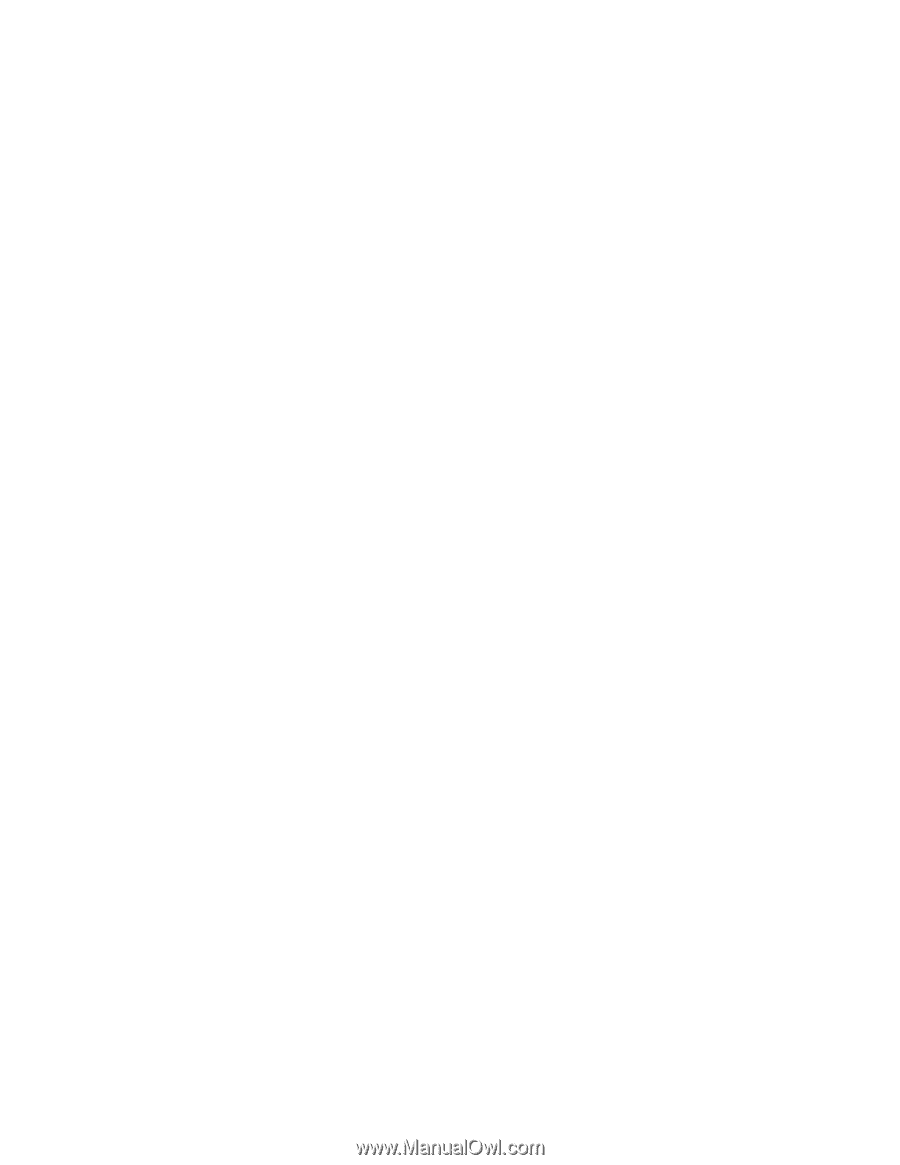
Intel
®
Server System S7000FC4UR
Product Guide
A Guide for Technically Qualified Assemblers of Intel® Identified Subassemblies/Products
Intel Order Number D93989-002