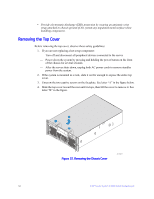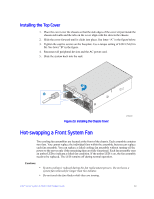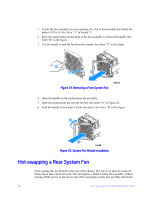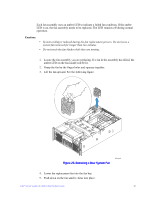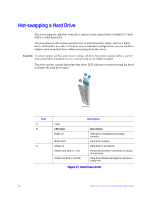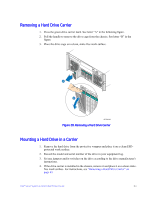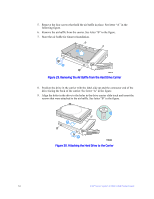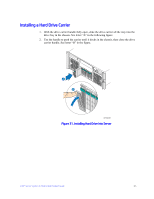Intel S7000FC4UR Product Guide - Page 81
Removing a Hard Drive Carrier
 |
UPC - 735858194259
View all Intel S7000FC4UR manuals
Add to My Manuals
Save this manual to your list of manuals |
Page 81 highlights
Removing a Hard Drive Carrier 1. Press the green drive carrier latch. See letter "A" in the following figure. 2. Pull the handle to remove the drive cage from the chassis. See letter "B" in the figure. 3. Place the drive cage on a clean, static-free work surface. B A AF002264 Figure 28. Removing a Hard Drive Carrier Mounting a Hard Drive in a Carrier 1. Remove the hard drive from the protective wrapper and place it on a clean ESDprotected work surface. 2. Record the model and serial number of the drive in your equipment log. 3. Set any jumpers and/or switches on the drive according to the drive manufacturer's instructions. 4. If the drive carrier is installed in the chassis, remove it and place it on a clean staticfree work surface. For instructions, see "Removing a Hard Drive Carrier" on page 63. Intel® Server System S7000FC4UR Product Guide 63