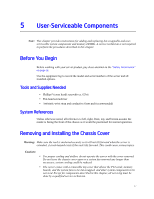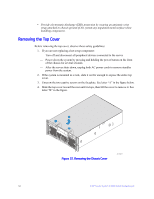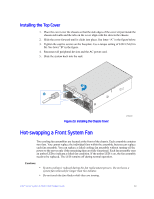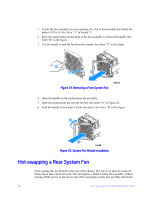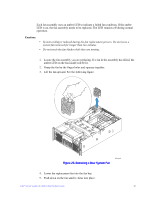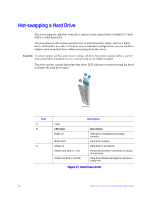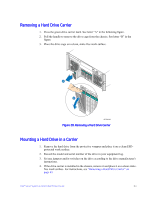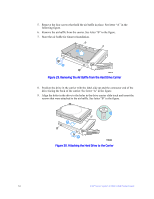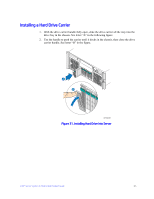Intel S7000FC4UR Product Guide - Page 79
Cautions, Removing a Rear System Fan
 |
UPC - 735858194259
View all Intel S7000FC4UR manuals
Add to My Manuals
Save this manual to your list of manuals |
Page 79 highlights
Each fan assembly uses an amber LED to indicate a failed fan condition. If the amber LED is on, the fan assembly needs to be replaced. The LED remains off during normal operation. Cautions: • System cooling is reduced during the fan replacement process. Do not leave a system fan removed for longer than two minutes. • Do not touch the fan blades while they are turning. 1. Locate the fan assembly you are replacing. If a fan in the assembly has failed, the amber LED on the fan model will be lit. 2. Grasp the fan by the finger holes and squeeze together. 3. Lift the fan upward. See the following figure. Figure 26. Removing a Rear System Fan AF002244 4. Lower the replacement fan into the fan bay. 5. Push down on the fan until it clicks into place. Intel® Server System S7000FC4UR Product Guide 61