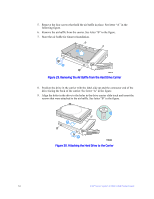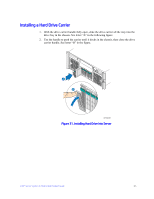Intel S7000FC4UR Product Guide - Page 87
Removing a Hot-swap PCI Card, Operating System Interface
 |
UPC - 735858194259
View all Intel S7000FC4UR manuals
Add to My Manuals
Save this manual to your list of manuals |
Page 87 highlights
Removing a Hot-swap PCI Card, Operating System Interface Caution: Only PCI add-in cards in PCI slots 1 and 2 are hot-swappable. If you are removing a PCI card in PCI slots 3 through 7, see ""Removing a Non-hot-swap PCI Card" on page 74. When looking at the system from the front, slots 1 and 2 are at the right. 1. Remove the top cover. For instructions, see "Removing the Top Cover" on page 58. 2. If you are using a Microsoft Windows* operating system, double-click the "Unplug/Eject" icon in the task bar to open the Unplug or Eject Hardware menu. 3. Select the device to be removed and click "Stop". 4. Wait for the PCI slot power LED at the rear if the slot to turn off. 5. Disconnect any cables attached to the card. 6. Rotate the retention latch at the rear of the card slot into the up position. See letter "A" in the following figure. 7. If a full-length card is installed, press the blue plastic piece at the front of the card. 8. Pull up on the card to remove it. See letter "B" in the figure. Intel® Server System S7000FC4UR Product Guide 69