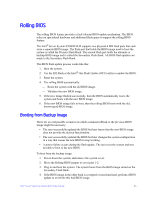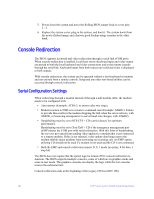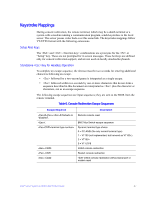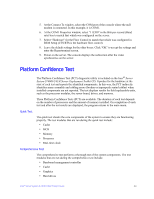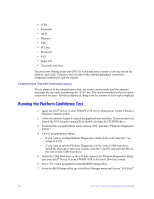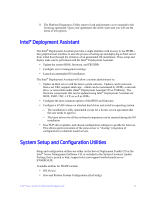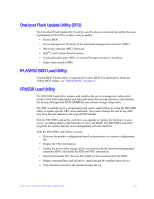Intel S7000FC4UR Product Guide - Page 66
Limitations, Interface to Server Management, Sample Setup for Console Redirection
 |
UPC - 735858194259
View all Intel S7000FC4UR manuals
Add to My Manuals
Save this manual to your list of manuals |
Page 66 highlights
Limitations BIOS console redirection terminates after an EFI-aware operating system calls EFI Boot Service ExitBootServices. The operating system is responsible for continuing the Console Redirection after that point. BIOS console redirection is a text console. Graphical data, such as a logo, are not redirected. Interface to Server Management If the BIOS determines that console redirection is enabled, it passes the baud rate through the Intelligent Platform Management Bus (IPMB) to the appropriate management controller. Sample Setup for Console Redirection Below is an example of how to configure the console/host and server for console redirection. In this example, the console is running under Windows*. The console and server are directly connected through the serial ports using a serial null modem cable. Server Configuration 1. Power on the server. 2. When prompted, press to enter the System Options Menu. 3. Select the BIOS Setup menu. 4. Use the arrow keys move to the Server Management menu. 5. At the Server Management menu, select Console Redirection. 6. Select "COM1 Console Redirection". 7. Set Console Redirect to "Enabled". 8. Set the Bit Rate to "115.2K". 9. Set the Flow Control to "RTS/CTS". 10. Set the Terminal Type to "PC-ANSI". 11. Press . 12. At the prompt to save changes and exit BIOS Setup, select "Yes" and press . The server reboots and console redirection is enabled. 13. Power down the server and configure the console. Console Configuration 1. Boot the console into the operating system. 2. Click "Start" in the task bar. 3. Select Programs > Accessories > Communications. Click "Hyperterminal". 4. At the Connection Description window, enter "guest" for the name and click "OK". 48 Intel® Server System S7000FC4UR Product Guide