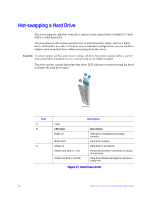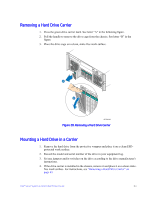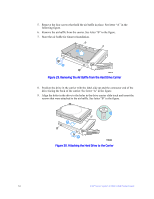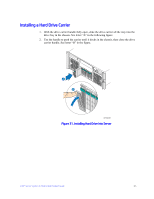Intel S7000FC4UR Product Guide - Page 85
Removing a Power Supply, connector on the right side.
 |
UPC - 735858194259
View all Intel S7000FC4UR manuals
Add to My Manuals
Save this manual to your list of manuals |
Page 85 highlights
1. Remove the AC power cord from the power supply to be removed. 2. Press down on the latch (green touch-point label) to release the power supply handle. See letter "A" in the figure below. 3. Open the handle on the power supply. See letter "B" in the figure. 4. Pull the power supply from the chassis and set it on a clean, ESD-protected work surface. See letter "C". Note: Power supply redundancy is available if two power supplies are installed. A C B AF002260 Figure 33. Removing a Power Supply 5. Remove the new power supply from the protective packaging and place it on a clean ESD protected work surface. 6. Record the model and serial numbers of the power supply in your equipment log. 7. Slide the new power supply partway into the power supply bay, with the AC inlet connector on the right side. 8. With the handle in the open position, push the power supply into the power supply fully into the bay until it stops. See letter "A" in the following figure. 9. Rotate the handle to the closed position until it clicks and is latched in place. See letter "B" in the figure. Intel® Server System S7000FC4UR Product Guide 67