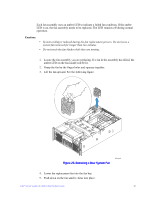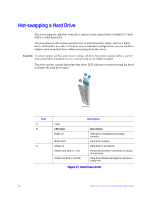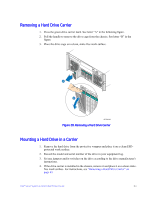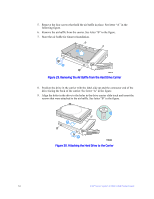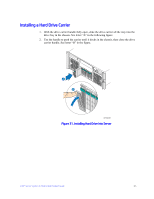Intel S7000FC4UR Product Guide - Page 84
Hot-swapping a Power Supply
 |
UPC - 735858194259
View all Intel S7000FC4UR manuals
Add to My Manuals
Save this manual to your list of manuals |
Page 84 highlights
Hot-swapping a Power Supply If your server is configured with two power supplies, you can replace a failed or failing power supply without powering down the server. Use the LEDs at the rear of the power supply to determine the power supply status. Each power supply module has three status LEDs next to the input connector. If the center LED is lit, the power supply needs to be replaced. LED Location A (left) B (center) C (right) Purpose Power Good LED (green) Fault LED (amber) AC OK LED (green) Description This LED is lit whenever the power is turned on. This LED is lit when a power fault occurred within the power supply. This LED is lit whenever the AC power cord is plugged in to an active AC power source. Figure 32. Power Supply Indicators Cautions: • Because of chassis airflow disruption, a power supply bay should never be vacant for more than two minutes when the server power is on. Exceeding five-minutes might cause the system to exceed the maximum acceptable temperature and possibly damage system components. 66 Intel® Server System S7000FC4UR Product Guide