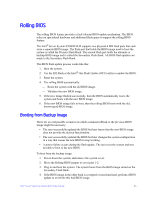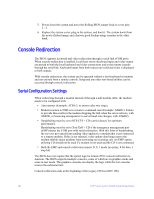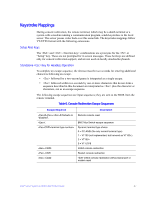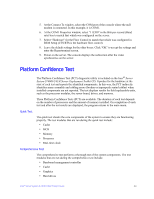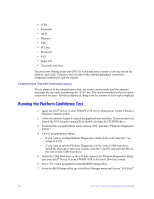Intel S7000FC4UR Product Guide - Page 63
Rolling BIOS, Booting from Backup Image
 |
UPC - 735858194259
View all Intel S7000FC4UR manuals
Add to My Manuals
Save this manual to your list of manuals |
Page 63 highlights
Rolling BIOS The rolling BIOS feature provides a fault-tolerant BIOS update mechanism. The BIOS relies on specialized hardware and additional flash space to support the rolling BIOS feature. The Intel® Server System S7000FC4UR supports two physical 4 MB flash parts that each store a separate BIOS image. The flash part that holds the BIOS image used to boot the system is called the Primary Flash Bank. The second flash part holds the alternate or backup BIOS image and is called the Secondary Flash Bank. All BIOS flash updates are made to the Secondary Flash Bank. The BIOS flash update process works like this: 1. Boot the system. 2. Use the EFI Flash or the Intel® One Flash Update (OFU) utility to update the BIOS. 3. Reset the system. 4. The rolling BIOS automatically: - Boots the system with the old BIOS image. - Validates the new BIOS image. 5. If the new image flashed successfully, then the BIOS automatically resets the system and boots with the new BIOS image. 6. If the new BIOS image fails to boot, then the rolling BIOS boots with the old, known-good BIOS image. Booting from Backup Image There are several possible scenarios in which a manual rollback to the previous BIOS image might be necessary: • The user successfully updated the BIOS but later learns that the new BIOS image does not provide the desired functionality. • The user successfully updated the BIOS but later changes the system configuration in a way that causes the new BIOS to stop working. • A power failure occurs during the flash update. The user reset the system and was not able to boot to the new BIOS. To boot from the backup image: 1. Power down the system, and remove the system cover. 2. Move the Rolling BIOS jumper to cover pins 1-2. 3. Plug in and boot the system. The system boots from the BIOS image stored on the Secondary Flash Bank. 4. If the BIOS image in the other bank is corrupted or non-functional, perform a BIOS update to overwrite this bad BIOS image. Intel® Server System S7000FC4UR Product Guide 45