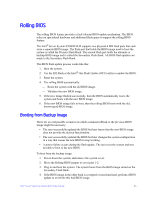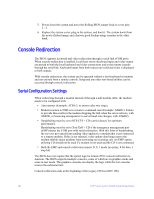Intel S7000FC4UR Product Guide - Page 59
Server Utilities, Using the BIOS Setup Utility
 |
UPC - 735858194259
View all Intel S7000FC4UR manuals
Add to My Manuals
Save this manual to your list of manuals |
Page 59 highlights
4 Server Utilities Using the BIOS Setup Utility The BIOS Setup Utility is a text-based utility that allows you to configure the system and view and change device settings and view environmental information for the system. The interface consists of several screens, called pages, each of which contains information or links to other pages. The first page in Setup displays links for general categories. These links lead to pages containing specific configuration settings. The BIOS Setup Utility is functional through console redirection over various terminal emulation standards. This may limit some functionality due to compatibility. For example, colors, some keys or key sequences, and mouse support may be limited. To enter the BIOS Setup Utility press when prompted during POST to access the Systems Options Menu. See "Additional Information and Software" for a link to the Technical Product Specification where you will find details about specific BIOS setup screens. Navigating the BIOS Setup Utility The BIOS Setup Utility screens are divided into functional areas: • The title bar is at the top of the screen and displays the page title. It might also display navigational information. • The Setup Item List is a set of controllable and informational items. Each item in the list is in the left column of the screen. An item may also open a new window with additional options. • The Item Specific Help area is on the right side of the screen and contains help text for the highlighted Setup Item. Help information might include the definition and use of an item, allowable values, and effects of the options. • The Keyboard Command Bar is at the bottom right of the screen. It continuously displays help for special keys and navigation keys. The keyboard command bar is 41